Sharpen
Use the Sharpen tool to control sharpness along the edges of a PolyNURBS. Four levels of sharpness are available, and you can set the sharpening factor manually or automatically.
- Select Auto Sharpen on the microdialog to automatically determine the sharpening factor.
- Select a sharpening level in the legend to hide the edge coloring for that level of sharpness.
- High sharpening produces perfect creasing. You can add fillets or chamfers to edges with high sharpening.
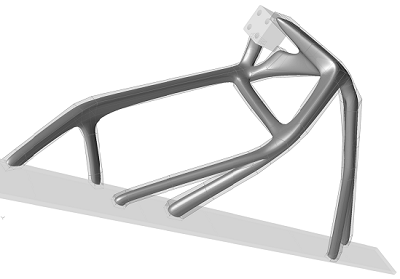
Figure 1. Original PolyNURBS Model

Figure 2. Original Model with Sharpening Applied
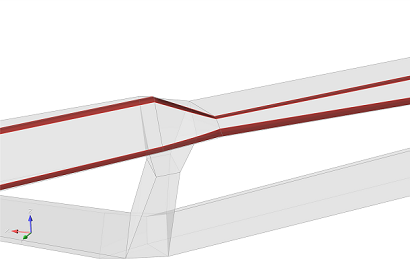
Figure 3. Sharpened Edges with Fillets Applied