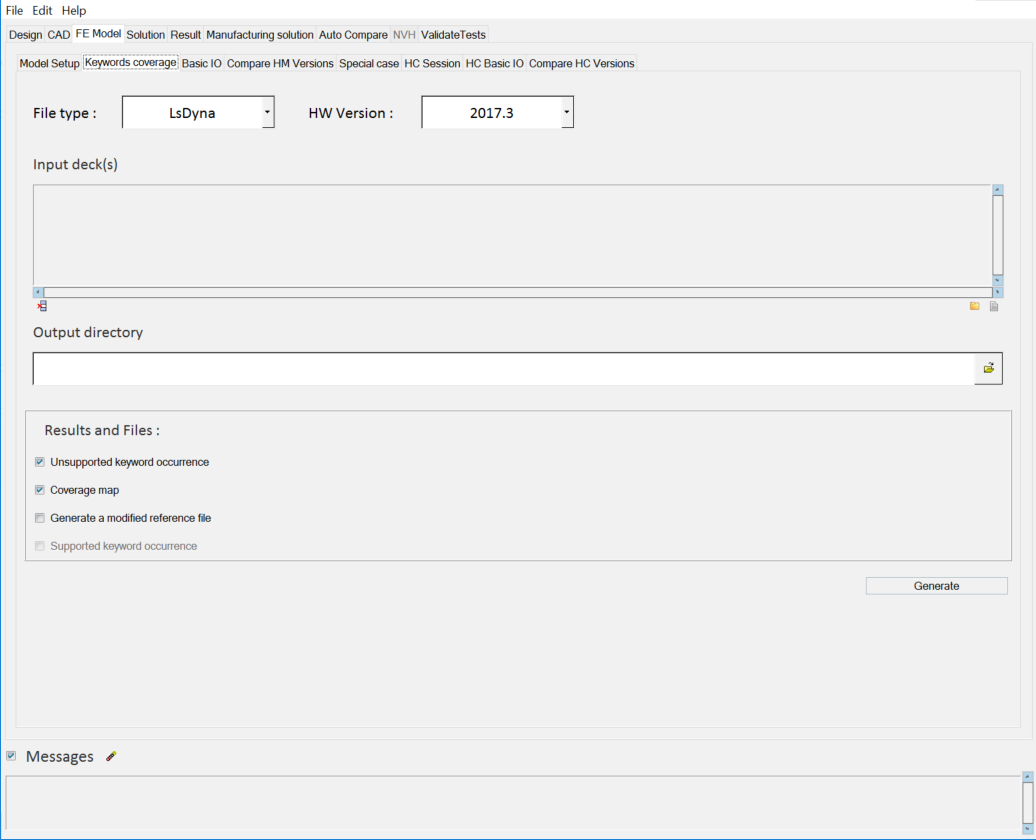Generate Keyword Coverage Information
Keyword coverage allows you to identify supported, unsupported and partially supported keywords based on analysis decks in HyperMesh.
- A clear indication of the most used keywords, based on the type of analyses customers perform.
- The extent of QA coverage (create or accumulate the model data to bridge this gap).
- Depending on the customer base or business justification, prioritize the support of the unsupported or partially supported keywords.
- Generates solver modified reference file (optional) with unsupported cards commented. Please note that you can use it for a solver run at your own discretion.