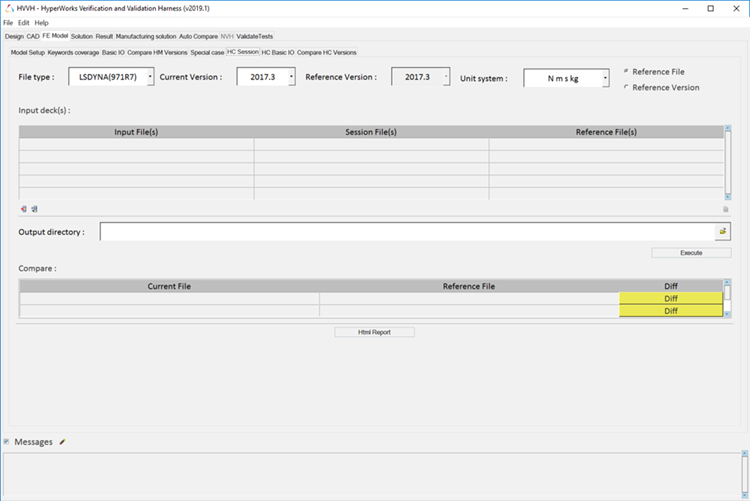Compare HyperCrash Sessions
Use the HC Session tab to compare HyperCrash sessions.
If you select Reference Version instead of Reference File, the GUI changes slightly. All fields are the same except under the Input Deck section, where the Reference File column is omitted. Select the Current and Reference versions. The HyperCrash session file is executed on the Current and Reference versions and the export decks. Exported decks in the Current and Reference versions are compared.
- The message log file displays the current status of processes in progress. Click Status/Diff to display the respective report. The message log file is a text file and is saved to your output directory.
- Click Html Report to generate an HTML report of your session information for any number of files run through the process.