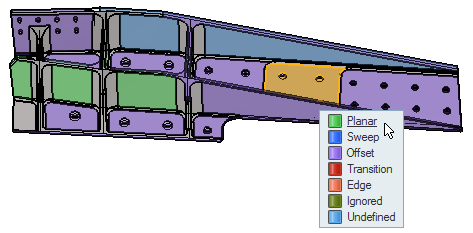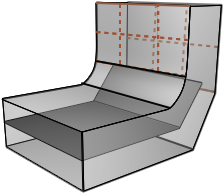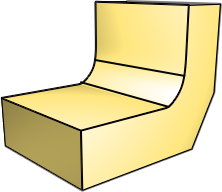Edit Midsurface Plates
Use the Midsurfaces: Edit Plates tool to review and edit midsurface plates.
The type of plates used to create the midsurface is determined during midsurfacing.
- When selecting surfaces, you can select opposite surfaces by right-clicking and selecting the Select Opposite option from the context menu.
- Use the legend in the upper, left corner of the modeling window to show, hide, and isolate plate types.
Plate & Surface Types
The different plate and surface types used when editing a midsurface.
- Midsurface
- Surfaces created to represent a thin solid for shell meshing.
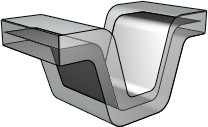
Figure 4. - Planes
- A continuous, flat plate.
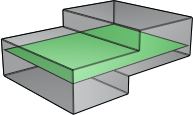
Figure 5. - Sweeps
- A continuous plate that follows the contours of the geometry.
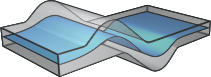
Figure 6. - Offsets
- A plate that is offset from one side of the source geometry.
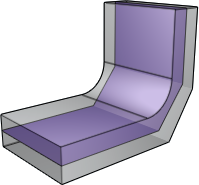
Figure 7. - Transitions
- Surfaces that connect separate plates.
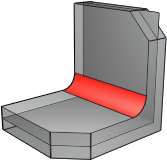
Figure 8. - Edges
- Surfaces that define the boundary of the midsurface.
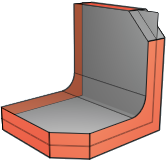
Figure 9. - Ignored
- A surface that is ignored during midsurfacing.
- Unidentified
- A plate that has not been assigned a plate type.

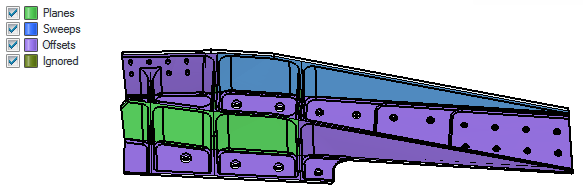
 to define plate edit display options.
to define plate edit display options.