Combine Lines
Use the Combine Lines tool to create a new continuous line segment between two existing lines, resulting in a single seamless line.

Figure 1.
View new features for HyperWorks 2021.
Learn the basics and discover the workspace.
Discover HyperWorks functionality with interactive tutorials.
Learn how to create, open, import and save models.
Set up your sessions in HyperWorks and create report templates.
Solver interfaces supported in HyperWorks.
A solver interface is made up of a template and a FE-input reader.
Create, organize, and manage the CAE parts.
Create, edit, and cleanup geometry.
Explore the tools used to create geometry.
Learn about creating, editing, and extracting points and nodes.
Create and edit circles and rectangles with the Shapes tool.
A line represents a curve in space and is not attached to any surface or solid. A line is a one-dimensional geometric entity.
Use the Create Lines tool to draw free lines for geometry construction and to generate meaningful snap locations to be used by other tools.
Use the Create Polylines tool to draw polylines for geometry construction and to generate meaningful snap locations to be used by other tools.
Use the Combine Lines tool to create a new continuous line segment between two existing lines, resulting in a single seamless line.
Use the Extend Lines context to make an existing line longer, following the general vector and/or curvature of the input line. You can specify the distance as a numeric value, or extend the line to a specified node, line, surface, or point.
A surface represents the geometry associated with a physical part. A surface is a two-dimensional geometric entity that may be used in automatic mesh generation.
Solids are closed volume of surfaces that can take any shape. Solids are three-dimensional entities that can be used in automatic tetra and solid meshing.
Use the Ruled tools to create surfaces/solids by interpolating lines and surfaces either linearly or smoothly.
A face is a single Non-uniform Rational B-Spline (NURBS) and is the smallest area entity. It has a separate underlying mathematical definition, specified when it was created.
Use the Drag/Spin tool to drag and spin lines, surfaces, and nodes in order to create surfaces or solids.
Use the Midlines tool to create midlines from existing lines, surface edges, or tube solids.
Extract the midsurface of thin solids, and review and edit midsurface plates.
Explore the tools used to edit geometry.
Clean up problematic areas on geometry.
Learn about the different types of mesh you can create in HyperWorks.
Create and edit 0D/1D entities and edit 2D elements.
Rapidly change the shape of the FE mesh without severely sacrificing the mesh quality and create, edit, and apply shapes for subsequent design optimization studies.
Create connections between parts of your model.
HyperMesh composites modelings.
Tools used for crash and safety analysis.
The Design Space environment is dedicated to topology optimization model build and setup. It facilitates rapid model creation by generating the voxel design space for a number of different use cases.
Multi-disciplinary design exploration and optimization tools.
Many essential utility tools using HyperWorks-Tcl have been developed over the years to support Aerospace customers. A few tools have been collected and upgraded to be compatible with this release.
Import an aeroelastic finite element model with Nastran Bulk Data format.
Use the marine tool set to streamline the creation of properties and 1D stiffener mesh using the info read from Marine CAD tools.
Use Squeak and Rattle Director tool set to create evaluation lines, evaluate them and optimize the interfaces to eliminate squeak and rattle issues.
Panels contains pre-processing and post-processing tools.
HyperView is a complete environment to visualize, query, and process results data.
HyperGraph is a data analysis and plotting tool with interfaces to many CAE file formats.
MotionView is a general pre-processor for Multibody Dynamics.
MediaView plays video files, displays static images, tracks objects, and measures distances.
TextView math scripts reference vector data from HyperGraph windows to automate data processing and data summary.
TableView creates an Excel-like spreadsheet in HyperWorks.
Create and export Document and Presentation reports with one click and also define your own report structure.
Create, edit, and cleanup geometry.
Explore the tools used to create geometry.
A line represents a curve in space and is not attached to any surface or solid. A line is a one-dimensional geometric entity.
Use the Combine Lines tool to create a new continuous line segment between two existing lines, resulting in a single seamless line.
Use the Combine Lines tool to create a new continuous line segment between two existing lines, resulting in a single seamless line.


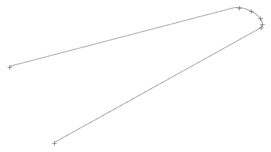
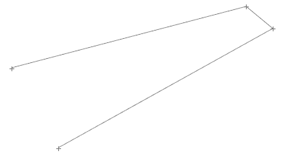
(c) 2021. Altair Engineering Inc. All Rights Reserved.