Tracking
Use the Tracking tool to track any entity during animation.
From the Create tools, select .
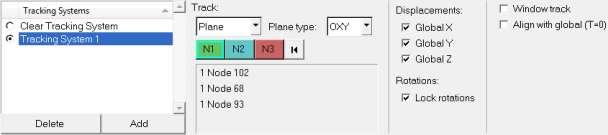
Figure 1. Tracking Panel With Plane Selected
When an entity is tracked, the view remains constant with respect to the selected displacements and rotations of that entity. This enables you to view the dynamics of a model as the selected entity remains in the same location.
HyperView supports both model based and window based tracking systems. Tracking systems still belong to a particular model and are still defined using entities from a particular model, however the mode for a tracking system can now be set to either model based or window based. By default, a newly created tracking system will be model based.
In addition, tracking systems can also be aligned with global coordinate systems in order to transform the outputs back to global directions.
The tracking systems defined for the current model are listed in the Tracking Systems list. You can add and delete tracking systems from the list. Radio buttons allow you to activate/deactivate a tracking system or turn off all tracking systems listed. You can also sort the items in the Tracking Systems list by clicking on the list heading. In addition, keyboard shortcuts and a context menu are available for items within the list.
A tracking system is associated with a model. When overlaying two models in the same window, you need to define a tracking system for each model for model shape comparison.
Tracking systems from other models in the window will be displayed in the Tracking Systems list provided those tracking systems are "window" based. For example, the first tracking system (T1) from the first model (M1) will be displayed as M1:T1 in another model's tracking systems list.