Import a Set
Note: You can import more than one of these files into the same session.
- From the Create tools, select Create > Sets.
-
From the Set panel, click Import.
Note: You can also access the Import Sets dialog by selecting the Import > Sets option from the Tools menu.The Import Sets dialog is displayed.
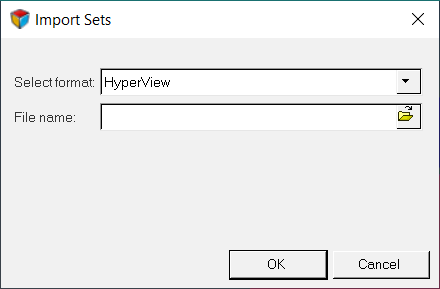
Figure 1. - Select a file type (HyperView set definition file, Animator3 session file, LSPost set file, Patran session file, or Nastran/OptiStruct set file) from the Select format drop-down menu.
- Under File name, click the open folder icon and browse to the desired file which contains defined sets/groups.
- Click Open.
-
Click OK in the Import Sets dialog.
- HyperView extracts all defined sets in the selected session file.
- The HyperView, Animator3, LSPost, Patran, or Nastran/OptiStruct sets are listed in the Sets list.
- By default, the visibility of each imported set is turned off.