Table Selection
Once an operator is selected, tables must be selected to form the input.
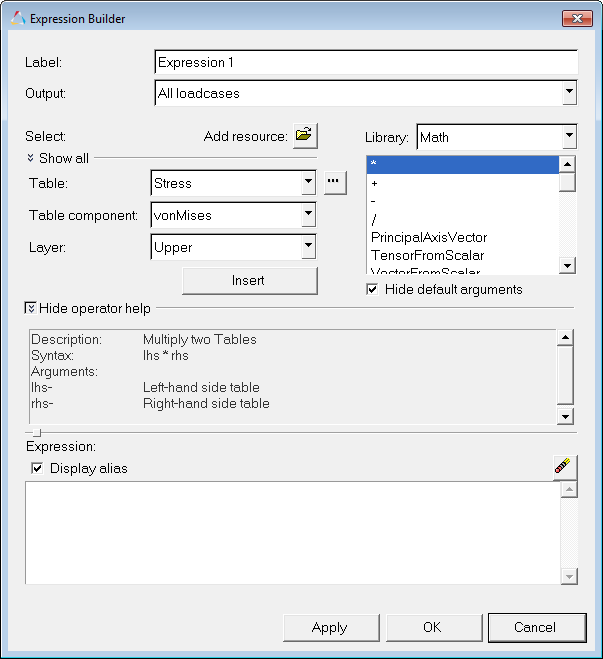
Once a table address is specified, it can be added to the expression (at the current insertion point that corresponds to the argument being defined) by clicking the Insert button. This will add a table address; however, it will be a short-hand form that allows long expressions to be authored without having to deal with long data type names.
LCnFn.{S|V|T}n.Cn.LnWhere:
n =
Index (load case index, frame index, table index, component index,
etc.)
LC = Load case
F = Frame (simulation
step)
{S|V|T} = Scalar, Vector, Tensor
C =
Component (valid only for vector or tensor tables).
L = Layer
index
| Table | Address | Reference |
|---|---|---|
| T1.C1 | 1st tensor, 1st component | Stress, XX (scalar, two layers: Z1 & Z2) |
| T2. | 2nd tensor | Strain (tensor, two layers: Z1 & Z2). |
| T2.C3.L1 | 2nd tensor, 3rd component, 1st layer | Strain, ZZ, Z1 (scalar, no layers) |
| V2 | 2nd vector | Rotation (vector) |
Table references can be made to resources only, and not to tables that are user-defined as a result of an expression. For example, if you define a new tensor, it cannot be addressed in an expression.
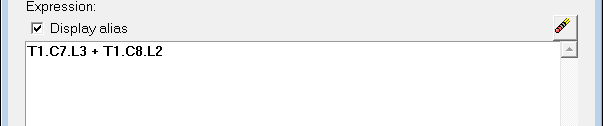
Figure 2.
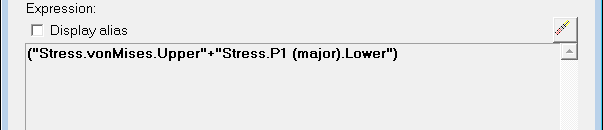
Figure 3.