Add and Select a Point Entity
-
Activate a point collector on any panel.
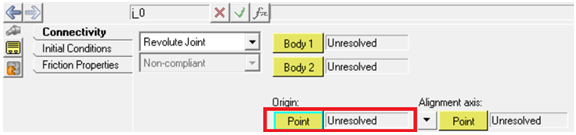
Figure 1. Activated point collector on a joint panel -
Hover the mouse over an edge or a surface of a graphic entity mentioned above
(Cylinder, Box, or CADGraphic). The location where the point can be created is
indicated with a cross.
- A red cross indicates the current location where the point would be created if clicked.
- A yellow cross indicates other potential locations for the point.
- To pick any of the locations at the red cross, move the mouse towards that location. When the mouse cursor is closer to the location, the yellow cross turns red.
- When the cursor is on an edge away from any of its vertices, the center of the edge is the only location available for creating/selecting the point.
Points can be added using following graphics entities:- Straight edge (edge center or at either ends)
-
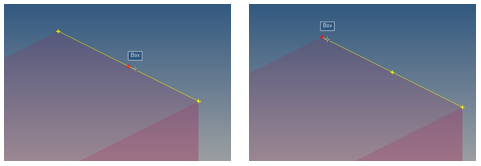
Figure 2. Point on edge at center, Point on edge at end - Closed/Open circular edge (at either ends or circle/arc center)
-
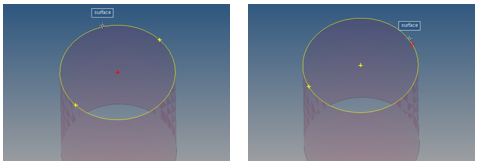
Figure 3. Point at closed circle center, Point at closed circle end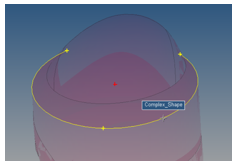
Figure 4. Point at arc center - Spline edge (at either ends or edge center)
-
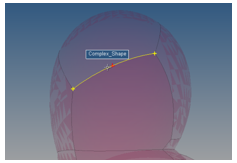
Figure 5. Point at spline center - Cylindrical surface (center of axis)
-
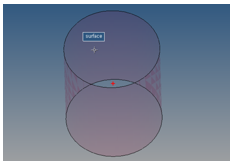
Figure 6. Point at cylindrical surface center
-
Click to create/add a point at that location.
The point is automatically selected in the collector.Note: A label and varname is automatically assigned to the newly created point. This newly created point is simultaneously used in the panel of the parent entity being created.