Select an "Entity" Dialog
The Select an "Entity" dialog allows you to change the entity in a collector.
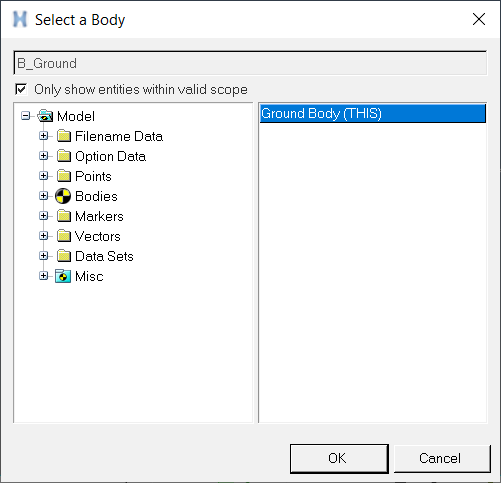
Figure 1. Select a Body Dialog
| Column 1 | List Tree | Displays the model folders. |
| Column 2 | Entity list | Displays a list of the entities contained in the selected folder. Only entities that are of the type indicated by the collector are listed. |
A text box at the top of the Select an "Entity" dialog displays the full variable name of the current selection. Entities can also be selected by clicking on the model in the graphic window.
The Only show entities within valid scope check box enables the folder view in Column 1 to be filtered by the container (System/Assembly/Analysis) to which the entity being modified belongs to. This feature allows you to organize the model in a modular way. For example, consider a model which contains System 1 and System 2. If a body is being defined within System 1, to select a CG for that body, it is recommended that you either to use a point within the same system or an external point via attachments to the system. This check box acts as a filter for selecting a point into the collector that is within the same system as System 1 (or an attachment to the system). In this case, Column 1 will show only System 1 under the Model folder, not System 2.
It is important to note that, this filter also applies for selection using the graphics window.