Solver Attributes and Data Names
Solver specific data created from the HyperWorks Desktop template system is stored in card images. Each piece of data that defines a card image has a text string (data name) and a numeric attribute ID.
An example is the Young’s Modulus for a material. Each solver, and even each different material type for a particular solver, can have a Young’s Modulus attribute and a corresponding data name. These data names and attributes are defined in each solver’s feoutput template. They are unique and are not necessarily consistent between solvers or even between each material within a solver.
Templates exist for each solver supported by HyperWorks Desktop and are located in subfolders under the <altair_home>/templates/feoutput directory. These templates define every solver specific attribute including data names, attribute IDs, card image formats, and the format of the data upon export. The *defineattribute command is used to define attribute data names and IDs in a template file.
Solver data names are not documented, as they may change often as the templates that define them are updated or new solver card support is added.
There are several different types of attributes including array, double, entity, integer and string. Each of these types is handled in a similar fashion to the examples below. The *setvalue command may be used to update them, and hm_getvalue to query them. There are also a number of hm_attribute commands to query entity attributes in specific ways.
Solver Attributes and Card Images
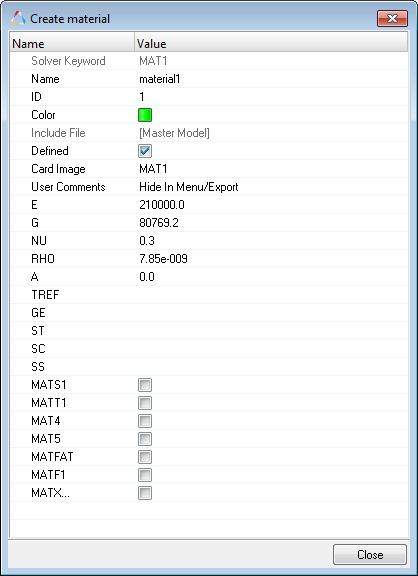
Figure 1.
*defineattribute(E,1,real,none)
*defineattribute(G,2,real,none)
*defineattribute(Nu,3,real,none)
*defineattribute(Rho,4,real,none)The first argument in the *defineattribute command is the solver data name. The second is the attribute ID and the third is the attribute type. There are 11 different attribute types. Attributes of different types are created and updated with different commands, but the overall concept is the same.
*menustring("MAT1 ")
*menufield(ID,integer,id,8)
*menufield(E,real,$E,8)
*menudefaultvalue(" ")
*menuinitialvalue(210000.0)
*menurestrictedvalue(>,0.0)
*menufield(G,real,$G,8)
*menudefaultvalue(" ")
*menuinitialvalue(80769.2)
*menurestrictedvalue(>,0.0)
*menufield(NU,real,$Nu,8)
*menudefaultvalue(" ")
*menurestrictedvalue(>,-1.0)
*menurestrictedvalue(<,0.5)
*menuinitialvalue(0.3)
*menufield(RHO,real,$Rho,8)
*menudefaultvalue(" ")
*menuinitialvalue(7.85e-09)*defineattribute(E,1,real,none)
*menufield(E,real,$E,8)Knowing all of this information allows you to assign, update and query the data.
Assigning Data to Solver Attributes
*createentity materials name=steel color=11 cardimage=MAT1
*setvalue materials id=1 STATUS=1 1=210000;
*setvalue materials id=1 STATUS=1 2=0;
*setvalue materials id=1 STATUS=1 3=0.3;
*setvalue materials id=1 STATUS=1 4=7.85e-009;
*setvalue materials id=1 STATUS=1 5=0;
*setvalue materials id=1 STATUS=1 6=0;
*setvalue materials id=1 STATUS=1 7=0;
*setvalue materials id=1 STATUS=1 8=0;
*setvalue materials id=1 STATUS=1 343=0;
*setvalue materials id=1 STATUS=1 345=0;
*setvalue materials id=1 STATUS=2 5237=0;Each of these commands sets one of the MAT1 attributes either to its default value or to the user defined value.
Looking at the OptiStruct template, attribute 1 corresponds to the data name E, or Young’s Modulus.
Simply running these commands as-is is not very flexible. The material ID, name and values are all hard coded. Finally, there are a lot of extra commands that set attributes that aren’t necessary.
Creating a Reusable and Modular Procedure
proc mat_create { name color E Nu Rho } {
if {[hm_entityinfo exist mats $name -byname] == 1} {
hm_errormessage "Material $name already exists"
return;
} else {
*createentity materials name=$name color=$color cardimage=MAT1;
*setvalue materials name=$name 1=$E;
*setvalue materials name=$name 3=$Nu;
*setvalue materials name=$name 4=$Rho;
return;
}
}The advantage of doing this is that mat_create is now modular. The developer need only pass the material name, color and the values for the material properties and the procedure will create the material accordingly.
Updating Solver Attributes
proc mat_update { mat_id E Nu Rho } {
if {[hm_entityinfo exist mats $mat_id -byid] == 0} {
hm_errormessage "Material $mat_id does not exist"
return;
} else {
*setvalue materials id=$mat_id cardimage=MAT1;
*setvalue materials id=$mat_id 1=$E;
*setvalue materials id=$mat_id 3=$Nu;
*setvalue materials id=$mat_id 4=$Rho;
return;
}
}Make sure to pay close attention to the information you wish to update, and update only those fields.
Querying Solver Attributes
In addition to the standard HyperWorks Desktop data names, data names also refer to solver specific attributes as described above. Solver data names are accessed similarly to HyperWorks Desktop data names, using the hm_getvalue command.
*defineattribute(E,1,real,none)
*defineattribute(Nu,3,real,none)
*defineattribute(Rho,4,real,none)hm_getvalue mats id=11 dataname=Eproc mat_query { mat_id } {
if {[hm_entityinfo exist mats $mat_id -byid] == 0} {
hm_errormessage "Material $mat_id does not exist"
return;
} else {
set E [hm_getvalue materials id=$mat_id dataname=E];
set Nu [hm_getvalue materials id=$mat_id dataname=Nu];
set Rho [hm_getvalue materials id=$mat_id dataname=Rho];
hm_usermessage "E=$E Nu=$Nu Rho=$Rho"
}
}