Context Menu
The context menu provides quick access to various toolbar and display functions.
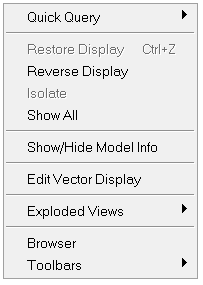
Figure 1.
| Function | Description |
|---|---|
| Quick Query | Query information for nodes, elements, components, systems and results (when available). |
| Restore Display | Restores the display of the last show/hide state. |
| Reverse Display | Reverses the display of the components |
| Isolate | Allows you to display only the component(s) selected by the mouse pointer (when the right mouse button is clicked). |
| Show All | Displays all of the components in the model. |
| Show/Hide Model Info | By default, the model information (model title, current loadcase, simulation, and frame number) is automatically displayed in the upper right corner of the graphics area. Click the Show/Hide Model Info option to toggle the display of this information on or off. |
| Edit Vector Display | Allows you to edit the display of the vector plot by changing the components
displayed or the size of the vectors using the following pop-up dialog: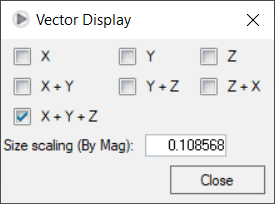 Figure 2. *Only available if the h3d file contains a vector plot. |
| Exploded Views | Allows you to explode a model for better viewing (Clear Explosion or
Automatic Explosion). The Exploded View menu, lists all the available explosions in the model and allows you to select the desired exploded view (if any exploded views were defined during the process of saving the H3D file from HyperView). |
| Quick Section (*only shown if a section cut has been applied) |
Allows you to turn on/off the display for the following section cut
options:
|
| Browser | Allows you to turn on/off the display of the browser. A check mark indicates the selection is activated for display. |
| Toolbars | Allows you select which toolbars will be displayed. To turn on/off the display for selected toolbars, right-click in the display area and select from the context menu menu. A check mark next to the selection means that it is displayed. |