Create the Seatbelt Mesh
In this step you will create a seatbelt mesh.
-
From the Tools menu, select Seatbelt.
The Seatbelt Browser opens.
-
In the Seatbelt Browser, right-click and select Create > SeatbeltSystem.
A seatbelt system is generated with three seatbelt segments.
-
Select the root of the SeatbeltSystem to activate the Entity Editor.
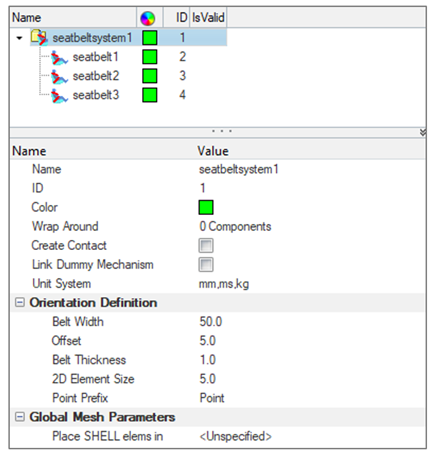
Figure 1. -
In the Entity Editor:
-
Select the Wrap Around Components as shown in
the following image.
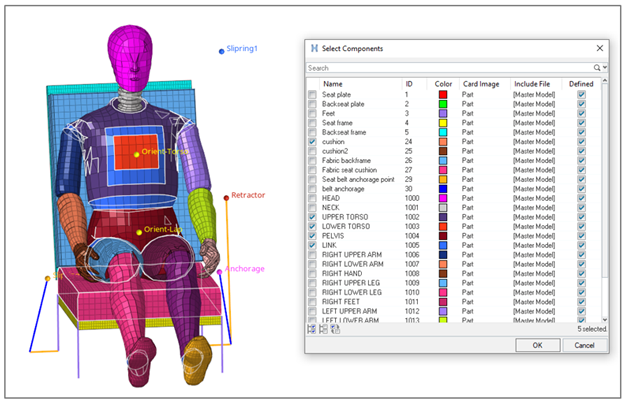
Figure 2. - Activate the Create Contact option to automatically generate the contacts between belt and wrap around components.
- Change the 2D Element Size to 10.0.
-
Select the Wrap Around Components as shown in
the following image.
- In the Seatbelt Browser, select seatbelt1 to activate this seatbelt segment.
-
In the Entity Editor for seatbelt1:
- Keep the mesh type of the seatbelt segment to 1D seatbelt elements only.
-
Activate the nodes selector and select the two nodes defined by the
tags "Retractor" and "Slipring1" to define the belt path of
seatbelt1.
The seatbelt1 1D mesh is automatically generated.
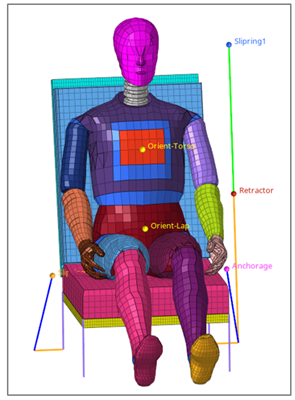
Figure 3.
- In the Seatbelt Browser, select seatbelt2 to activate the seatbelt segment.
-
In the Entity Editor for seatbelt2:
- Keep the mesh type of the seatbelt segment to 1D & Shell elements.
-
Activate the nodes selector and select the three nodes defined by the
tags "Slipring1," "Orient-Torso," and "Slipring2" to define the belt
path of seatbelt2.
The seatbelt2 mesh is automatically generated.
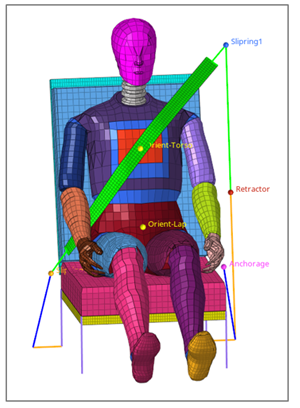
Figure 4.
-
Repeat Step 8 for seatbelt3 by selecting nodes defined by "Slipring2,"
"Orient-Lap," and "Anchorage."
The seatbelt3 mesh is automatically generated.
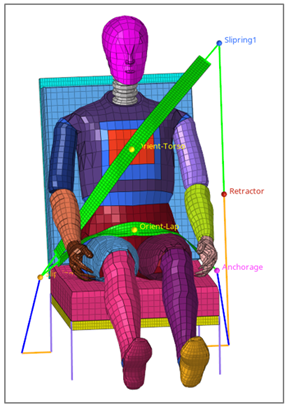
Figure 5.