Mirror Images using 1 Plane Symmetry
If your space frame is symmetric, you can create a plane of symmetry at the center of your space frame and have your morphs applied in a symmetric fashion.
- From the Tools page, click HyperMorph.
- Click Systems.
- Create a system at a node where the plane of symmetry is to be located and have the x-axis pointing normal to the plane to be created.
- Click return to go to the HyperMorph module.
- Click Symmetry.
- In the name field, enter a name.
- Select the global domain icon.
- Switch the selector from none to 1 plane.
- Select the system you created.
- Select x-axis as the axis to align the symmetry.
- Change the left toggle from approximate to enforced.
- Click create.
A plane of symmetry is created at the origin of the system and based perpendicular to the x-axis. The icon for a 1-plane symmetry is a rectangle positioned like a small mirror for the symmetry system. HyperMorph also links any handles that it finds that are reflections of the other. Since enforced was selected, HyperMorph creates new handles that are reflections of ones that are not linked to any others and creates a symmetric link between them. When handles are created or deleted, the enforced option will automatically create or delete handles on the other side of the symmetric link in order to enforce symmetry of the handles.
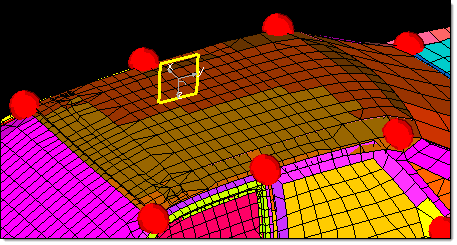
Figure 1. System and 1-Plane Symmetry. The plane of symmetry is positioned at the origin of the system and perpendicular to the x-axis. The perturbations applied to handles on one side of the plane of symmetry will be mirrored on to the other side.
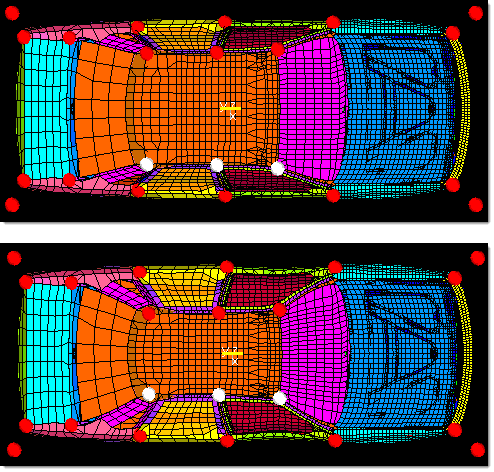
Figure 2. Using 1-Plane Symmetry. Three handles on the right hand side of the roof are selected and moved towards the centerline. HyperMorph automatically moves the corresponding nodes on the left hand side of the roof in a symmetric fashion.