Toggle Sync Mode
Activating the Plot Browser's Toggle Sync Mode option, ![]() , syncs
the graphics window with the Plot Browser.
, syncs
the graphics window with the Plot Browser.
In sync mode, when you click on an entity in the graphics area, the associated filters become active in the Plot Browser, with the selected entity highlighted in the Plot Browser and its Properties Table displayed. The entity's panel is also displayed. The window focus comes first, which means that you first have to select the window in the graphics area, then you can select the entity you want to filter on. The active window is outlined in blue.
Clicking on an entity (curve, legend, note, datum, axes, or header/footer) in the Plot Browser moves the focus to the page and window where the entity is displayed.
When in Sync Mode, the Collapse All, Expand All, Select All, Select All in Page and Select All in Window context menu options are disabled. The Show: drop-down menu filter is still displayed.
For example, when you activate the Toggle Sync Mode option and click a plot's legend, the Plot Browser displays only the Legend filter for that plot, as shown below.
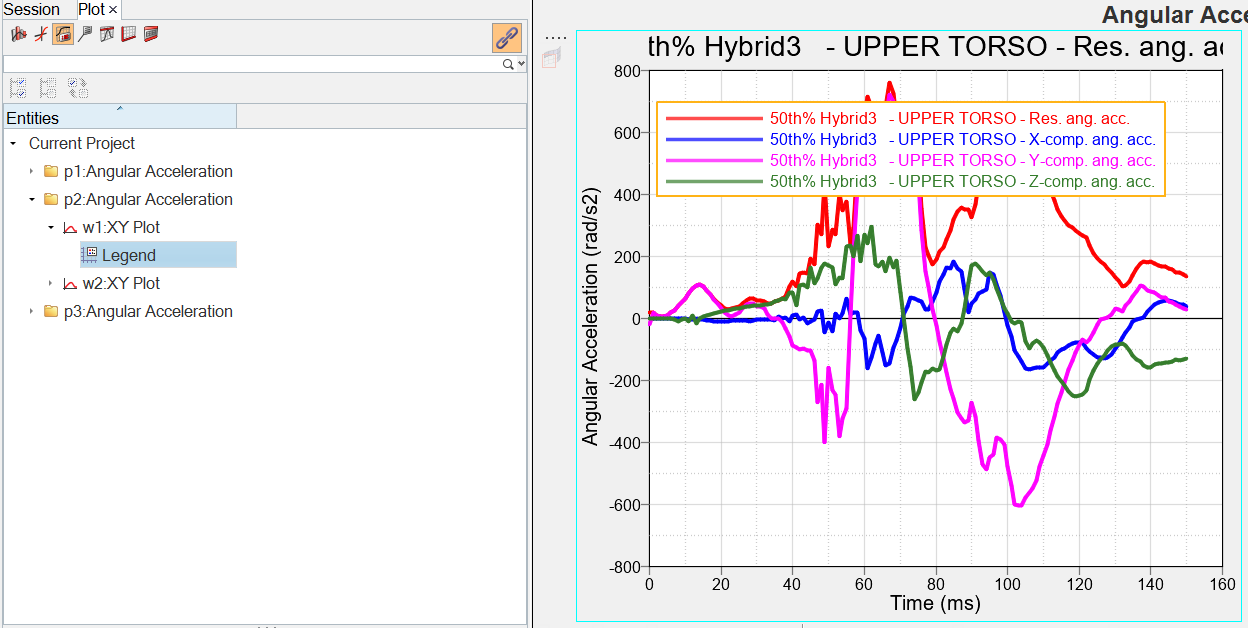
Figure 1.
In the example below, the axis from Window 2 on the right has been selected from the graphics area and vertical axis filter is activated in the Plot Browser:
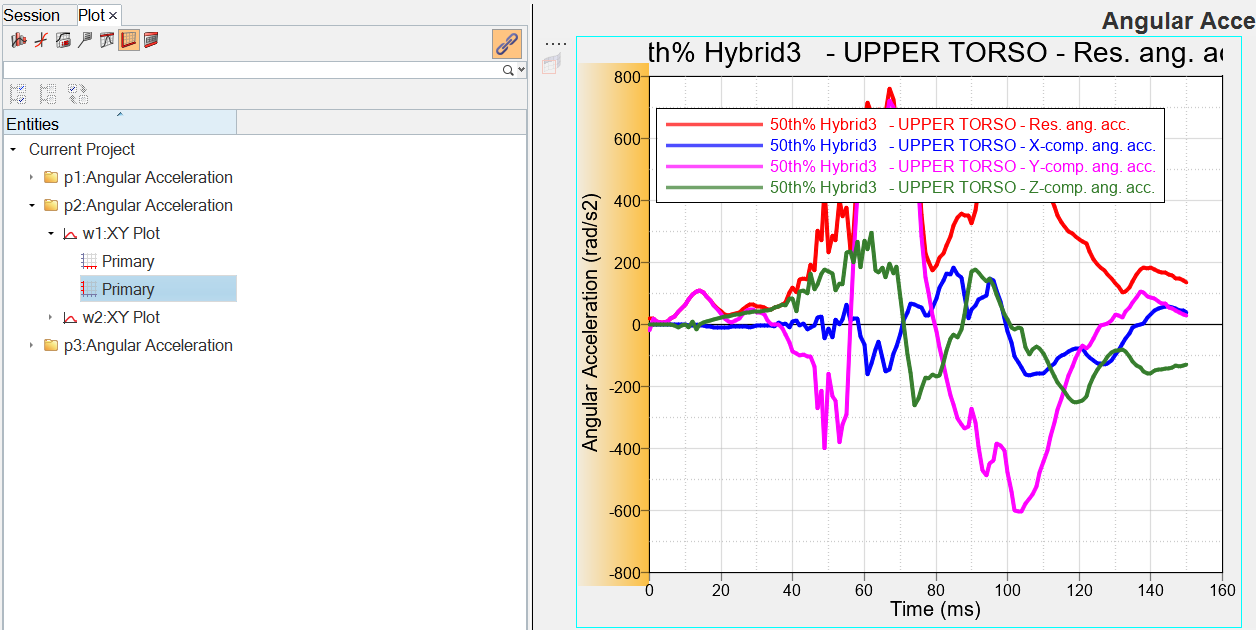
Figure 2.