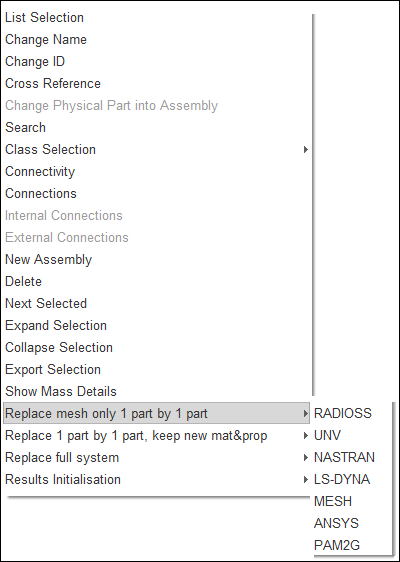You may wish to replace one or more parts or assemblies in your model. You can select parts and assemblies to replace at the same time.
Replace one part by one part
| 1. | In the Tree window, select the part to be replaced. |
| 2. | Open the context menu (right-click mouse button) and select Replace mesh only 1 part by 1 part and select the input format: |
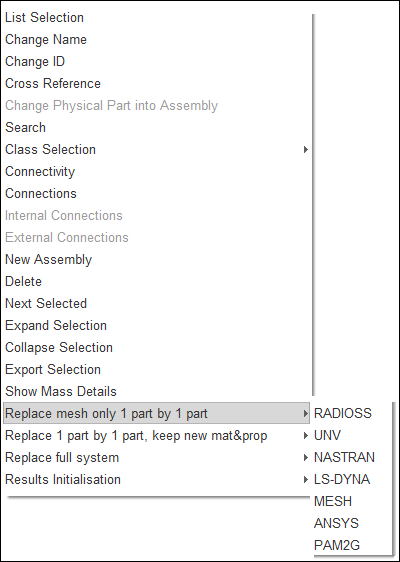
Alternatively, you can use replace 1 part by 1 part, keep new mat&prop to replace parts but keep the current materials and properties instead of using the ones for the imported (replacement) part.
| 3. | In the new sub-window, select the appropriate directory and the replacement file and click OK to continue, or Cancel to stop. |
| 4. | In the Units Management window that appears, make the appropriate selection and click Save to start the replacement, Close to close the window, or Cancel to cancel the replacement. |
| Note: | The material and the properties of the replaced part are retained. |
HyperCrash automatically recreates:
| • | The connections (spotwelds and bolts) |
| • | The interfaces (Only the interfaces implicating the whole replaced system are kept and regenerated on the replacing system). |
| • | The loads (imposed velocities and forces) |
| • | The connected rigid bodies |
| • | The connected 1D elements |
HyperCrash automatically creates a report file.
Replace parts
| 1. | In the Tree window, select the parts and/or assemblies to be replaced. |
| 2. | Open the context menu (right mouse button), select Replace full system, and select the input format: |
| 3. | In the new sub-window, select the appropriate directory and the replacement file and click OK to continue, or Cancel to stop. |
| 4. | In the Units Management window that appears, make the appropriate selection and click Save to start the replacement, Close to close the window, or Cancel to cancel the replacement. |
HyperCrash automatically recreates:
| • | The connections (spotwelds and bolts) |
| • | The interfaces (Only the interfaces implicating the whole replaced system are kept and regenerated on the replacing system). |
| • | The loads (imposed velocities and forces) |
| • | The connected rigid bodies |
| • | The connected 1D elements |
HyperCrash automatically creates a report file.
See also
Delete Parts
Export Parts