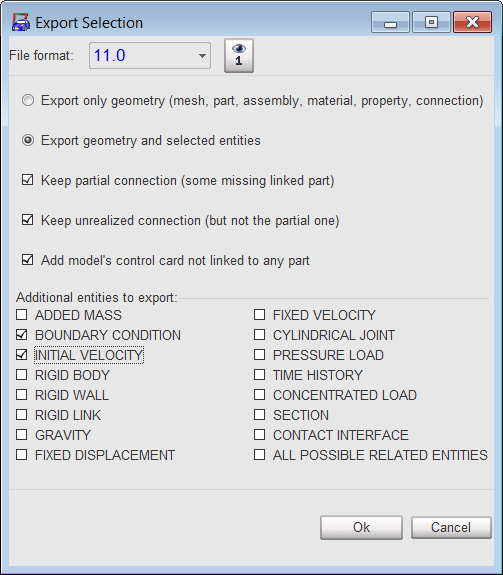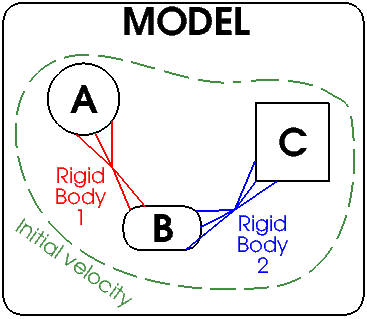You may wish to export one or more parts or assemblies from your model. You can select parts and assemblies to export at the same time if you wish.
| 1. | In the Tree window, select parts and/or assemblies. |
Several parts and assemblies can be selected using the SHIFT, CTRL, or SHIFT+CTRL keys.
| 2. | Open the context menu (right mouse button) and select Export Selection. |
An Export Selection window appears.
| 3. | Select the desired format in the File format field. |
| 4. | Click  to view the parts selection. to view the parts selection. |
| 5. | Select the item to export: |
| • | Click Export geometry and selected entities to export just the mesh, part, assembly, material, property and connection. |
| • | Click Export geometry and selected entities to export the mesh and the selected features belonging to the exported parts. |
| • | Keep partial connection (some missing linked part) |
| • | Keep unrealized connection (but not the partial one) |
| • | Add model's control card not linked to any part |
| 7. | Make selection from Additional entities to export. |
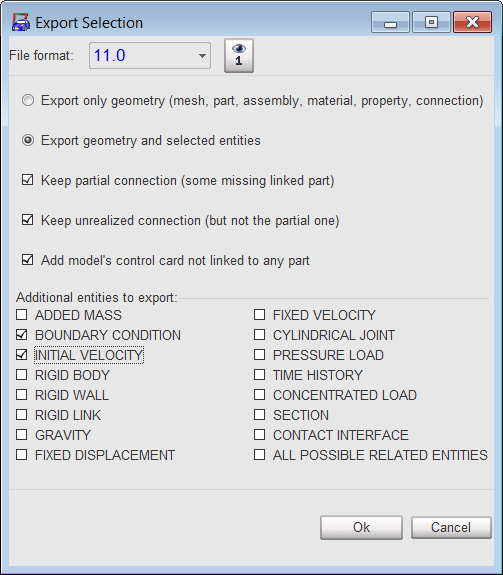
| 8. | Click Ok to export the selection and close the window. |
A new sub-window appears.
| 9. | Select the directory to save the model to (left area part). |
| 10. | Enter the name to save the model or keep the default name (name of the loaded file). |
| 11. | Select OK to save the model or Cancel to cancel or to close the window. |
EXAMPLE: export parts A and B from the model
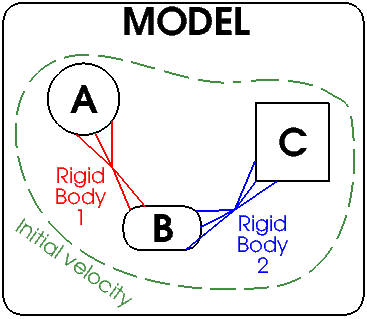
Save Only Geometry
mesh, part, assembly material, property, connection
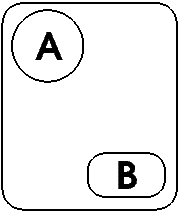
|
Save Geometry and Selected Options
+ initial velocity + rigid bodies linked to the exported parts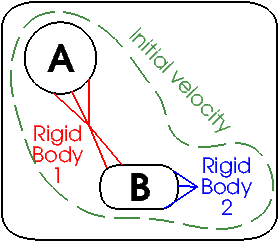
|
See also
Delete Parts
Replace Parts