Getting Started |

|

|

|

|
|
Getting Started |

|

|

|

|
This topic shows you how to launch HyperCrash and define the startup settings for your session.
| 1. | From the Start menu, select All Programs > Altair HyperWorks > HyperCrash. |
A startup screen appears for you to define your session:
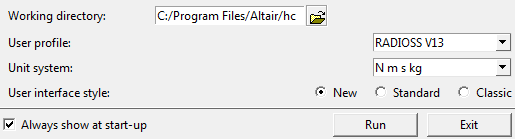
| 2. | Define the following startup settings for your session, and then select Run. |
Specify a location for your working directory:
| 1. | Click the open folder icon. |
A Browse for Folder dialog appears.
| 2. | Select the working directory path. |
| 3. | Click OK. |
When launching HyperCrash from Linux, you can select the option from the pop-up to set the HyperCrash Start directory as the working directory.
| 1. | Enter..cd and define the directory where you want to run HyperCrash. |
| • | Open the User profile pull-down and select from a user profile for RADIOSS, LsDyna or PAM2G. |
The sub-menus in each of these profiles may differ slightly.
The LS-DYNA profile differs most noticeably from the other profiles. A menu option, LS-DYNA Tools, is found only in the LS-DYNA profile, and some differences exist in the sub-menus of Connections, Mesh Editing, Model and LoadCase. In this guide, options that are applicable only to the LS-DYNA profile are marked accordingly. See also: LS-DYNA and RADIOSS Profiles.
| • | From the pull down, select a Unit System for your session. |
The following table describes the environment for each of the unit systems. Note that once you choose a unit system for a model, only the databases within that particular unit system are available to you for that model.
Unit System |
Force |
Length |
Time |
Weight |
|---|---|---|---|---|
N_m_s_kg |
N = Newton |
m = meter |
s = second |
kg = kilogram |
N_mm_ms_g |
N = Newton |
mm = millimeter |
ms = millisecond |
g = gram |
N_mm_s_T |
N = Newton |
mm = millimeter |
s = second |
T = ton |
kN_mm_ms_kg |
kN = kilonewton |
mm = millimeter |
ms = millisecond |
kg = kilogram |
kgf_mm_s |
kgf = kilogram force |
mm = millimeter |
s = second |
|
For this profile only, the following Import Choice for Units dialog appears if your unit system selection is questionable.
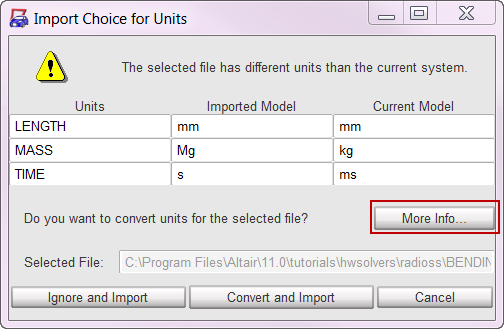
Clicking the More Info ... button issues the following message about units:
"When starting HyperCrash, you must specify the correct units for the session. If the units are incorrect, errors could result in tasks, such as, error-check, time-step calculation, or part-replacement, or affect access to the material database. Units also play a role when importing a deck. If the imported file does not have the same units as the current session, HyperCrash issues a warning and prompts you to select from the following: cancel the import event, convert the imported file units to match the units in the session, or ignore the warning and import the file.
From the Units Manager, which is accessible from the Model pull-down menu, you can review the units in your model, and then convert them from one system to another."
Select an interface style for your session:
| • | New |
| • | Standard |
| • | Classic |
If Always show at start-up is selected, the user profile opens with the option to change the settings. If Always show at start-up is not selected, HyperCrash opens using previous settings.
After you invoke HyperCrash, you can change this feature in the Options menu.