Connector Browser
Use the Connector Browser to view and modify connectors in the current model.
From the menu bar, click .
- The Link Entity Browser, located in the first pane of the tab, displays information about all of the linked entities in the model and Connectors groups.
- The Connector Entity Browser, located in the middle pane of the tab, displays a tree view of all the connections the model contains. Engineering Solutions organizes and displays the connectors in different folders based on their respective realization type. The names of the folders are obtained from the FE configuration names that are specified for respective solvers in the feconfig.cfg file.
- The Connector Entity Editor, located in the last pane of the tab, displays attributes assigned to the connector(s) selected in the Connector Entity Browser.
-
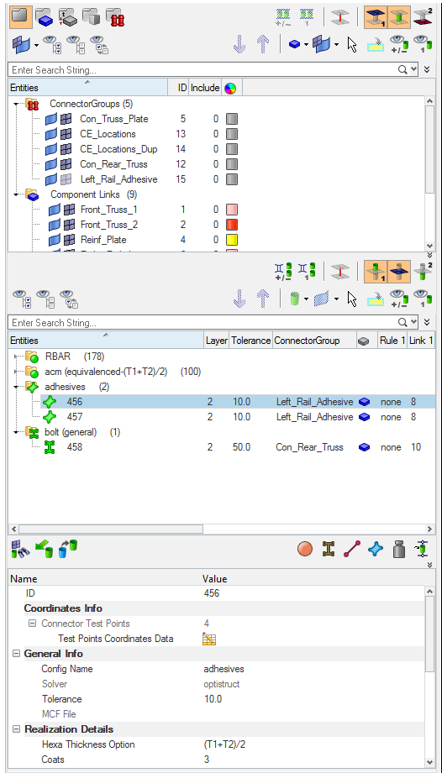
Figure 1.
- Add Links
- Remove links
- Update links
- Find Connectors from Parts or Links
- Find Connectors from Realizations
- Find Links from Connectors
The actions performed in the Connector Browser, such as selecting, highlighting, showing, or hiding supported entities, are reflected in the graphics area. For example, when you select an entity in the Connector Browser, Engineering Solutions outlines it in white in the graphics area.
The browser and the Engineering Solutions database synchronize with each other to ensure that all the changes made to the connector or the supported entities information in the database are reflected correctly in the browser at all times.
The browser can be configured to only display the information you wish to see. The current configuration is always saved, so that when the browser is opened in the future it will contain the same configuration as the last time that it was used.
Connector Browser Tool Sets and Context Menus
Use the different tool sets and context menus in the Connector Browser to access additional options. The Link Entity Browser and the Connector Entity Browser each contain their own set of tools.

Figure 2.

Figure 3.

Figure 4.