Edit and Delete Parameters Using the Legend
Use the legends to visualize, edit, and delete instances of model setup parameters.
Legends group model setup parameters, such as domains, boundary conditions, mesh controls, surface groups, etc., and display instances in a list. They are intended to help you visualize the conditions applied to the model.
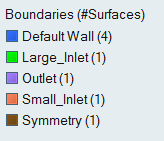
Figure 1.
| To do this | Do this |
|---|---|
| Edit | Right-click on an instance and select
Edit. The corresponding ribbon tool is
activated.
Note: Unassigned or default instances can not be
edited.
|
| Rename |
|
| Control the display state | Right-click on an instance and select Show, Hide, or Isolate. |
| Change the display color | Click the color patch to the left of the instance and select an
option from the palette. Tip: Click
|
| Delete | Right-click on an instance and select Delete. |
| Sort | Right-click on the legend name and select or Alphabetically. |
| Purge empty instances | Right-click on the legend name and select Purge Empty. |