Changing the Default Request Points Styling
Modify the request point type, colour and marker size.
- Select the 3D view and the result where you want to change the request points styling.
-
On the 3D View contextual tabs set, on the
Result tab, in the Requests group, click the
 Settings icon.
Settings icon.
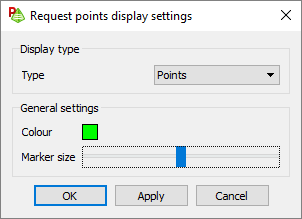
Figure 1. The Request points display settings dialog. -
In the Type field, select one of the following:
- Points
- Lines
- Surface
- Next to Colour, click the colour block to specify the colour for the request points.
- Next to Marker size, move the slider to specify the size. Left to right maps to small to large.
- Click OK to apply the settings and to close the dialog.