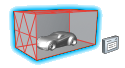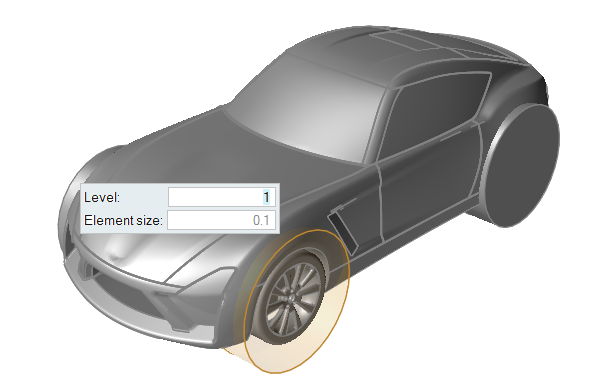Generate Custom Refinement Zones
Create an arbitrary refinement zone around a closed volume.
Create custom refinement zones in the following ways:
-
Use the Custom tool.
- Right-click on a part in the modeling window or the Model Browser and select from the context menu.
- Select a part in the modeling window or the Model Browser then change the Identify As field to Custom Zone in the Property Editor.