Frozen Rotor Model
Identify the components that represent the model's fan.
-
From the ultraFluidX ribbon,
Setup group, click
the Identify Parts tool.

Figure 1. -
From the secondary tool set, click the Frozen Rotor Fan
tool.

Figure 2. - In the modeling window, select the fan parts.
- Optional:
Adjust the axis of rotation by completing one of the following options:
- In the microdialog, click
 and edit the values for X, Y, and Z to adjust
the axis of rotation.
and edit the values for X, Y, and Z to adjust
the axis of rotation.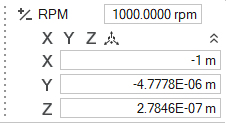
Figure 3. - In the microdialog, click
 and use the graphical manipulators to adjust
the axis of rotation.
and use the graphical manipulators to adjust
the axis of rotation.
- In the microdialog, click
- Optional:
In the microdialog, click
 to change the direction of the rotation.
to change the direction of the rotation.
- Optional:
Define MRF volumes.
- From the guide bar, click MRF.
- In the modeling window, select the desired parts.
-
From the guide bar, complete one of the following:
- Select
 to confirm your selection and continue creating
fans.
to confirm your selection and continue creating
fans. - Select
 to
confirm your selection and exit the tool.
to
confirm your selection and exit the tool.
- Select