Mirror Entities
Use the Mirror tool to mirror/reflect selected entities across a symmetry plane.
Nodes located on the plane of reflection are not equivalenced. This function is available in the Edges panel.
Loads, constraints, and systems attached to the reflected structure move to the new location of the parent entity, but they are not reflected.
Reflecting surfaces separately from the nodes or elements built on them breaks association with those nodes/elements. Reflecting surfaces back to their original position will not restore these associations, but they can be restored via the Node Edit panel.
When reflecting a component, all of the geometry (lines, surfaces, connectors, and points) and elements (nodes) contained in each component are reflected with the component, and associations are maintained.
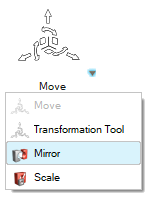
 to adjust options based on the
entities selected.
to adjust options based on the
entities selected.