Layer Filter
The layer filter reduces the layer list available in the Contour, Iso, Vector, and Tensor panels for the data types that have layers (for example, plies in composite stress/stains or any tensor result with layers).
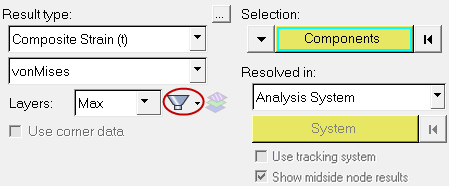
Figure 1.
Once the layer list is filtered (orange highlighting will appear around the filter icon to show that it is turned on), the aggregation of Min/Max/Extreme/Sum/Average/Range can be performed on the reduced list. For example, you can apply the layer filter for plies oriented in a certain direction, and select the Layers aggregate mode of Sum on this reduced ply list to sum up the thickness for that direction of plies.
Filter Validity
Any filter can be selected/applied, and the data types can be changed from the Result type drop-down menus in the panels. If the selected data type has layers that match the exact number and labels of the complete list of layers in the filter, then the filter is valid. The available layers displayed in the layer list will be based on the filter.If the changed data type does not match the number and labels of the full list of the layers in the filter, an invalid icon or broken filter icon is shown. Even though the filter is active, it is not valid and the full list of layers will be displayed for the relevant data type. The invalid/broken filter has the same effect on the list of layers as None.
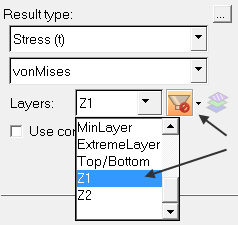
Figure 2.
To make a broken filter valid again, simply change back to the original data type or a new data type that has the same complete list (for example, Composite Stress and Composite Strain), and the normal filter icon is restored.
Results Browser
Currently, the filters can only be defined from the panels. However, once an active filter is set with a contour/iso/tensor/vector plot applied, it will also reduce the layer list in the Results Browser Layer Selector (based on validity of the filter)
Figure 3.
Clicking on valid data types will show the reduced layer list based on the filter set for the contour/iso/tensor/vector plot. For example, if a filter is applied for contour plot on Composite Stress/vonMises, but it is not applied to a tensor plot, then highlighting the data type name (Composite Stress in the Tensor folder of the result folder) will display the full list. However, selecting individual components like XX, YY, P1, etc. will display the filtered list, assuming that the filter is valid.
If a plot style with a valid filter definition is applied on data types/components that will invalidate the filter, then the behavior is same as the Filter Validity treatment (the complete list will be displayed).
Legend
The legend of the contour/iso plot will display the name of the filter next to the layer aggregation: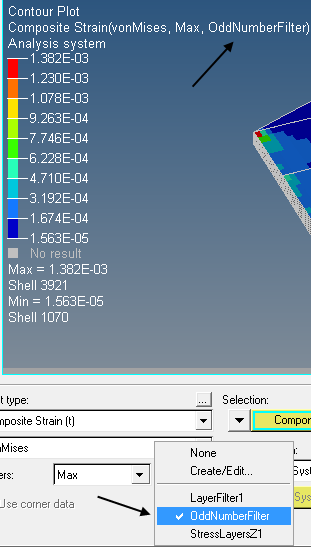
Figure 4.
General Notes
- Filters are defined for the active model only, and are not available for any overlaid models, or other post windows in the session (unless explicitly defined).
- Any filter defined in one of the panels (Contour/Iso/Vector/Tensor) will be available in all the panels for that window.
- The session file/report templates will save the filter definition for restoration and comparison. Report template instantiation resulting in an invalid filter will be handled the same way as defined in the Filter Validity section (the filter is displayed as ON, however it will have no effect).
- H3D exports filters as defined, however depending on how many layers are contained in the H3D, the filter may be invalid when reading it back. For example, if a scalar max vonMises is exported instead of a full tensor, then there is only one layer information written to the H3D. When reading the file back, the filter will be invalid.
- When switching between windows or panels, the filter state will be reset to whatever is the valid state for the given contour/iso/vector/tensor plot that is currently applied.