Composites Post-processing
Composites post-processing is enhanced in HyperView with the reorganization of ply results as layers.
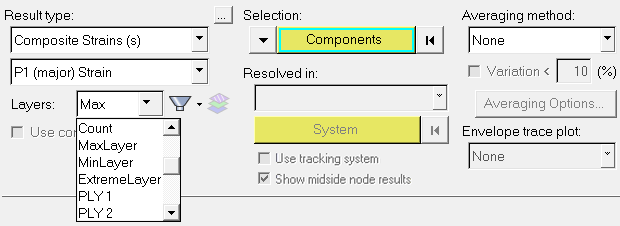
Figure 1. Contour panel displaying the Entity with layers options for Composite Strains
You can identify the ply that contributes to a maximum/minimum/extreme condition by setting the ply filter (Entity with layers) to MaxLayer, MinLayer, or ExtremeLayer respectively. The contour plot in this case identifies the ply name that has the maximum/minimum/extreme value for a given result. With the help of the Quick Query context menu, the min/max/extreme value can be identified from the contour plot.
An Envelope loadstep provides a snapshot of results taken from multiple loadsteps. The Envelope trace plot option in the Contour panel allows you to identify the most significant loadstep or a simulation. By changing the layer filter to a given ply, you can identify the most significant loadstep or a simulation in an Envelope condition for that ply. This allows you to identify and perform quick design iterations on the contributing loadstep among a multitude of loading conditions.