Post-process Stress Results (solver independent)
-
Open the Contour panel in the following ways:
- From the Results toolbar, click Contour
 .
. - Select Plot > Contour from the Results menu.
- From the Results toolbar, click Contour
-
From the Contour panel, select the data type that should be used to calculate
the contours (for example: Displacement (v),
Stress (t), 1D stress,
Energy (s), etc.) from the Result type drop-down
menu.
The available result types change depending on the result file that is loaded.Tip: Click the expansion button
 to open the Choose From List
dialog, where you can filter result types for faster selection.
to open the Choose From List
dialog, where you can filter result types for faster selection. -
Select a data component type from the second drop-down menu in the result type
section.
The list of available components is based on the selected result type. For example:
Result type Component options Displacement (v) Mag, X, Y, or Z. Stress (t) vonMises, Signed vonMises, P1(major), P2(mid), P3(minor), Pressure, MaxShear, Intensity, In-plane P1(major), In-plane P2(minor), XX, YY, ZZ, XY, YZ, or ZX. 1D stress Multiple options are listed for various elements such as: CELAS, CROD, CBAR, CBEAM, etc Energy (s) No component selection is necessary. -
If corner data is available, choose if a nodal or element value should be used
by checking/unchecking the Use corner data option (see
the element stress examples below).
Averaging: None Averaging: Simple/Advanced Use corner data off One value per element: centroid value taken from result file. 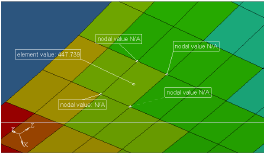
One nodal value for all corresponding elements: averaged from each centroid value. 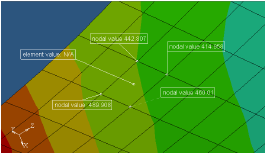
Use corner data on IP value mapped to nearest node, OR, Nodal result from result file (whichever of the two is available): values are not averaged at node. 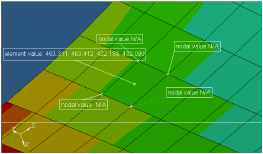
One nodal value for all corresponding elements: averaged using corresponding corner data values (either IP or nodal result from result file). 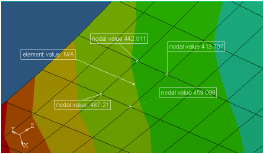
- For Selection, pick one or more entities from the model.
-
Select the coordinate system that will be used to calculate the results from
the Resolved in drop-down menu.
Note: If User System is selected, use the System input collector to select a system by ID.
-
Use the Averaging method drop-down menu to select the
averaging type of the element contribution at the shared element node (see the
element stress examples below).
Only one element contoured: Averaging at nodes with values from that element.

Figure 1.Values that are averaged at nodes have contributions from all of the attached elements.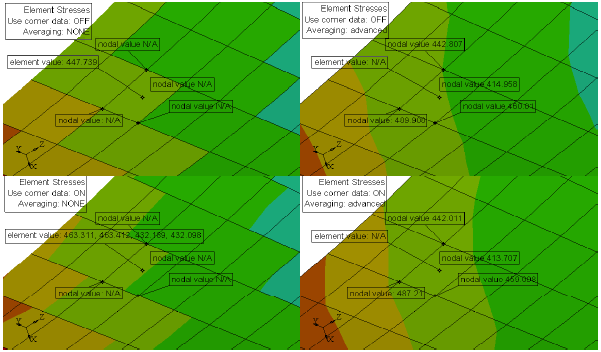
Figure 2. - Activate the Variation (%) check box and enter a percentage for the variation range.
- Activate the relevant check boxes for Display options, Legend threshold, and Result display control.
-
Click Apply to display the contour plot.
- For Abaqus .odb files
- The following results are available from *.odb
files:
- Centroid values
- Integration point values: S-Stress component or S-Stress component IP (Integration Points), depending on the result type.
- Nodal results: S-Stress component or S-Stress component IP (Integration Points), depending on the result type.
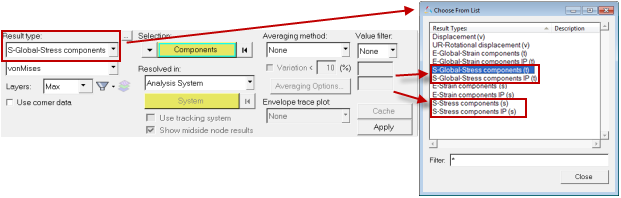
Averaging: None Averaging: Simple/Advanced Use corner data off One value per element: centroid value taken from result file. One nodal value for all corresponding elements: averaged from each centroid value. Use corner data on IP value mapped to nearest node
(S-Stress Components IP)
OR
Nodal result from result file
(S-Stress Component)
In both cases, values are not averaged at node.
One nodal value for all corresponding elements averaged using corresponding corner data values:
IP value (S-Stress Component IP)
OR
Nodal result (S-Stress Component) from the result file.
- For *.op2 and *.h3d results
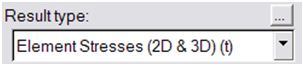
- SHELL elements Solver output default - values are available at the
centroid:
- Use corner data option is not available.
- Averaging can be done on centroidal results (None, Simple, or Advanced).
- When CORNER, BILIN, or CUBIC have been called in the solver - nodal
results will be available in the result file for each element:
- Use Corner Data option is available.
- Corner data = nodal results are taken directly from the result file.
- Averaging can be done in HyperView on the values taken from the result file.