3D View
Three dimensional representations of the specified environment database(s) and the computation results can be shown with the 3D View of CoMan.
The 3D View can be enabled by selecting or by pressing the corresponding button on the View toolbar.
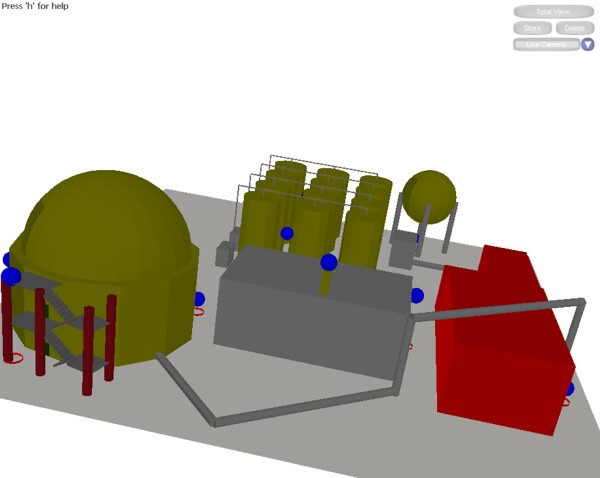
Figure 1. CoMan 3D View.
Selecting Total View will reset the view perspective to the initial state, which will display the whole environment. The current view perspective of the 3D scenario can be stored by pressing the Store button in the 3D View window. In order to recall a stored view perspective afterwards the corresponding name of the desired perspective has to be chosen using the drop-down list. A selected previously stored view perspective can be deleted by pressing the Delete button. All stored view perspectives will be written to a file after closing the 3D View or the current document, respectively. This file will be stored in the result folder of the corresponding document and will be automatically reloaded when the 3D View is activated.
| Mouse button | Description |
|---|---|
 |
Shifting: Move the mouse while pressing the left mouse button to shift the view in a certain direction. |
 |
Rotating: Move the mouse while pressing the right mouse button to rotate the view. |
 |
Zooming: Scroll the mouse wheel up/down to zoom in/out. |
Further parameters related to the visualization in the 3D View can be adjusted on the Display 3D tab of the Settings dialog. Use the menu, .