Design Space: Global Voxel Mesh Creation
- Start HyperWorks 2021.1.
-
Open the Design_Space_Topology.hm model file.

Figure 1. - Click the Design Space ribbon.
-
Click the Global tool to create global voxel mesh.

Figure 2. -
Click
 on the guide bar and set the
voxel size to 30.
Leave the other options as default.
on the guide bar and set the
voxel size to 30.
Leave the other options as default.
Figure 3. -
Click
 next to Include, select auto
1, then click OK.
next to Include, select auto
1, then click OK.
Alternatively, you can also pick the components to be included by selecting them from the modeling window.
-
Click
 next to Exclude, select all the components besides
auto 1, then click OK.
next to Exclude, select all the components besides
auto 1, then click OK.
Similarly, you can also pick components directly from the modeling window.
- Optional:
Define a symmetry plane.
- Click Symmetry on the guide bar.
- Right-click in the modeling window and select Create New.
-
Select the node shown below as the origin of the vector tool.
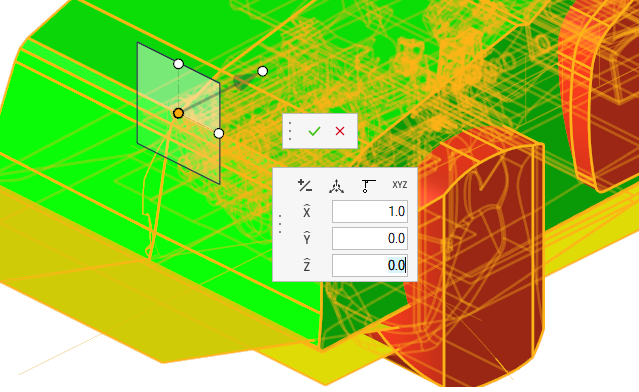
Figure 4. -
Input 0,1,0 in the X, Y and Z fields
respectively to orient the vector then click
 .
The direction of vector tool decides which is the parent side – in this case, the left hand side is the parent since the vector tool is pointing to the right.
.
The direction of vector tool decides which is the parent side – in this case, the left hand side is the parent since the vector tool is pointing to the right.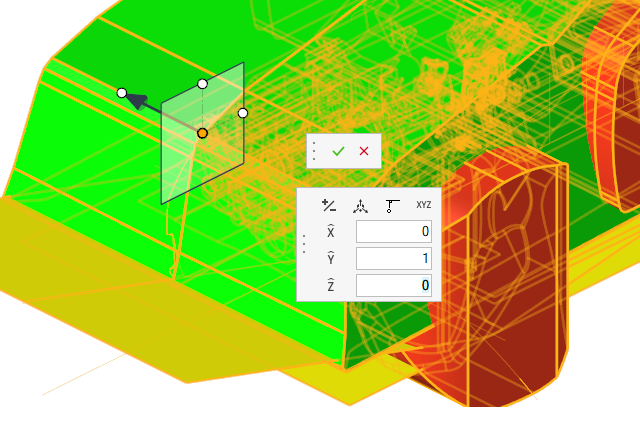
Figure 5.
-
Click Create on the guide bar to
generate the voxel mesh.
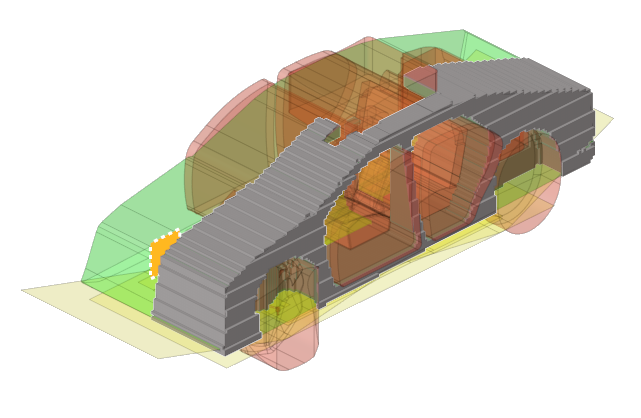
Figure 6.