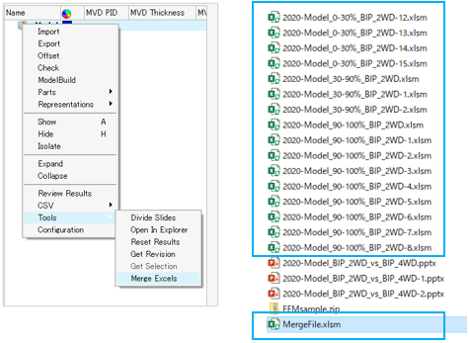Altair HyperMesh 2021.1 Release Notes
Aeroelasticity
New Features
- Engine mesh
- Added specific meshing tool to model engines and missiles.
- Flutter Curves
- Added tool to plot VG and VF (Flutter) plots from aeroelasticity flutter analysis.
Enhancements
- Support of Nastran/MSC and OptiStruct bulk data cards
-
- FLUTTER
- Define Flutter loading for flutter analysis
- FLFACT
- FLUTTER
- Support of Solution control
-
- ANALYSIS = FLUTTER
- AEROF
- APRESS
- AESYMXY
- AESYMXZ
API
See the 2021.1 API Programmer’s Guide for the full list of new features and enhancements.
Known Issues
- There is a known issue with populating a custom frame over the panel area using the hm_framework option “drawpanel” in HyperWorks. Until the issue is resolved, custom panel content can be posted in the tab area as a custom tab or pop-up dialog.
Resolved Issues
- hm_getvalue command was returning wrong ID value when querying certain entity colors.
Browsers
New Features
- "Modified" predefined filter for Includes
- "Modified" predefined filter under Includes view facilitates filtering
and finding the include files that have been modified post previous
solver deck export operation.
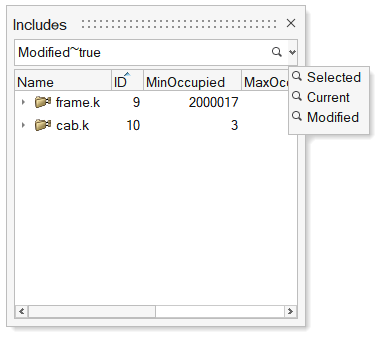
Figure 1. - "Instances" predefined filter for Parts
- "Instances" predefined filter in Part Browser
facilitates filtering all part instances. Applying the "Instances"
filter without any selection returns all part instances, while applying
the "Instances" filter by selecting a part instance returns just the
instances linked to the selected instance.

Figure 2.
Enhancements
- Export CSV/HTML report
- Exporting of model data as a CSV/HTML report is now supported all flat list browsers.
- Select All/Reverse in browsers
- Added "Select All" and "Select Reverse" context menu options in all flat list browsers. Keyboard shortcuts "Ctrl + A" and "Ctrl + R" can also be used to perform All and Revers selection, respectively.
- Indirect to direct property conversion
- Conversion of indirect property assignment to direct property assignment is now supported for multiple component selection, even when the selected components have different indirect properties.
- Search hint in search bars
- The search hint in the browser search bar now indicates the entities that are being searched/filtered.
- Find Unused/Empty entities
- Unused and Empty entities can now be found by right-clicking in white space in all the flat list browsers.
- Find an attribute with empty value
- All attributes with empty values can now be filtered by selecting <Empty> as the value from suggestion list.
- Find out-of-sync revisions
- All representations that are not in sync with library can now filtered using “*” in the Revision column filter in the Part Browser.
- Create Load Collector without keyword
- A Load Collector without a keyword can now be created by selecting the Collector option from the "Create" context menu list.
- Find references on nodes
- Entities referenced to a node can now be queried using the References context menu option in Nodes view.
- Delete entities from Reference Browser
- Entities can now be deleted from the Reference Browser while checking references.
- "Views" in Model Browser
- "View" entity is now shown in the Model Browser. Double-click on the Views folder to access the list of views.
- Card creation from Model Browser
- In OptiStruct and Nastran interfaces, the CaseControl, Output, and
Param options under the "Create" menu are now consolidated into the
"Cards" category.
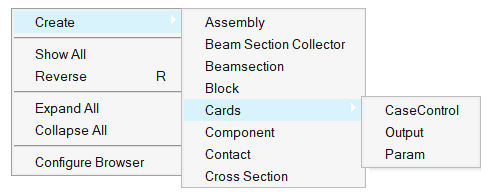
Figure 3. - "Organize" to "Move to Current Include"
- The "Organize" option under Includes view is relabeled as "Move to Current Include" in all interfaces except LS-DYNA and Radioss.
- Matrix Browser syncing
- Table entity content is fully in sync with the Matrix Browser generated table.
Resolved Issues
- Entity views are now restored on relaunch of HyperWorks.
- Fixed performance issue with show/hide/isolate of components in components view.
- Fixed performance issue with moving components into assemblies.
Known Issues
- Elements and nodes selected in graphics are not highlighted in browser.
- Entity editor is not cleared when an entity is removed from a filtered browser list.
- Nodes are not shown in the correct include when components are dragged and dropped across includes.
Certification
New Features
- Method Manager
- A new method manager UI enables you to manage methods in libraries.
- Import resources (Python and Compose *.oml files).
- Import a library from an *.xml file or add a new one and save to disk.
- Add and edit methods in a library with mapped arguments.
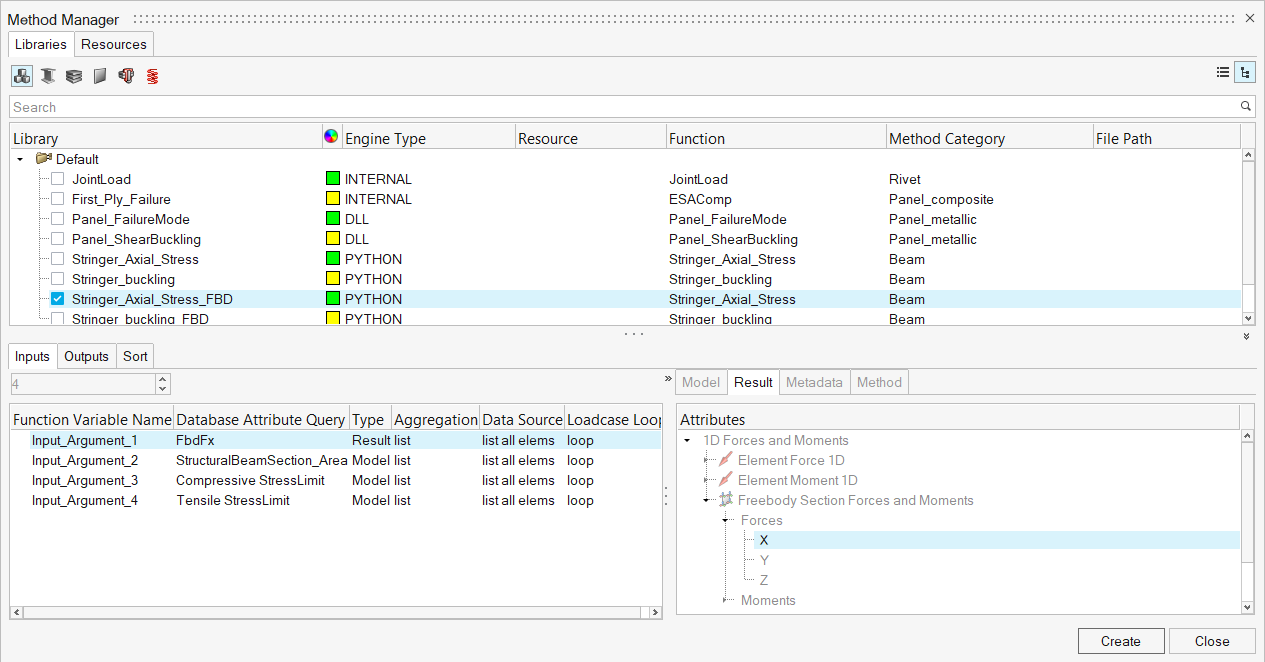
Figure 4.
Enhancements
- Dynamic data names
- Structural property entity is enhanced with dynamic data name
support.

Figure 5.
Figure 6.- Each entity can be enriched with a new data name set.
- New data names are saved in the HyperWorks binary file.
- Data names can be accessed by certification engine as regular data names .
- Allowable are supported and rendered in entity editor as combo box with predefined values.
Known Issues
- The dynamic data names have a provision for strings but currently the engine supports only numerical inputs.
Resolved Issues
- The moment correction in the JointLoad method for rivets has been corrected to properly account for offset in composites.
- Marker plot of method results honors the displayed entities.
- Envelope with “nan” values no longer returns "nan".
- The Beam method named "Crippling" has been renamed “Buckling".
- First_ply_failure method for composites can now run directly on elements.
Composites
Known Issues
- Performance improvements for composite ply layer and orientation visualization.
- Spreadsheet import/export - ply shape internal IDs are exported instead of solver IDs.
Resolved Issues
- Abaqus shell element orientation visualization in Orientation Review dialog.
- OptiStruct material orientation visualization in Orientation Review dialog for PCOMPLS, PSOLID properties when CORDM=BLANK.
- Ply layer visualization will now remain on after changes to laminate.
- Segmentation fault when changing ply shape from set to lines type.
- Entity Editor freeze after deleting ply from composite browser.
- Cleanup of spreadsheet import/export behavior in Composite Browser.
- Change of symmetry option in laminate will now reflect in composite stress toolbox for all cases.
- Copy/paste not updating in composite stress toolbox in HyperWorks and swapping laminate compliance matrix and laminate stiffness matrix.
Connectors
New Features
- Stitch Connectors
-
- A new connector type to tie Parts/Components together. There is no realization, just the equivalencing of the nodes.
- You have the option of retaining nodes and selecting the main side of the connectors as well as the remeshing method.
- xMCF File Import
-
- XMCF 3.1 compliant.
- Updated how the metadata is mapped to the connectors. The incoming information is mapped to the metadata field on the connector and is visible in the Entity Editor.
- Attachment Workflows in Connectors (HyperWorks-Specific
-
- New HyperWorks workflows are added to the Connectors Ribbon. This is a direct mapping of the Attachment workflows from the browser.
- A new Attachment type is added to the Rigid Patch attachments.
This new type projects the attachment onto a plate.

Figure 7.
- Connector Browser
-
- A new browser following the new paradigms from Model Browser.
- The different connectors are now split into separate tabs.
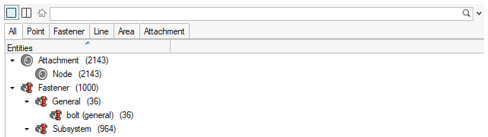
Figure 8.
Enhancements
- Connector Group Logic
-
- Used when dragging and dropping connectors to create a new connector group. You are prompted to create multiple groups if the connectors are scattered across many Subsystems. Each connector group is then organized into a part, and the Part is placed into the appropriate Subsystem.
- If the organization is set to Automatic, and the Connector is organized into a Subsystem different from the Subsystem the Connector Group belongs to, the ownership of the Subsystem is broken to ensure consistency.
- Single Include for Subsystem Connectors
-
- A single Subsystem is created for all the Subsystem connectors to be organized into.
- Organize connectors to current include
-
- All the connectors are organized into the active include.
- Seam connector Improvements
-
- General bugfix and quality improvements.
- Partial Connector realizations, allows you to define a percentage of acceptability for the amount the connector has successfully imprinted.
- Rule Based Realizations, adjusting the HAZ lengths to try to realize the connector automatically.
- Part/Subsystem Config Improvements
-
- Keep general connectors realized within a Subsystem when inactive.
- Prompt to realize connectors active on config change.
- Link Type reacting when changing Parts/Subsystem configurations.
Known Issues
- Connector masses are no longer supported in the browser.
Resolved Issues
- FE absorbing failed FEMFAT connectors.
- FE absorbing of Rigid Patches over a solid holes.
- FE absorbing not reading custom config file.
- Duplicate Rigids when realizing bolt connectors in Abaqus user profile
- FE absorbing Quad Seam issues.
- End offset information is lost on positioning connector to center.
- Added new configurations for Spring Bolts.
- Realizing an attachment twice.
- Connector groups are listed in the Model Browser.
Design Explorer
New Features
- Connectors as design variables and responses
- Connector attributes can now be used as design variables and as a response. Design variables can be created directly from connector attributes such as pitch, tolerance, or diameter. In addition, a connector’s connector control can become a design variable, allowing different controls to be used for a given connector within an exploration. Finally, a new connector response, the total number of connectors, has been provided. This response can be used as an optimization objective to minimize the number of connectors used.
- Results compare contour
- A new comparison contour has been added to the Results Explorer. You can select and compare any two runs in an exploration. The comparison plots the difference in design variables as a bar chart and also contours the changes onto the model graphics, allowing for easy visualization of the design variable changes.
- Machine learning enhancements
-
- Clustering
- A new AI report has been added to the Scatter Plot tool in the Results Explorer. You can now automatically group exploration results into clusters, classifying based on different criteria. This can be useful in cases where you want to view or choose designs based on a certain classification, such as deformation mode.
- Field prediction performance
- Field Prediction performance has been improved so predicted results update more quickly.
- Machine learning reports on demand
- AI Reports can now be run on demand. Once an exploration has been completed, the Field Prediction and Clustering reports can be run, even if they were not originally selected when the exploration was originally run.
- Multi-objective optimization
- Optimization explorations are no longer limited to a single objective. Multiple objectives may now be enabled for an optimization. In addition, an Optima option has been added to scatter plots in the Results Explorer to allow for easier viewing of the optimal runs and the resulting Pareto front.
- Additional solver support
- The Design Explorer is now supported in LS-DYNA and Abaqus solver profiles. Note that to use the Design Explorer with Abaqus requires additional configuration. Please contact your Altair account representative for more information.
- Nominal Run shown in exploration summary tables
- The nominal or baseline run is now shown for reference in exploration summary tables. Nominal run results can be easily accessed and viewed, and the nominal run values are available for comparison to other exploration runs.
General
New Features
- Configurable Quick Advanced Selection (Alt)
-
- The Quick Advanced Selection keyboard shortcut (Alt) is now configurable across many different entity types. Previously it was only possible to use this keyboard shortcut to quickly select Elements > By Faces & Edges, and Nodes & Lines > By Path. Now you can use the provided configuration dialog to associate your preferred advanced selection method to any of the supported entity types.
- All Quick Advanced Selection methods support either appending or deselecting by using the Ctrl or Shift modifiers, respectively.
- Access the Quick Advanced Selection configuration dialog from either Preferences > Mouse Controls, or the Right-Click > Select menu.
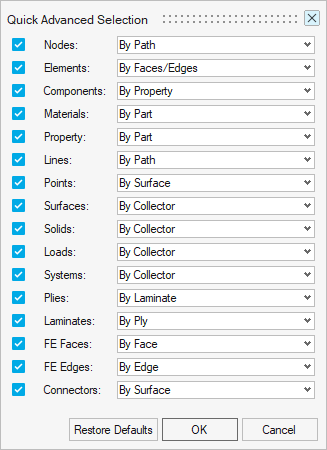
Figure 9. - Face/Edge Colors
- The model color controls in the View Toolbar have been split into face & edge colors. Face color is both mesh/geometry and edge color is the edges of those entities. The icons update based on the current colors being displayed in the graphics.
- Geometry & Mesh Visualization
- A new tool to control geometry and mesh visualization of selected components has been added to the View Toolbar. It is available under the Show/Hide drop-down or by pressing X.
- Section Library
- The automotive focused section library has been added to promote rapid
creation of full vehicle architecture concept models. The library
consists of various sections from the 2011 Honda Accord Body in White
(BiW) model*. The section library follows a unique BOM and
numbering scheme.
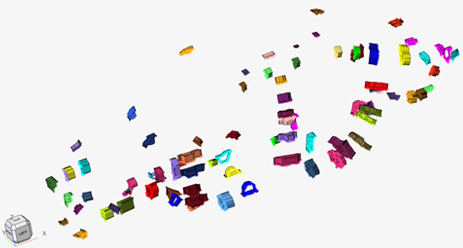
Figure 10. Sections from Section Library
Figure 11. BOM with Unique Numbering Scheme
Enhancements
- Selection of Faces and Edges
-
- Faces and Edges selectors have been enhanced to support:
- Advanced selection methods: Right-click > Select, or Spacebar
- Selection saving & retrieving: Right-click > Select > Save/Retrieve
- Selection modifiers: Displayed, Reverse, Adjacent, Attached, and so on
- New Edge type options are available when using the Edges
selector, or the By Edge advanced selection method for Elements
or Nodes:
- Edge types: All edges, free edges only, free loops only
- When selecting Nodes > By Path, an additional dropdown menu allows including washer layers to free loops selections.
- Faces and Edges selectors have been enhanced to support:
- Element Path Loops Area selection
- Area selection using Element Path Loops is now faster and more robust. It has also been enhanced to restrict the area selection to only elements inside of a continuously connected enclosed area. To use this feature, enter the By Path advanced selection dialog for Elements (Spacebar, or Right-Click > Select > By Path), and enable the Fill Path Loops option.
Resolved Issues
- Issue with second order elements not being selected when using the Fill Path Loops option inside the By Path advanced selection method for Elements has been fixed.
Geometry
New Features
- Features
- The new Feature Manager allows detecting and managing geometric holes
(2D and 3D), fillets, flanges, and logos, as well as mesh holes and
flanges. After a feature is detected it will keep track of the geometry
or mesh defining it, and automatically update when modified by some
operations, like splitting edges or surfaces.
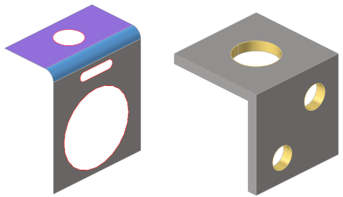
Figure 12.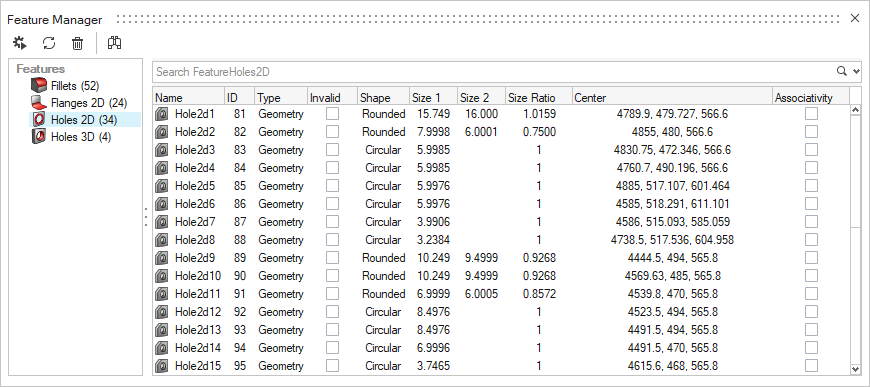
Figure 13.
Enhancements
- Split
- Split with offset line now allows multiple offsets where you can specify the number of offsets and width of the split.
- Scale
- Local system support added for parts, components, elements, and nodes.
- Mirror
- Global plane entity support added for initial plane selection to mirror selected entities.
- Miscellaneous
- Continuous improvement and bug fixes in lines, imprint, defeature, and split geometry tools.
Meshing
New Features
- Bulkhead
- A new tool has been added under 2D Mesh in HyperWorks to create bulkheads that provide localized performance benefits for multiple design attributes. For example, NVH, Safety, and so forth. With minimal input, a bulkhead can be created at a user-defined location along with their respective parameters.
- 1D Mesh Property Update
- A new tool has been added under 1D Mesh in HyperWorks called Section Property. It is exposed
for OptiStruct and Nastran solvers only. It enables you to update
properties with beamsections and materials as a result of a section cut
in a model. The source entities can either be surfaces, solids, or
elements (mix of shells and 3D solid elements).
- 1D elements are not yet supported as source for cut.
- Multi materials are supported but not composite layered shells.
- Shells are inflated to represent actual shape.
- Contact definition enables you to glue disconnected parts.
- Shear Center and material weighted neutral axis are calculated.
- A generic beamsection is created along with an auto-calculated material to account for correct stiffness terms.
- Beam element is offset to account for element grid position with respect to its shear center.
- Limitation: section cut has a temp graphic in the tool but not
yet saved in a persistent way.
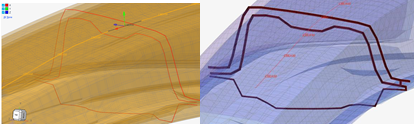
Figure 14.
- Box Trim
-
- A new tool has been added to the Elements ribbon in HyperWorks.
- With this new tool you have more control and flexibility, you can add more than one graphical box, and those boxes can be edited and moved interactively within the graphics area. Later, those box faces (planes) are used for trimming of the complete model, or the selected subset.
- Graphical boxes can be quickly edited based on “Box Type” and “Re-Oriented” with respect to global axis or with respect to “best fit” method. This helps to quickly visualize and make modifications before actual trimming.
Enhancements
- BatchMesher/Rebuild
-
- Support for rectangular/square, ellipse, slots, and mixed hole shapes added for identification and various treatments (seeding, washer creation, and removal).
- Tria reduction and mesh flow improvements around free edges, non-manifold edges, and washer regions.
- Edit Elements Tool
-
- Remap functionality added to Edit Elements tool. Remap a series of nodes to a selected line list, the nodes become evenly distributed across the line and you can select a set of nodes by path and perform the Remap action.
- In the Move tool you can type the value in the micro dialogue to
move/optimize the node in the normal direction as shown
below.
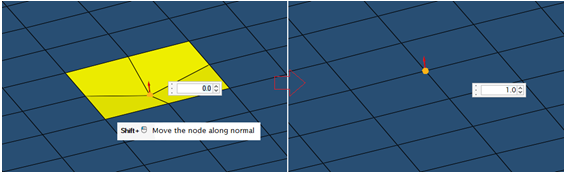
Figure 15. - In the case of hole/washer modify, the default preserve feature is added and rebuild mesher is called for re-meshing.
- The Split tool is enhanced to consider splitting underlying free edges and 1d elements by default. In the case of fillets, middle nodes would be projected to the parent surface.
- Angle based correction method added under smooth function and miscellaneous bug fixes done for Edit Elements functionalities.
- Thickness mapping tool is enhanced for Fixed interval method to provide more control of thickness grouping.
- Added an option to create mid-edge using discontinuous guidelines in Midmesh Create Mid Edge tool.
Resolved Issues
- Mesh flow issues corrected while splitting elements in midmesh using node-to-node or node-to-shortest edge method.
- Fixed bug related to Morph and Auto method in Replicate tool.
- In the General 2D Mesh tool, corrected "Esc" behavior when using the Esc key. Instead of directly closing the tool, now it takes you to "Create", where you can select new surfaces/elements to redo meshing steps.
- Reverse coloring allowed in HyperWorks legend.
- General bug fixes and robustness improvements.
Model Build
New Features
- Instance Filter
- Part Browser now has a predefined instance filter
that filters to show instances only. Based on selection, the filter
returns either all instances in the model, or siblings of the selected
instance. This predefined filter can be accessed from a list of queries
or manually applied.

Figure 16. - Context Menus
- Part Browser- and Subsystem Browser-specific context menu options are now available by right-clicking in the graphics area when in idle.
- Representation Save Comments
-
- When saving Parts or Subsystems, you can now add a user-defined comment to assist in record keeping and track the changes made between revisions.
- The history of comments can be reviewed in Library Viewer.
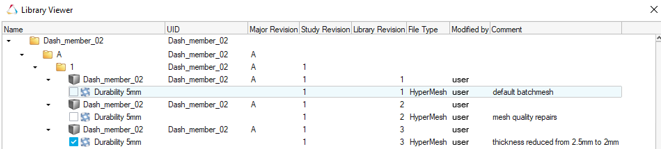
Figure 17.
Enhancements
- Subsystem Browser Updates
- The Subsystem Browser now follows paradigms set by the Model Browser and Include Browser and brings all the
functionalities of those views to the Subsystems.
- This provides a clearer understanding of each Subsystems content since all entities are shown in the browser including Node, Element, and Connector counts.
- Subfolders by Card Image for each entity type.
- Invoke new view on double-click of folders for subsystem
specific views. Example:
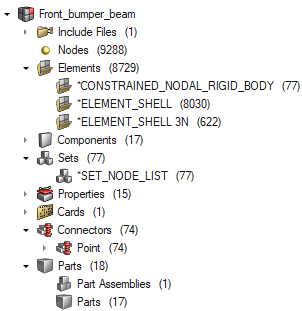
Figure 18.
Model Verification
New Features
- Merge Excels
- This function lets you combine multiple comparison Excel reports into one file.
- Units
- Comparison function that will convert all model units to mm and perform comparisons.
- Part Revision
- Supported in Comparison and Verification.
Enhancements
- Quick Comparison extended to CAD vs CAD.
-
- Comparison works similarly to CAD vs FE or FE vs FE.
- Results are displayed in the graphics area with contours showing matched/unmatched surfaces.
- Performance is better than the default option.
- Read Metadata
-
- User-defined metadata values can be read from Assembly or CAD files.
- PartNumber, PartName, Material, Thickness, Revision and other attributes names can be modified from the Config file.
- If the readMatThk option is ON, and if the PDM
attribute values are empty, the part attributes values from the
Metadata are given preference.
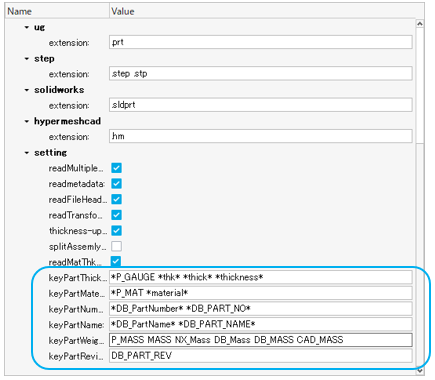
Figure 21.
- Comparison methods added
-
- PartNumber, PartName, and PID based comparison.
- While performing a comparison, parts that need to be compared are auto searched. This option is used to force the search criteria based on these 3 methods.
- Performance is improved.
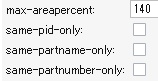
Figure 22.
- BOM Comparison
-
- User-defined Part attributes are compared excluding the topology.
- Part attributes are compared excluding topology.
- You can select any attributes to compare.
- Reports generated in PowerPoint and Excel with H3d.
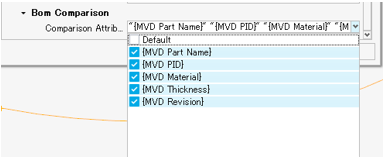
Figure 23.
- Report Enhancement
-
- Comparison PowerPoint report enhanced to have detailed view on the results.
- Summary slides show results in detailed view with color mapping.
- Unmatched+Partial matched parts export option available for the report generation.
- Matched parts in transparency and unmatched parts in shading
mode available.
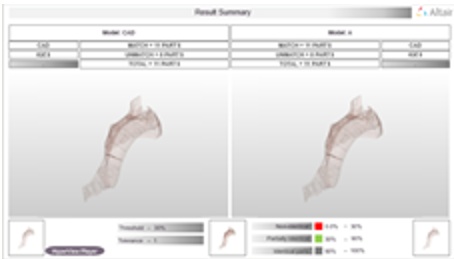
Figure 24.
- Miscellaneous Enhancements
-
- Extend spotcomparison to support Opti format.
- Thickness, Match%, Base thk, and Weight values are now shown in 2 decimals in all the reports.
- Match function - Split Multi Solids, Multi Comps to Single Part.
- Connection Check, holes-related checker performance improvements.
- Assign dummy THK if thickness/property is missing in Q-Comparison.
- CDH spot file format is supported in Spotweld check.
- Full path of the comparison result text file is editable from the config file.
Known Issues
- Excel Merge requires a good machine configuration.
- Cumulative Match% displayed in the Comparison report needs improvements.
- Q Comparison function:
- Needs a good machine configuration as 2 models will be read at once.
- Metadata is not read.
- One variant supported.
- Check runs on Interactive session.
Resolved Issues
- Remove/disable Comparison and verification browser from Linux hmdesktop.
- Cadtofeapproach option with multiple CPUs not working when it is used for 1 vs 1 Part comparison.
- Freepart check batch mode error is resolved.
- Match Function, previous Part sets created are overwritten with current run.
- Check will be executed even if empty Part/Module is selected from the Browser.
Morphing
New Features
- Thickness-based offset
- When mapping nodes to a target mesh in the Free and Proximity morphing
tools, you can now use automatic offset distances based on mesh
thicknesses at each node. After selecting the Target entities, you can
choose one of three different methods in the Targets microdialog to
define the offset.
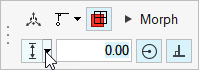
Figure 25.- Custom offset distance
- Average thickness (t1 + t2)/2, plus custom offset value
- Average thickness (t1 + t2)/2, multiplied by custom offset value
Enhancements
- Map to plane
- A new Plane entry has been added to the Targets selector inside the Free
and Proximity morphing tools. Use this selector to map nodes to a custom
infinite plane.
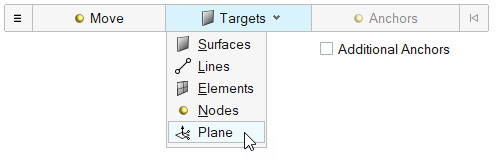
Figure 26.
Resolved Issues
- Delays when launching morphing tools on a fresh session have been resolved. These were caused by a licensing-related service which has since been improved.
- An issue where using double-click to enter the reposition mode of the Move manipulator was not working has been resolved. Now, either Shift or double-click can be used to reposition the manipulator in any of the morphing tools (as in the rest of the product).
- Missing fading effect when entering the reposition mode of the Move manipulator has been fixed.
- An issue where it was not possible to create multiple design variables from multiple selected shapes in the Shapes tool has been resolved.
- Restore default options button not working in the Volume morph tool has been fixed.
- Resolved an issue where the split/combine microdialog would sometimes not come back after performing undo operations.
Safety Tools
New Features
- Seatbelt Tensioning
- This new feature allows the simulation of a tensioning process on a seatbelt segment directly in HyperMesh to improve the quality of the belt path and remove slack between dummy and belt. This feature is available in HyperWorks only.
- Airbag Solutions
- A new Airbag Solutions ribbon is introduced in HyperWorks. It contains a suite of workflows to perform a complete airbag folding process: airbag patches stitching, airbag folds and airbag fit into housing. Each step of the airbag folding process uses Radioss, providing high folding results accuracy.
Enhancements
- THOR Dummy and IRTRACC manipulation
- For THOR dummy, which contains IRTRACC kinematic systems, the dummy and mechanism tools are automatically coupled to allow the motion of the dummy by considering the mechanisms defined on the IRTRACCs. Furthermore, the positions of the IRTRACC mechanisms are also considered during the export of the dummy pre-simulation decks to simulate the IRTRACC positioning.
- Pedestrian Tool
- The following enhancements are made in the Pedestrian tool:
- Windshield Periphery Detection function for EuroNCAP will automatically detect default green zone on windshield.
- Ability to export only target csv file for selected impact point.
- GTR marking will automatically create Corner of Gauge Block.
- EuroNCAP/CNCAP/ EuroNCAP 2022-2023/CNCAP 2021 pedestrian marking will create lower leg limit by bumper beam and plane touch point.
- Null beams creation for all marking lines through marking options
- Separate step size at marking option for Side Reference Lines
- Enhanced marking logic for Bonnet Rear Reference Line for active hood condition.
Resolved Issues
- Added correction while creating Radioss XREF in the pre-simulation tools to generate it only on components defined in the H3D file.
- Resolved issue while creating Ball Joint (By Positions) in Mechanism.
- 5th attribute value “-3” on the first line of the MECHANISM data written by Primer V17 is now supported.
Solver Attribute Mapping
New Features
- Attribute Mapping
-
- Automatic solver attribute mapping is supported for Components, Properties and Materials when switching Solver Interfaces.
- Mapped attributes include the Card Image and engineering attributes such as a properties integration points and thickness or a materials Young’s modulus and density.
- Supported solvers include OptiStruct, RADIOSS, Abaqus, LS-DYNA, NASTRAN, Permas and Samcef.
- Solver-to-solver mappings are user configurable via the configuration file located in the installation directory: <ROOT\hwdesktop\hm\scripts\SolverConvertInterfaces\UnifiedConversion >.
Solver Conversion
Enhancements
- ADVC to Optistruct Conversion
- Material Conversion:
- ANISOTROPIC(SOLID) converted to MAT9
- ANISOTRPIC(SHELL) converted to MAT2
- ORTHOTROPIC converted to MAT9
- ISOTROPIC converted to MAT1
- ELASTIC-PLASTIC converted to MAT1/MATS1/MATT1/MATT4
- GASKET converted to MGASK
- Abaqus to OptiStruct
-
- *DLOAD converted to PLOADSF
- Abaqus to Radioss
-
- *COUPLING(DISTRIBUTED) TYPE=NODE converted to RBE3
- *COUPLING (KINEMATIC) converted to RBE2
CAD and Solver Interfaces
Abaqus Interface
New Features
- Mechanism Browser
- Mechanism Browser support from crash profiles has been extended to the Abaqus interface. The Mechanism Browser allows for the creation of joints to transform and rotate components with respect to each other using joint types like ball joint, revolute joint, and so forth, to create desirable model configurations.
- Compound Sets
- A new set type called ‘compound’ is introduced to ensure preservation of a node and/or element set defined across main file and multiple include files upon import and export of those sets in the same order to main input file and include files.
- Analysis Procedure
- A loadstep procedure to extract complex eigenvalues and corresponding complex mode shapes has been introduced to the loadstep entity. Related keyword is *COMPLEX FREQUENCY.
Enhancements
- Grouping Materials in Entity Editor
- The Entity Editor for materials has been enhanced to group materials based on the physics.
- New Keywords
-
- *MASS FLOW RATE
- *CONTACT INITIALIZATION DATA
- *CONTACT INITIALIZATION ASSIGNMENT
- *SUPERELASTIC
- *DISCRETE SECTION
- *ELECTRICAL CONDUCTIVITY
- *MAGNETIC PERMEABILITY
- *TRANSVERSE SHEAR
- *COMPLEX FREQUENCY
- *INTERGRATED OUTPUT
- *INTERGRATED OUTPUT SECTION
- *BEAM SECTION OFFSET (under *BEAM GENERAL SECTION)
- Enhanced Keywords
-
- *BEAM SECTION, TAPER
- *NODE, NSET (Node set support at node definition)
- *DLOAD with load label TRVEC
- *CONNECTOR POTENTIAL under *CONNECTOR PLASTICITY and *CONNECTOR FRICTION
- New Element Configurations
-
- Collapsed hex heat transfer elements (first and second order) DC3D8 and DC3D20 for wedge elements.
- PD3D – Particle element for explicit analysis.
- AC3D5 and DC3D5 – New pyramid elements for acoustic and heat transfer analysis respectively
- Q3D4, Q3D6, Q3D8, Q3D10, Q3D20, and so forth – first and second order tetrahedral, and hexahedral elements with wedge elements (first order for wedges only) and their invariants for reduced integration as well as hybrids (hyperplastic) for coupled electrical-thermal-structural multiphysics analysis.
- EMC2D3 and EMC2D4 – Triangular and quadrilateral elements for electromagnetic analysis.
Resolved Issues
- Resolved an issue with MODULI option that was applicable to anisotropic hyperelasticity in conjunction with viscoelasticity.
- An issue with leakage area equal to or greater than 1 that allows lower value is resolved for *FLUID EXCHANGE ACTIVATION card.
- Node set defined on *COUPLING as surface node definition in parts and instances that failed on import has been fixed.
- Surface defined for gasket elements had duplicate elements and this issue is resolved to ensure duplicity is ignored.
- Subroutine support for *FLUID BEHAVIOR is not relevant for explicit and it is removed in explicit profile.
- An issue of reading named entities with gaps for *SURFACE SMOOTHING card is addressed.
- Empty datacards for *ELASTIC with initial definition is not allowed for Abaqus solver. This issue is resolved in HyperWorks.
ADVC Interface
Highlights
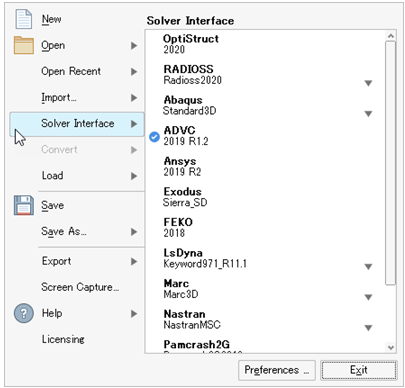
Figure 27.
- Assembly related
- Geometry related
- Mesh related
- Model Browser
- Entity Editor
- EE Customization
- Tool Tips
- Create Cards
- Menu Customization
- Quick Search
- HyperWorks Interface
- Ribbon Customization
The supported version is 2019 R1.2
Solver Cards
| Element Type | Solver Card |
|---|---|
| 2D Element | $ShellLinearTriangle |
| $ShellLinearQuadrangle | |
| $ShellQuadraticTriangle | |
| $ShellQuadraticQuadrangle | |
| $MembraneLinearTriangle | |
| $MembraneLinearQuadrangle | |
| $MembraneQuadraticTriangle | |
| $MembraneQuadraticQuadrangle | |
| 3D Element | $3DLinearTetrahedron |
| $3DQuadraticTetrahedron | |
| $3DLinearPyramid | |
| $3DLinearPentahedron | |
| $3DLinearHexahedron | |
| $3DIMLinearHexahedron | |
| $3DRILinearHexahedron | |
| $3DQuadraticPyramid | |
| 3DQuadraticPentahedron | |
| 3DQuadraticHexahedron | |
| 3D Gasket Element | $3DGasket6 |
| $3DUniaxialGasket6 | |
| $3DGasket8 | |
| $3DUniaxialGasket8 |
| Material Type | Material Card |
|---|---|
| Isotropic | $YoungModulus |
| $YoungModulusInTable | |
| $PoissonRatio | |
| $PoissonRatioInTable | |
| $Density | |
| $DensityInTable | |
| $ThermalConducitivity | |
| $ThermalConducitivityInTable | |
| $SpecificHeat | |
| $SpecificHeatInTable | |
| $ThermalExpansionCoefficient | |
| $ThermalExpansionCoefficientInTable | |
| $Density | |
| $DensityInTable | |
| $OrthotropicYoungModulus | |
| $OrthotropicYoungModulusInTable | |
| $OrthotropicPoissonRatio | |
| $OrthotropicPoissonRatioInTable | |
| $OrthotropicShearingModulus | |
| $OrthotropicShearingModulusInTable | |
| $OrthotropicThermalConducitivity | |
| $OrthotropicThermalConducitivityInTable | |
| $OrthotropicThermalExpansionCoefficient | |
| $OrthotropicThermalExpansionCoefficientInTable | |
| $SpecificHeat | |
| $SpecificHeatInTable | |
| $OrthotropicElasticity | |
| Anisotropic | $Density |
| $DensityInTable | |
| $OrthotropicYoungModulus | |
| $OrthotropicYoungModulusInTable | |
| $OrthotropicPoissonRatio | |
| $OrthotropicPoissonRatioInTable | |
| $OrthotropicShearingModulus | |
| $OrthotropicShearingModulusInTable | |
| $OrthotropicThermalConducitivity | |
| $OrthotropicThermalConducitivityInTable | |
| $OrthotropicThermalExpansionCoefficient | |
| $OrthotropicThermalExpansionCoefficientInTable | |
| $SpecificHeat | |
| $SpecificHeatInTable | |
| $AnisotropicElasticity | |
| Gasket | $Density |
| $YoungModulus | |
| $PoissonRatio | |
| $ThermalExpansionCoefficient | |
| $ThermalConducitivity | |
| $SpecificHeat | |
| $LoadingPath | |
| $UnLoadingPath | |
| $YieldPressure | |
| $TensileModulus | |
| $TransverseShearingModulus | |
| $LongitudinalShearingModulus | |
| $GasketInitialGap | |
| $GasketThickness | |
| ElasticPlastic/Elastic Attributes | $YoungModulus |
| $YoungModulusInTable | |
| $PoissonRatio | |
| $PoissonRatioInTable | |
| $Density | |
| $DensityInTable | |
| $ThermalExpansionCoefficient | |
| $ThermalExpansionCoefficientInTable | |
| $SpecificHeat | |
| $SpecificHeatInTable | |
| $ThermalConductivity | |
| $ThermalConductivityInTable | |
| von Mises with Isotropic Hardening | $YieldStress |
| $YieldStressInTable | |
| ElasticPlastic / von Mises with Isotropic Hardening | $MisesIsotropicHardeningCurve |
| ElasticPlastic / von Mises with Kinematic Hardening | $MisesKinematicHardeningCurve |
| ElasticPlastic / von Mises with Combined Hardening | $MisesIsotropicHardeningCurve |
| $MisesKinematicHardeningParameter |
- Property Cards
- $ShellThickness
- Sets Cards
- $ElementSet
- Control Cards
- $CreatorInfo
- Friction and Contact Cards
- $Friction
- LoadSteps and OutputBlocks
- $Process
- Temperature Analysis
- $BarEvaluationPoint
- Stress Analysis
- $BarEvaluationPoint
Enhancements
- Changed effective_dof field in AUTO_HM_BEAM property to Check Box selection.
- QuickSearch extended to most of the keywords.
- While selecting TimeHistory in Transient loads, curves are now filtered.
- Ability to create multi legged rigid elements from panel.
- BCs and Loads creation widgets have the option to create/edit titles.
Resolved Issues
- Heat Convection card with uniform option was not exported in expanded form.
- Field data was not exported for Friction card.
- Reference position value under $HeatConvection card was not imported.
- Load Browser not populated with required context menu items for creating loads.
- On reimporting solver deck, field data was missing for Maxshearstress table.
- Truncation of $ContactParameter and $TimeStep values are resolved.
- Control Product Name and Product Version exports correctly.
- Load Step review function shows loads in graphics.
- Constraints can be reviewed through vector plot.
CAD Interface
Enhancements
- Updated Version Support
-
- NX 1953 (native reader)
- Inspire 2021.1 (Import and export)
- Resolved Issues
-
- Fixed missing cad surface issues for Catia V5 Hybrid Body and Catia composite parts.
- Fixed scaling issues on part with JT assembly import as BOM.
- SI Unit conversion issue fixed when geometry imported as “single part only” & “split component as layers”.
- Fixed duplication of Parts in STEP file export for Part Assembly instances.
- Fixed crash issues with OCX file import.
- Infinite plane is turned off for Catia import. It can be turned on by setting the option "ImportInfinitePlane" to on in the ctreader.ini file.
LS-DYNA Interface
New Features
- Drive Mapping
- On import of solver decks that contain includes, HyperWorks now allows mapping from one folder path to another to import include files where the include path written in the solver deck doesn’t match the location of the files. This includes different paths due to different operating systems. Found in Preferences > Drive Mapping, or in the Solver Deck import options, you can define the source path where the files reside, and the target path as written in the solver deck, and use this to successfully import files without the need to edit the include paths in a text editor.
- Include Organization
- The Organize context menu option is now available for all entities. The organization of entities into an include file has been improved to automatically consider all references linked to the selected entities.
- New Reference Geometry Entities
- The Reference Geometry entity provides a better support of the airbag reference geometry and foam reference geometry keywords. A dedicated graphical representation allows for the visualization of the airbag patches. The interactive modification of the nodes defining the *AIRBAG_SHELL_REFERENCE_GEOMETRY is also possible directly on the graphic.
- New Load Entities
- Some load and boundary keywords are migrated from the Load Collector entity to the dedicated Loads entity.
Enhancements
- Creation of Curves
- Efficiency improvement for creating/editing curves from any keyword entity editor by directly exposing the curve editor and accessing the curve X;Y data.
- Mechanism in Assembly Ribbon
- HyperWorks-specific. The Mechanism tool is now directly accessible from the Assembly ribbon, like any other solver interface supporting this tool.
- New Keywords
- *DEFINE_MATERIAL_HISTORIES, *MAT_ADD_INELASTICITY, *MAT_MODIFIED_PIECEWISE_LINEAR_PLASTICITY_PRESTRAIN
- Updated Keywords
- *DATABASE_EXTENT_INTFOR, *MAT_ADD_DAMAGE_DIEM, *MAT_ADD_EROSION, *MAT_ADD_PERMEABILITY, *INITIAL_STRESS_SECTION
Resolved Issues
- Export issue in the third line of *DATABASE_CROSSSECTION_PLANE of type circle.
- Transformations not applied on the correct include, when the include defined in *INCLUDE_TRANSFORM is not referenced in the model.
- Export issue with field HISn of *MAT_ADD_GENERALIZED_DAMAGE.
- Export issue in *DATABASE_OPTION when binary format is not specified.
- Export issue in D2R line of *DEFORMABLE_TO_RIGID_AUTOMATIC.
- Entity Editor limit is extended up to 100 for NVENT in *AIRBAG_PARTICLE.
- IDROFF offset value in *INCLUDE_TRANSFORM will not apply on control cards anymore.
- Addition of node and direction selection options to Vector entity creation.
Nastran Interface
New Features
- Contact Browser Enhancements Nastran (NX)
-
- Contact browser supported in Nastran (NX) interface similar to Nastran (MSC) interface.
- Auto contact tool support extended to Nastran (NX).
- BCTSET, BGSET contact types are supported through contact browser for auto creation and manual creation.
- BSURF card migrated to set entity.
- BSURFS card migrated to set segment entity.
- ID Pool for Elements
-
- Connector elements (RBE2,RBE3,RJOINT,RBE1, GENEL,etc), Aeroelasticity panels, and structural elements can share same ID space in Nastran.
- To handle Nastran behavior, the interface now supports ID pool for structural and connector elements.
- Duplicate ID's are supported for elements, properties, aeroelasticity panel, and HyperMesh entities in the Nastran (NX) interface.
- A new solver option added in import browser, “renumber the ids to match solver ids,” for elements with shared id space are synced with solver ids during import process.
- Mechanism Browser
-
- Support of Mechanism Browser is extended to Nastran interfaces.
- Create and articulate a kinematic mechanism based on FE mesh using available joint types in the Mechanism Browser.
- In HyperWorks, the browser is invoked through Mechanism tool on the Assembly ribbon.
- LoadStep Inputs Entity
-
- New entity to migrate Nastran bulk cards from loadcolletor to loadstep inputs entity with engineering configuration.
- Some of the bulk cards, for example EIGRL, EIGRA, EIGC, NLPARM, and so forth, are migrated to loadstep inputs entity.
- Visualization Support for LOADADD
-
- LOADADD card is mapped to the loadcollector entity which is defined with a scale factor for each load in the list.
- Visualization of LOADADD is possible as a vector plot or contour including the scale factors from the Solver Browser.
- Load referenced in LOADADD must be new load management entity.
Enhancements
- General Enhancements
-
- Enable Large or Standard format export setting for individual includes.
- TABLED1/TABLES1/TABLEM1 cards with large precision are exported in comma-separated format by default.
Resolved Issues
- HyperWorks was missing “export DMIG in large format” option.
- NLPCI import issue with undefined type in NLPARM card.
- CTRIAR missed component organization on export.
OptiStruct Interface
New Features
- ID Pool for Elements
-
- Connector elements (RBE2,RBE3,RJOINT,RBE1, GENEL,etc), Aeroelasticity panels, and structural elements can share same ID space in OptiStruct.
- To handle OptiStruct behavior, the interface now supports ID pool for structural and connector elements.
- Duplicate ID's are supported for elements, properties, and aeroelasticity panel HyperMesh entities in the OptiStruct interface.
- A new solver option added in import browser, “renumber the ids to match solver ids,” for elements with shared id space are synced with solver ids during the import process.
- Mechanism Browser
-
- Support of Mechanism Browser is extended to OptiStruct interfaces.
- Create and articulate a kinematic mechanism based on FE mesh using available joint types in the Mechanism Browser.
- In HyperWorks, the browser is invoked through the Mechanism tool in the Assembly ribbon.
- Loadstep Inputs Entity
-
- New entity to migrate OptiStruct bulk cards from loadcolletor to loadstep inputs entity with engineering configuration.
- Some of the bulk cards, for example EIGRL, EIGRA, EIGC, NLPARM, NLOUT, NLADAPT, and so forth, are migrated to the loadstep inputs entity.
- Visualization Support for LOADADD
-
- LOADADD card is mapped to loadcollector entity which is defined with scale factor for each load in the list.
- Visualization of LOADADD is possible as vector plot or contour including the scale factors from the Solver Browser.
- Load referenced in LOADADD must be new load management entity.
- Nonlinear Analysis Enhancements
-
- NLPRINT bulk card supported in loadstep inputs entity to control printing of certain information to the _nl.out file for nonlinear analysis.
- NLENRG bulk card supported in loadstep inputs entity to print energy variables for implicit nonlinear static and implicit nonlinear transient analyses.
- BASELIN bulk card supported in loadstep inputs entity to correct the acceleration record to avoid displacement shift.
- Optimization Enhancements
-
- Method of Moving Asymptotes (MMA) option added to OPTMETH parameter in DOPTPRM card.
- DTPL card enhanced with LEVELSET continuation line to support level set method in topology.
- Thermal Analysis Enhancements
-
- IC subcase selection in transient heat transfer subcase allows reference to steady state or transient thermal subcases.
- Output Request Enhancements
-
- TOTALFORCE option to request total force (a summation of single-point force and applied load).
- PSDFC option to output PSD, RMS and RMS (cumulated) results from random response analysis.
- RESULTANT option to enable output of resultant forces and moments for internally generated sections.
Enhancements
- General Enhancements
-
- Enable Large or Standard format export setting for individual includes.
- TABLED1/TABLES1/TABLEM1 cards with large precision are exported in comma-separated format by default.
- DT and N fields in TSTEP export as blank for nonlinear transient analysis.
- PARAM, LGDISP,-1 removed from OptiStruct interface.
Resolved Issues
- HyperWorks was missing “export DMIG in large format” option.
- Export issues with MCOHED card in comma-separated format.
- NLPCI import issue with undefined type in NLPARM card.
- SUBID field in IMPERF card does not user defined subcase ID.
- SORIENT field export issue with contact card.
- DREPORT can't be activated for a response that is referenced in a constraint.
- MATHE (OGDEN) bulk card exports undefined fields as zero.
- Remove obsolete option LOADTEMP from SYSSETTING card.
PAM-CRASH 2G Interface
New Features
- New keywords
- MMAT, MPART (ATYPE = SHELL, SOLID), LOOKU, NUMPAR, SECURE (ENCRYTYP = MMAT, MPART), TRSSEQ.
- Modular material and parts
- New modular keywords MMAT, MPART (ATYPE = SHELL, SOLID), LOOKU, NUMPAR, SECURE (ENCRYTYP = MMAT, MPART) are supported. Added new failure entity to create Damage and Failure Parameters of MMAT. Mapped Look-Up Table Card (LOOKU) to curve entity with ARGUMENT and FUNCTION as attributes.
- Transformation sequence
- Added new keyword TRSSEQ and mapped to Position/Transformation entity. Transformation Sequence cards allow you to specify a sequential order in which the transformations (TRSFM) will be performed. Model Checker will give a warning if TRSSEQ is empty or if there are no references of TRSFM definitions.
- Reference geometry
- The Reference Geometry entity provides better support of the airbag reference geometry keyword METRIC. A dedicated graphical representation allows the visualization of the airbag patches. The interactive modification of the nodes defining the METRIC is also possible directly on the graphic.
- ID parameterization
- Added support of keyword ID parameterization of PAM-CRASH keywords SENSOR, DELEM, FUNCSW, FUNCT, SECURE_FUNCT, FRAME, RUPMO, CDATA, CHEM, CNTPTY, DMPEW, FRICT, LAYER, NLAVE, OPTLIS.
- Undefined GROUP (Sets)
- Support of undefined GROUP (Set) entity, keyword has Defined checkbox toggled off and is automatically not exported. The “GROUP /" keyword referenced through GRP, OGRP, GRP>NOD, DELGRP, DELOGRP, DELGRP>NOD selection is maintained even if the definition does not exist. Undefined sets are merged by name as opposed to ID. Added info check into model checker to report the number of defined and undefined Set GROUP keywords.
Enhancements
- PART (ID of NUMAPR can be referred to under IDNUMPAR), MATER (ID of LOOKU can be referred to Material Type 1, 52, 117, 304, 307), FRICT (ID of LOOKU can be referred to type IFROPT = 13), PFSURF (QUALIFIER=LOOKUP and VALUE=ID), METRIC, GROUP.
- Penetration check accounts for minimum thickness instead of maximum in common edge nodes.
Resolved Issues
- SECFO keyword entity selection field labels are renamed to Main and Secondary entity IDs.
- Prime control card PROFILE_DMP is printed before other data to avoid solver errors.
- IDNUMPAR of PART card is an entity selector that refers to the NUMPAR keyword.
- Look-Up ID of MATER (Type 1, 52, 117, 304, 307), FRICT (IFROPT = 13) and PFSURF cards is an entity selector that refers to the LOOKU keyword.
- Added ID pool support for new style entities TRSFM, TRSSEQ, PICIMP, PICEXP to avoid renumbering. Keywords list in ID Manager individually rather in single Position entity.
Radioss Interface
New Features
- Exported Decks Formatting
- For the Radioss profile 2021, the format of the exported decks has been fully redefined, with the export of all solver keywords field names and the re-ordering of the keyword blocks in a more comprehensive and consistent way.
- Include Organization
- The Organize context menu option is now available for all entities. Furthermore, the organization of entities into an include file has been improved to automatically consider all references linked to the selected entities. This feature is also available performing drag and drop of an entity into an include file.
- New Reference Geometry Entities
- The Reference Geometry entity is introduced to provide a better support of the airbag reference geometry and foam reference geometry keywords. A dedicated graphical representation is used which allows the visualization of the airbag patches. The interactive modification of the nodes defining the /EREF is also possible directly on the graphic.
Enhancements
- New Keywords
- /SUBDOMAIN, /FUNCT_SMOOTH, /MAT/LAW108, /MAT/LAW113, /MONVOL/FVMBAG2, /PROP/TYPE23.
- Updated Keywords
- /FAIL/HASHIN, /INTER/TYPE25, /MAT/LAW44, /MAT/LAW83, /MAT/LAW100, /MONVOL/GAS, /ANIM/BEAM/EPSP.
- Support of RBE3
- The support of /RBE3 has been updated to remove all existing limitations and get a correct description of the element in the Entity Editor.
- Creation of Curves
- Efficiency improvement for creating/editing curves from any keyword entity editor by directly exposing the curve editor for a direct access to the (X;Y) data.
- Mechanism in Assembly Ribbon
- The Mechanism tool is now directly accessible into the Assembly ribbon, like in any other solver interfaces supporting this tool.
- Model Checker Enhancements
-
- New check for “Material and property are not compatible."
- New check for “Material and element type are not compatible."
- New check for “Property and element type are not compatible."
- New check for “Multiple RBODY sharing common nodes” and corresponding automatic correction to automatically merge the RBODYs.
- New check for “Empty Components” and “Empty Dampings” and corresponding automatic deletion of failed entities.
- Automatic correction added for the check “RBODY main node on element."
- Automatic correction added for the check “Small rigid body with non-spherical inertia."
- Correction of check “LAW2, 4, 15, 27, C and Eps0 defined but Fsmooth and Fcut blank."
- Correction of checks “Main set not defined” and “Secondary set not defined” for contacts TYPE19, TYPE24 and TYPE25.
Enhancements
- Reader
- Reader enhancement to support 3 nodes and 4 nodes spring elements when importing Radioss input deck.