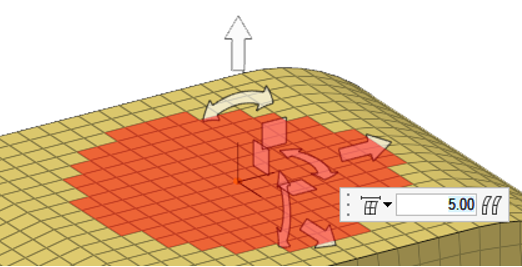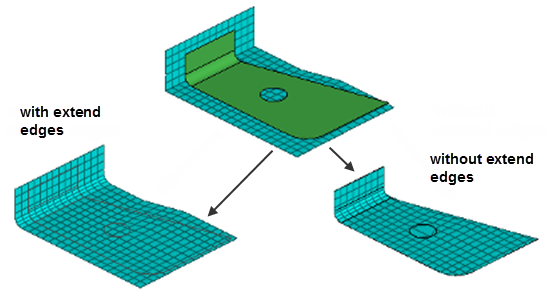Proximity Morph
Use the Proximity tool to morph mesh using a simple distance or perturbation value around selected nodes, faces, or edges.
Move the mesh using the graphical manipulator, or by optionally mapping to target entities. Usage of this tool is analogous to the Free Morph tool, but without the need to define anchors or morph areas, making it a simpler and faster approach for applicable use cases. This approach is also great for morphing surfaces of 3d meshes where only a few element layers around the moving nodes need to be morphed.
Mapping Options
Use the following microdialog options when selecting target geometry with the Proximity tool.
 - Projection
direction
- Projection
direction-
- Along vector
- Project along a user-defined direction using the Vector tool. After a direction is defined, press Esc to close the tool.
- Normal to target
- Project normal to target.
- Normal to source
- Project normal to nodes' mesh.
- Smoothed normals
- Calculate the average normal direction for all elements and then smooth them so that transitions near corners are not abrupt.
- CFD normals
- Use a sophisticated algorithm to smooth the normals for all the elements such that the elements will not get folded when their nodes are morphed.
- Fit to line
- Fit along line through target.
 - Toggle
extended surface edges
- Toggle
extended surface edges- Extend the edges of the surfaces or mesh in a direction perpendicular to the normal at the closest point on the surfaces or mesh. If this option is selected, the moving nodes will be projected on to an extended representation of the surfaces or mesh, enabling you to project nodes beyond the edge of the surfaces or mesh as well as within any holes. If this option is not selected, the moving nodes will be projected on to the interior or edges of the surfaces or mesh, which may end up distorting the morphed mesh.
 - Offset
- Offset-
- Offset distance
- Apply an offset value to be maintained between the moving
nodes and the selected targets. This value represents an
absolute distance, regardless of the direction in which the
nodes are moved.
A positive value for the offset will place the nodes short of the target, a negative value for the offset will place the nodes beyond the target, and an offset of zero will place the nodes on the target.
When mapping to target elements, the direction of the offset will be calculated using the element normals.
- Average thickness plus offset
- The offset value is automatically calculated based on the
thickness values assigned to the moving and target mesh, as follows:
Where,
t1 - Thickness of the elements connected to the moving nodes.
t2 - Thickness of the target elements. If the selected targets do not have a thickness, t2 is considered as zero.
- Average thickness times offset
- The offset value is automatically calculated based on the
thickness values assigned to the moving and target mesh, as follows:
Where,
t1 - Thickness of the elements connected to the moving nodes.
t2 - Thickness of the target elements. If the selected targets do not have a thickness, t2 is considered as zero.
 - Offset in
all directions
- Offset in
all directions- Measure the offset from each node to the closest point on the target,
regardless of projection direction.
When turned off, the offset is measured along the direction of projection of each node.

 to define morphing options.
to define morphing options.