Abaqus Interface
Overview of the Abaqus Interface.
Supported Abaqus Profiles
- Standard3D
- Generates a deck for three-dimensional models containing bar, shell, and solid elements for use with Abaqus Standard.
- Standard2D
- Generates a deck for two-dimensional models containing planar or axisymmetric elements for use with Abaqus Standard.
- Explicit
- Generates a deck for use with Abaqus Explicit.
Import and Export
- HyperWorks places all elements into separate components, based on sectional property. Each component is written out from HyperWorks as an element set in the Abaqus input deck.
- Although HyperWorks supports 160 characters in entity names, Abaqus output files are truncated at 80 characters to match the Abaqus name support level.
- Loads and constraints are organized under load collectors in HyperWorks and added to a load step for the *STEP card in the Abaqus history definition. If loads are applied to node or element sets, you can resolve these sets to individual nodes or elements by enabling the Expand loads on sets option in the Import Options dialog.
- Output options are organized under output blocks in HyperWorks. These output blocks also need to be added to load steps.
- Resolve sets into nodes or elements, which are defined using the GENERATE parameter, using the Solver options in the Import Options dialog. This is useful when nodes/elements are renumbered due to ID conflicts during import.
Syntax
- HyperWorks supports some abbreviated key words and parameters.
- All Abaqus keywords and parameters supported in HyperWorks are not case insensitive.
- HyperWorks ignores spaces in keyword lines.
- HyperWorks supports quotation marks around component (ELSET with sectional properties) names, which is especially useful for names that begin with a number.
HyperWorks Operations
- Warnings and error messages are written to a file named abaqus.msg. Unrecognized lines are written to a *.hmx file. These files are created in the same directory from where HyperWorks is launched.
- Step time calculations can differ between HyperWorks and Abaqus (Explicit analyses), therefore you may find differences between reported values in the Abaqus status (.sta) file and the Time subpanel of the Check Elems panel. The values reported by HyperWorks are close estimates of the step time; refer to the Abaqus documentation to learn about the factors that Abaqus/Explicit uses to reach the final result.
Degenerated Brick Element
Elements that are defined in one configuration can be degenerated or collapsed to create other configurations, while still preserving the number of nodes and element type in the original configuration.
For example, the HyperWorks Qaud4 element can degenerate into a Tria3 element, but when exported, the four nodes and quadrilateral element information is written in the solver deck.
Degenerated brick elements are either Hex8 or Hex20 elements, collapsed into a wedge element (Penta6 or Pet15). Penta6 (Element configuration 206) is a 3D, 1st order, triangular prism shape element with a 6 noded order as shown inFigure 1. Hex8 (Element configuration 208) is a 3D, 1st order, brick shape element with a 8 noded order as shown in Figure 2. The Degenerated Brick (Element configuration 206) option is a 3D, 1st order, triangular prism shape element with a 8 noded order as shown in Figure 3.
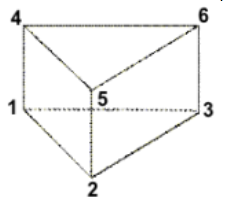
Figure 1. Element Configuration 206, 6-Noded Penta
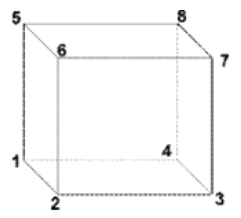
Figure 2. Element Configuration 208, 8-Noded Hexa
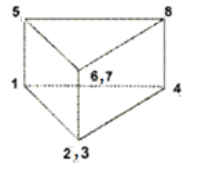
Figure 3. Element Configuration 206, 8-Noded Penta
Since the 8-noded, hexa element is degenerated into a 8-noded penta element, the 1st order brick element option is added under the 6-noded penta (Element configuration 206) and the 2nd order brick element option is added under the 15-noded penta (Element configuration 215).
Compound Sets
Features of compound sets.
- The new set configuration is introduced for collected use cases.
- The new set holds a list of hidden child sets.
- The new set refers to a list of hidden sets.
- Hidden sets do not occupy NAME or ID space and are hidden in the master/assembly view.
- The child set is displayed with a master label ID along with its respective contents only in the respective include/assembly view.
- The hidden child set is not visible for any reference assignment. Only the master set is visible for assigning contacts or loads.
- Exporting writes the hidden sets using the name and ID from the master.