Open the Connector Browser
Use the Connector Browser to view and modify connectors in the current model.
To open the Connector Browser, first navigate to the
Connectors ribbon, then click the satellite icon ![]() that appears when you hover over the Controls tool.
that appears when you hover over the Controls tool.
- The Link Entity Browser – located in the left pane of the split tab, it
displays information about all of the linked entities in the model and
Connectors groups.
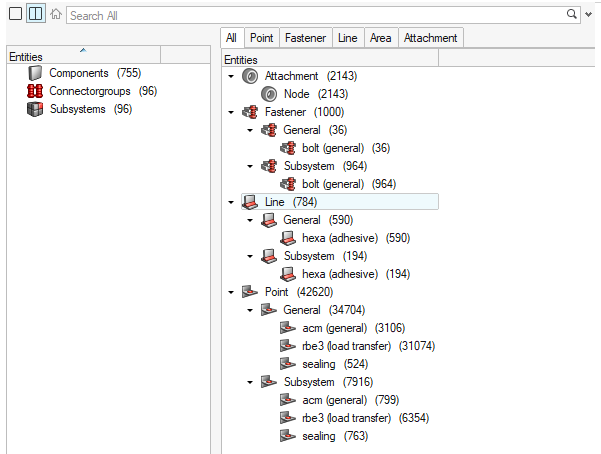
Figure 1. - The All Tab – displays a table of contents tree view of all the connections the model contains. HyperWorks organizes and displays the connectors in different folders based on their respective realization type. The names of the folders are obtained from the FE configuration names that are specified for respective solvers in the feconfig.cfg file.
-
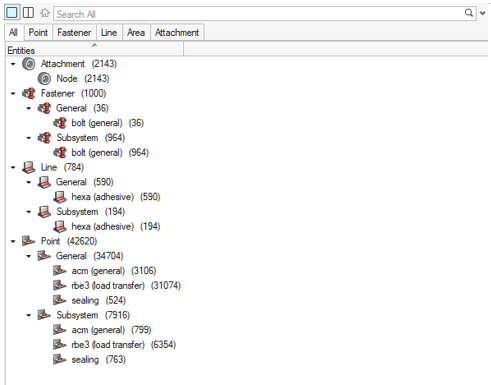
Figure 2.
- Add Links
- Remove links
- Update links
- Find Connectors from Parts or Links
- Find Connectors from Realizations
- Find Links from Connectors
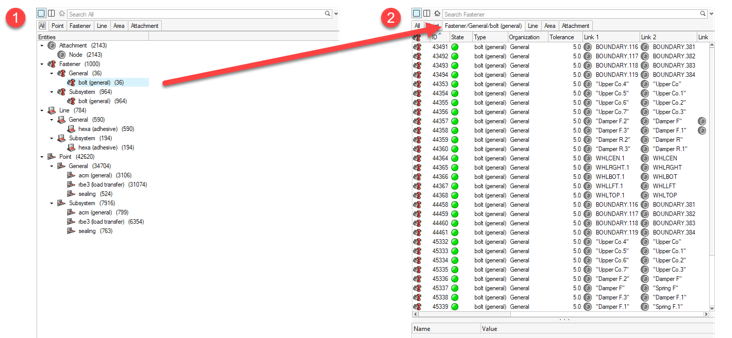
Figure 3.
The actions performed in the Connector Browser, such as selecting, highlighting, showing, or hiding supported entities, are reflected in the modeling window.
The browser and the HyperMesh database synchronize with each other to ensure that all the changes made to the connector or the supported entities information in the database are reflected correctly in the browser at all times.
The browser can be configured to only display the information you wish to see. The current configuration is always saved, so that when the browser is opened in the future it will contain the same configuration as the last time that it was used.