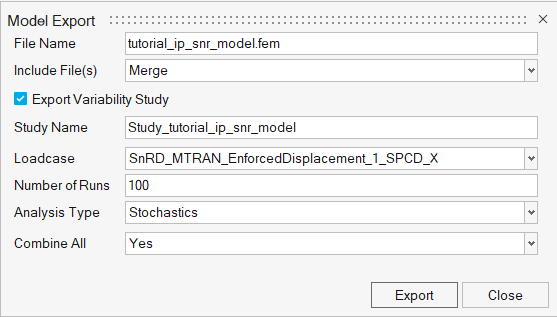Model Export
Export the loadcases and variability studies.
- All previous steps in the process need to be performed.
- All E-Lines of interest and a dynamic loadcase must exist in the model.
Exporting Variability Study
Export Solver File Options
- File Name
- Solver file export name.
- Include File(s)
- Select exporting of include files-
- Pre Output CSV
- CSV file containing the E-Lines definition.