Create Subsystems
To create subsystems, you can use drag-and-drop across browsers or the Organize functionality. Make sure the Subsystem Browser, the Model Browser, and the Part Browser are open at the same time.
- In the Subsystem Browser, right-click and select from the context menu.
- Drag and drop a selection from another browser into Subsystem Browser white space (Model Browser, Entity Specific views, Part Browser, and Reference Browser are all supported).
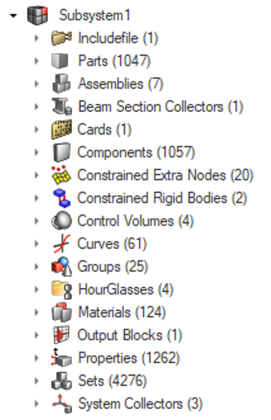
Figure 1.
Subsystems and Includes
There are special rules when working with Subsystems related to Includes. When creating a Subsystem, it will also create an Include, and all entities moved into a Subsystem will be moved to the Include. The Subsystem owns one or multiple Includes.
Subsystems support an Include hierarchy. If you drag the parent Include to a Subsystem, all nested Includes will be moved and the Subsystem will own all of the Include structure.
Subsystems can easily be created from an existing Include structure. If you drag and drop multiple Includes into the Subsystem Browser white space, you will have the option to create one Subsystem per Include, quickly converting an Include structure into a Subsystem one. If you drag Includes into an existing Subsystem, the Includes will be added into that Subsystem.