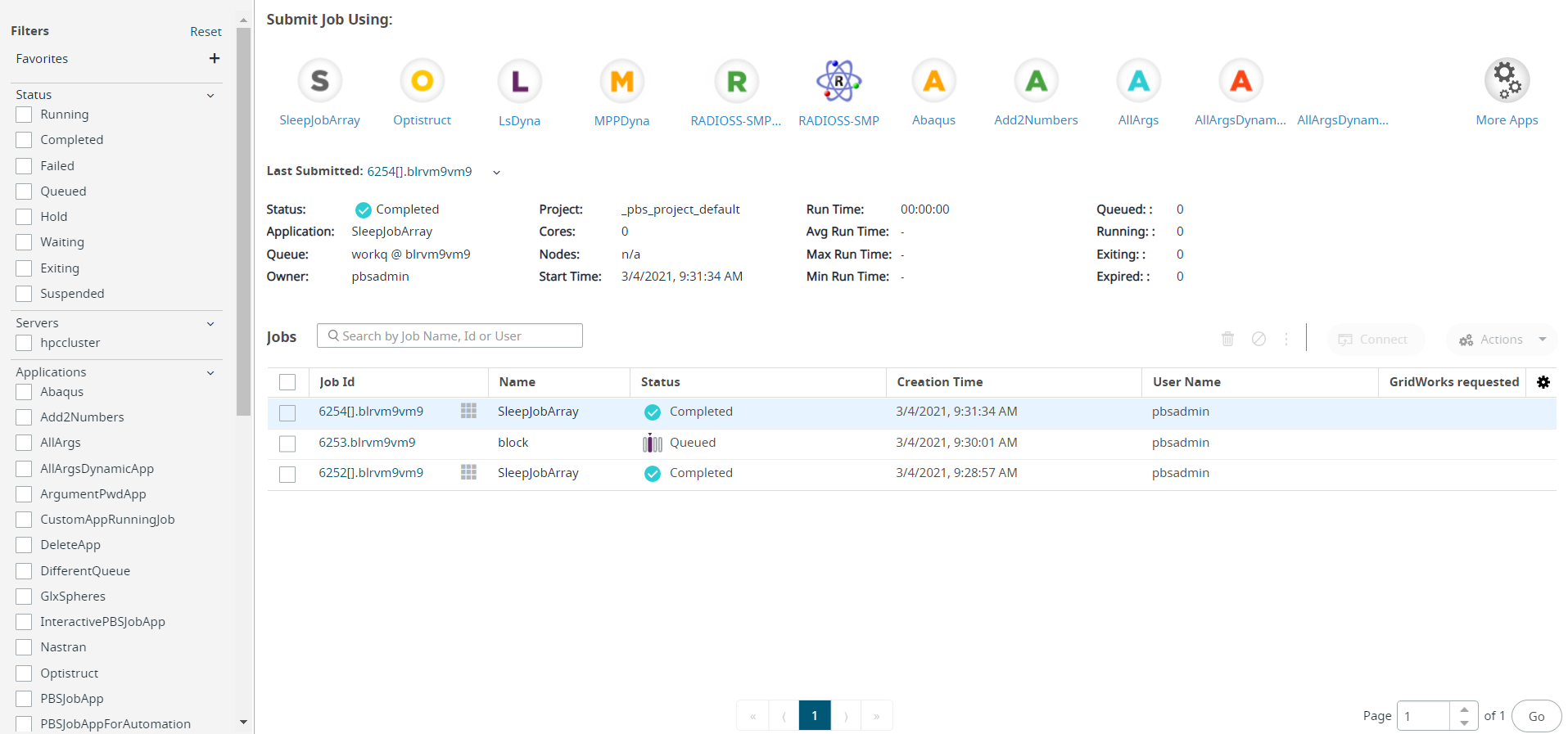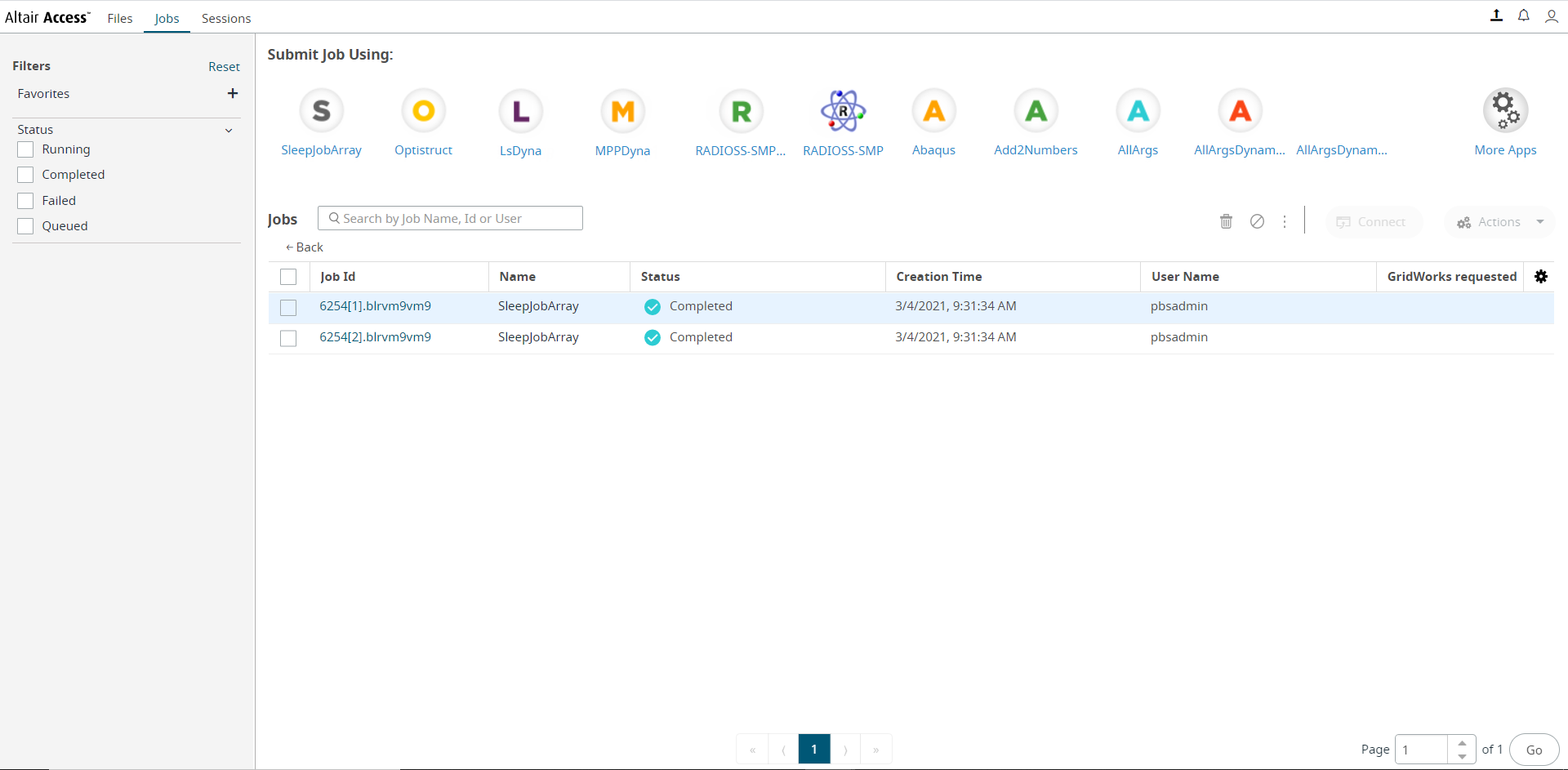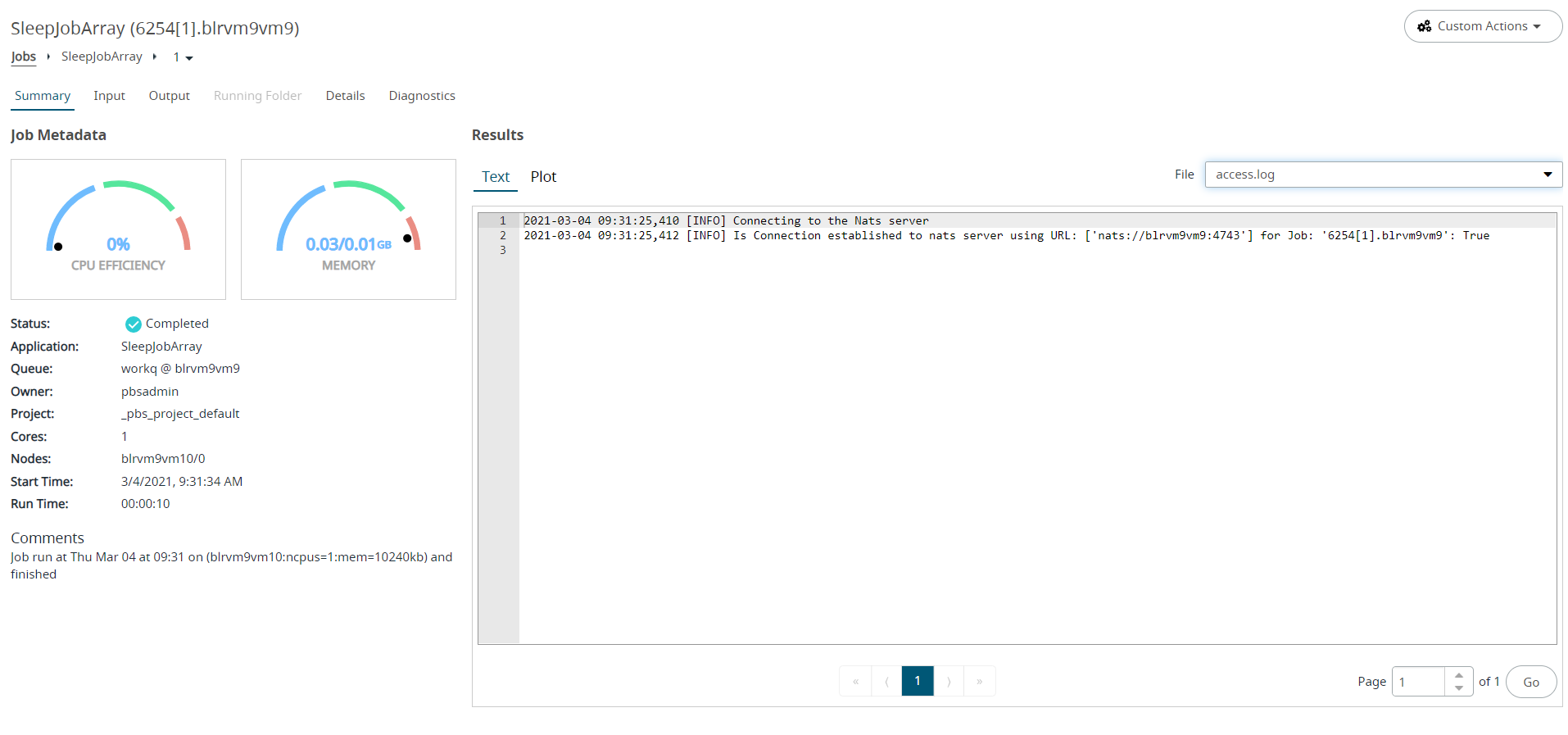View Job Arrays
View the batch job that is submitted to the cluster.
When a batch job is submitted, the monitoring results will look a bit different. Initially, the primary batch job will be displayed in the Job Monitoring. The job identifier assigned to the batch job will have the format jobid[].servername, where the brackets denote a batch job (or job array). In addition, the information displayed in the Job Summary indicates the number of sub-jobs that were submitted, and the number of sub-jobs for each job state.