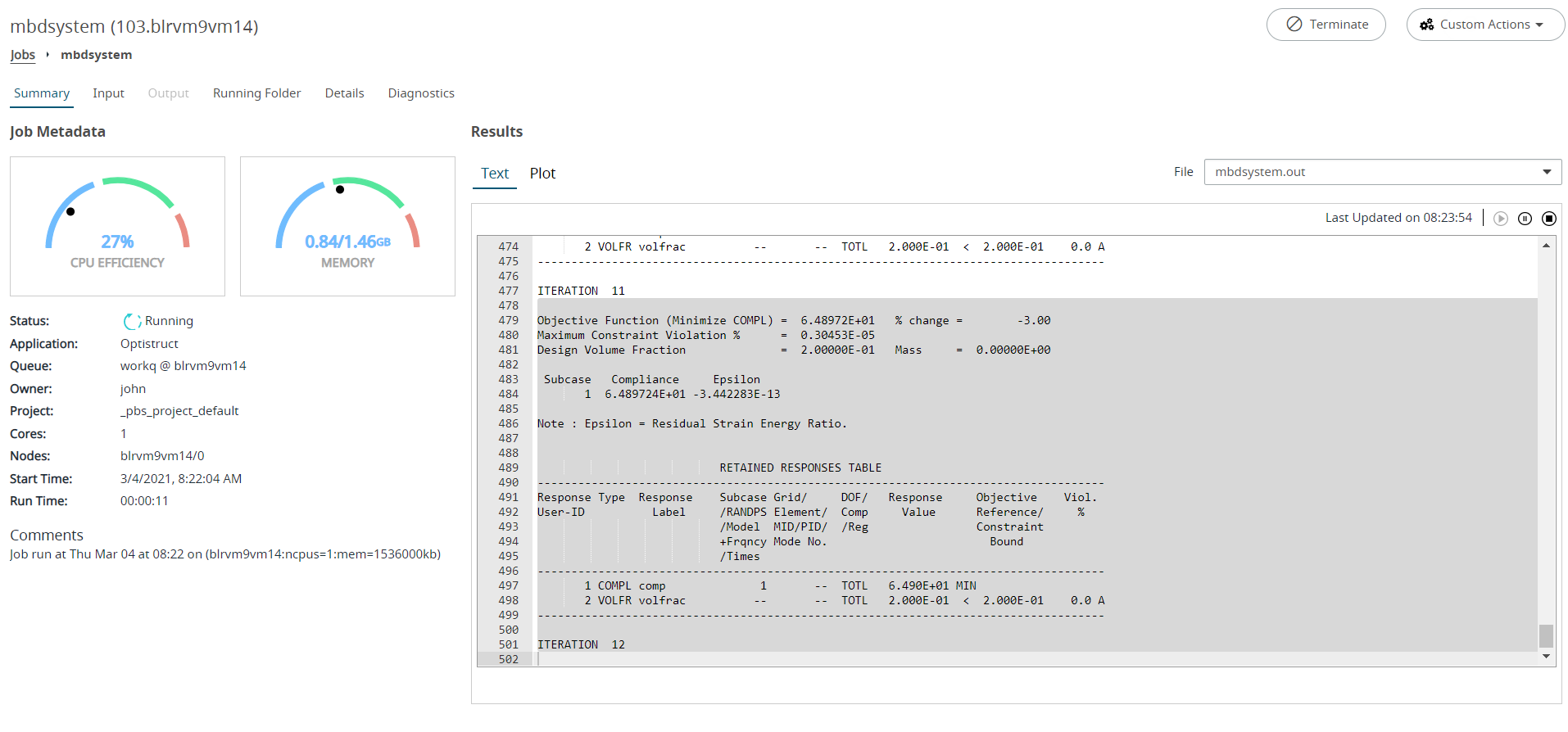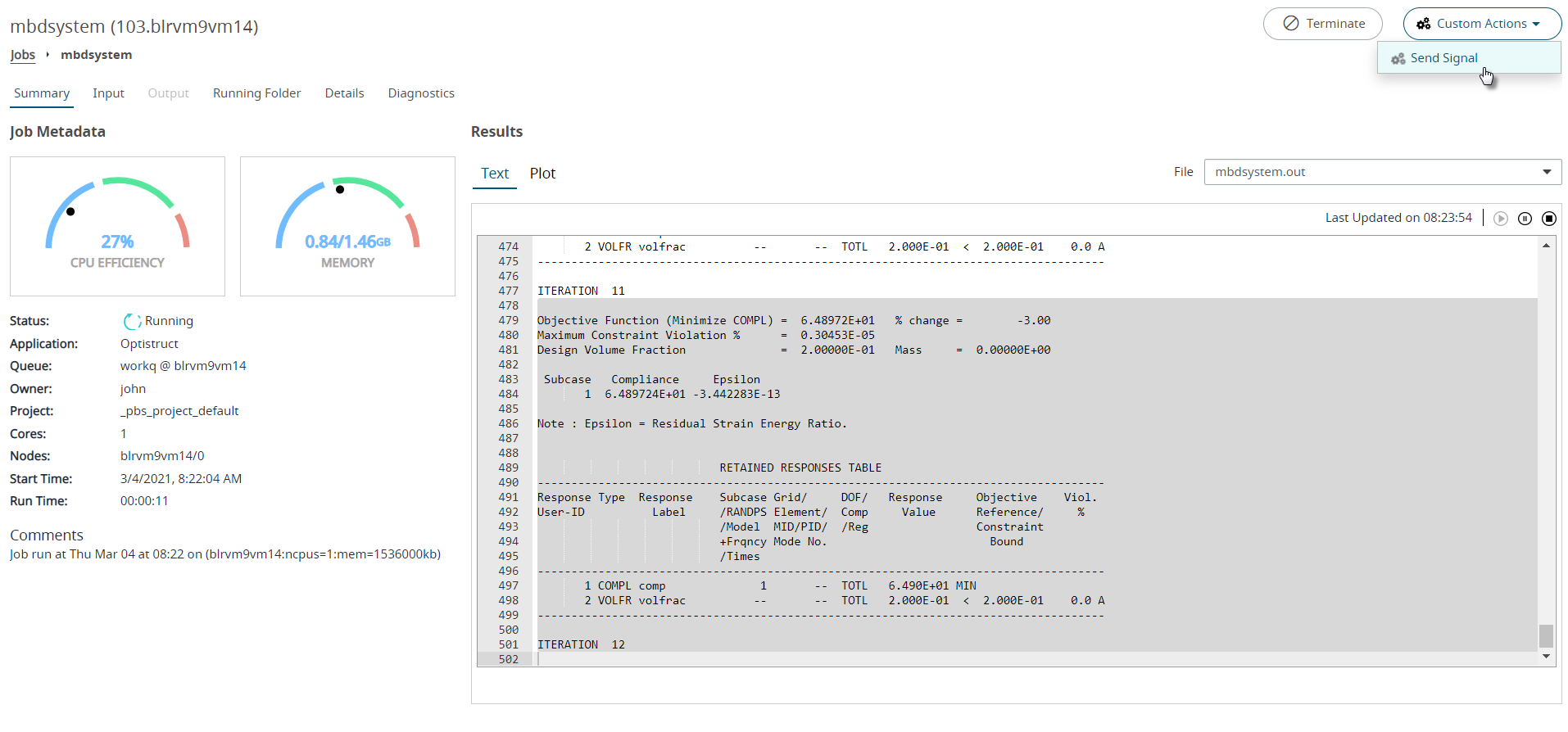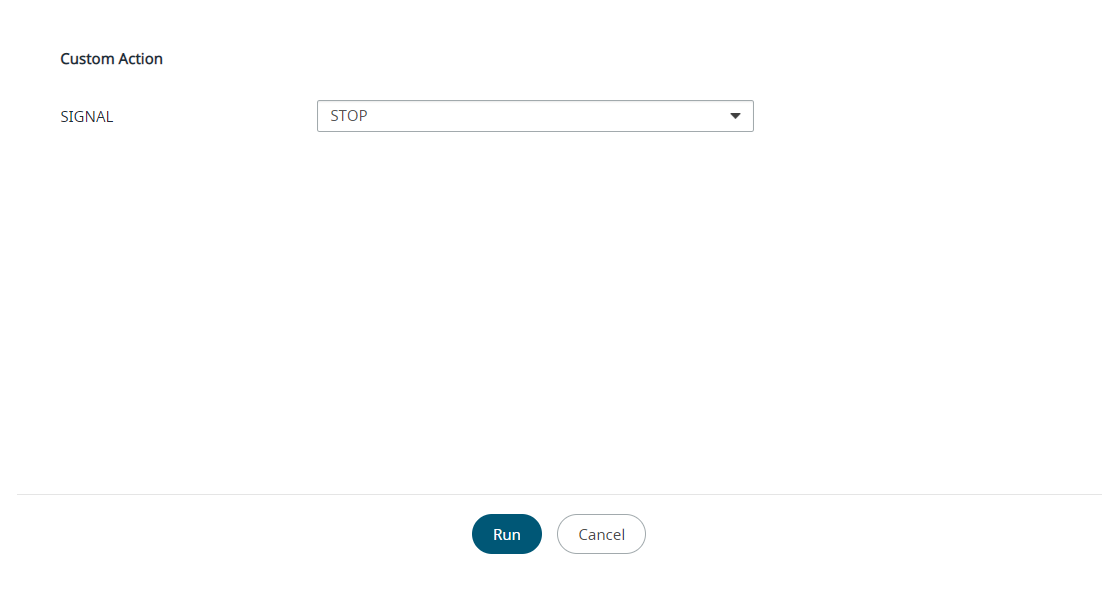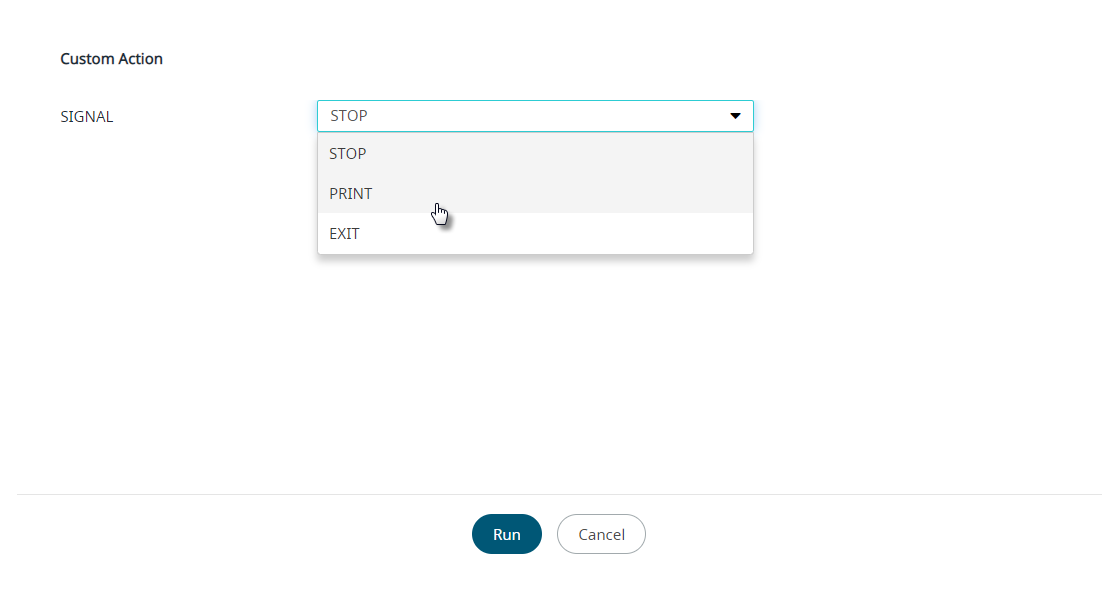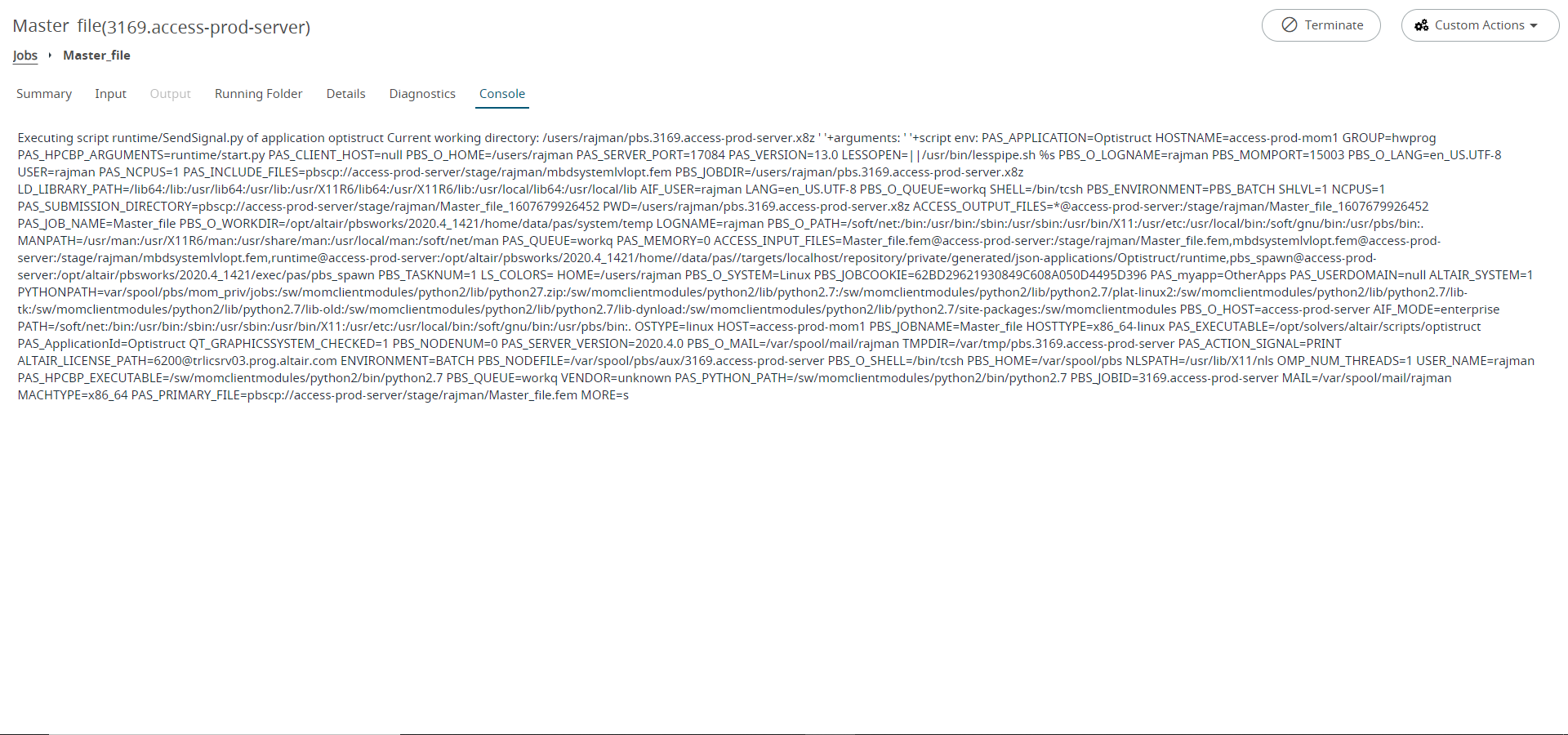Execute Custom Actions on a Job
Execute custom action while a job is in a particular state.
Custom actions are specific to an application while it is in a particular state, therefore the action may or may not be available depending on the state of your application. For example, if an application action is defined for the ShellScript application in a running state, then the action will only be available while a ShellScript job is running. Application actions are not a mandatory feature of applications, therefore not all applications will have this feature available.
For this example, an application action, Send Signals, has been defined for the application RunningArray. It is only available while the job is running, therefore when you click Custom Actions, the option Send Signals will only be available while the job is in a running state.