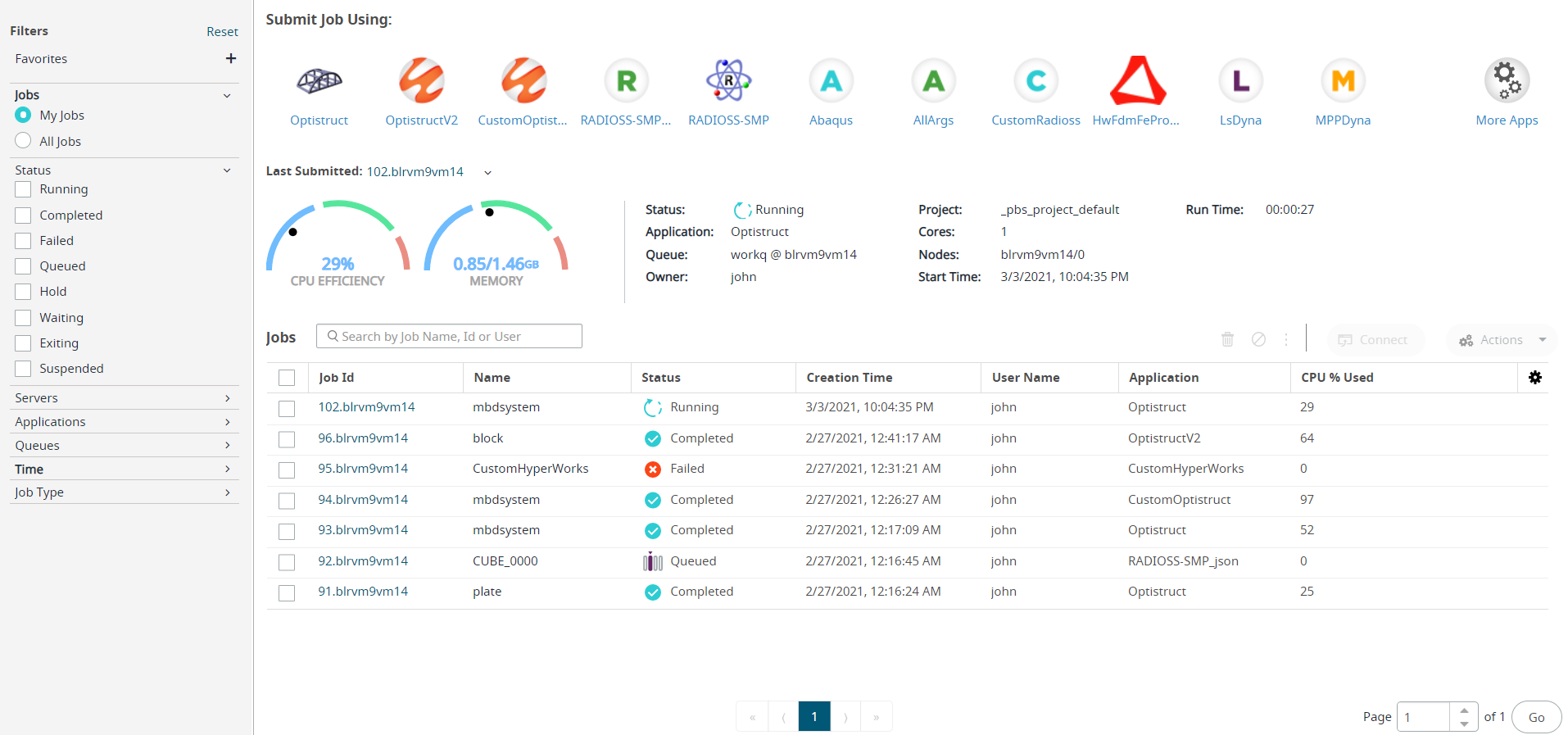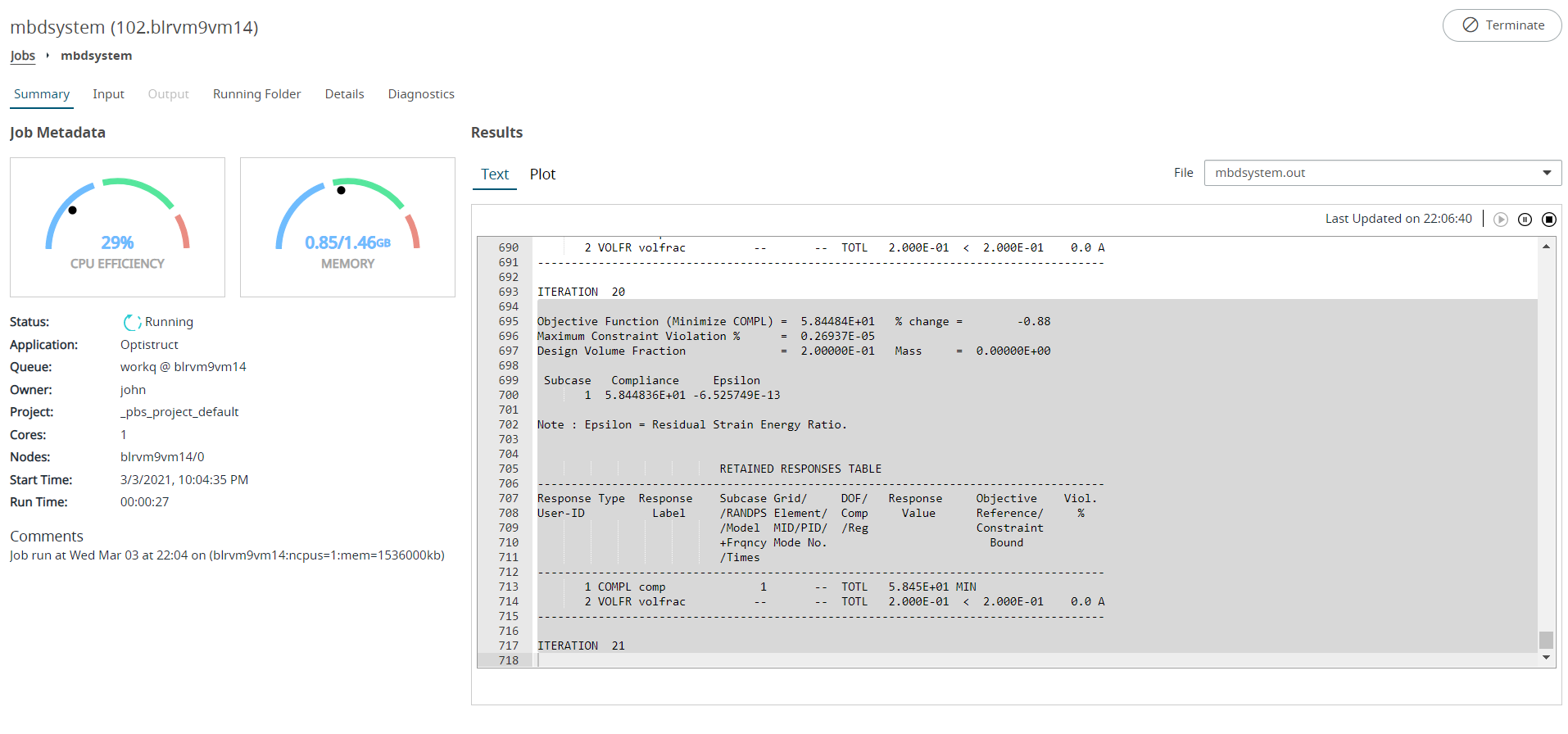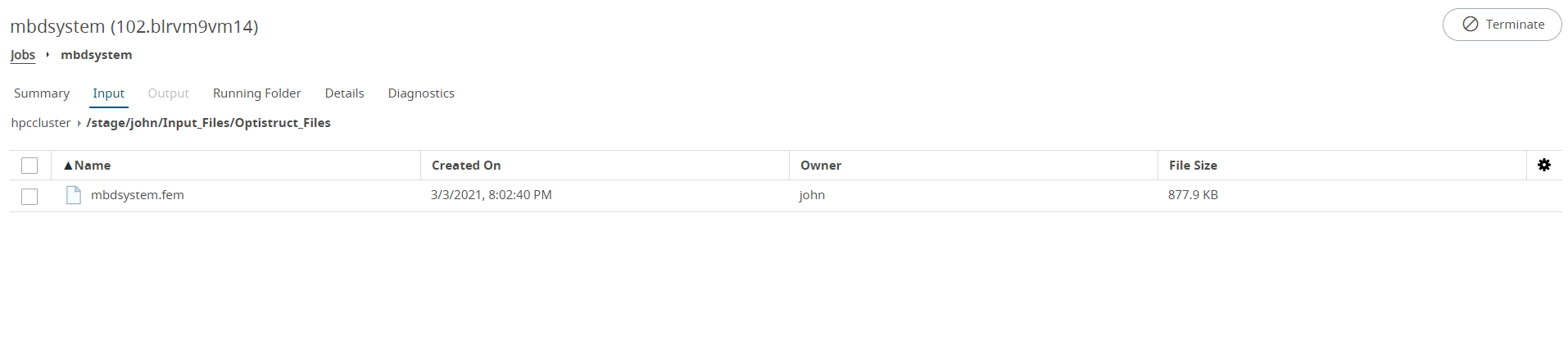View Job Input Files
View the input files that are provided for the job.
Depending on the state of the job, the job files that you are viewing may be stored on either the local desktop or on the remote PAS server.
While a job is running results files are maintained on the remote PAS server. These files can be displayed by viewing the contents of the Running Folder. Once the job completes, the job results files are written to the Output tab.
Perform job management tasks like Terminate, Resubmit, Delete, Move to Queue, Download, and Custom Actions. The tasks buttons appear based on the Job Status.