Add Resource Usage Limits
Manage resource usage by setting limits.
- Click the Configure tab.
-
Choose the HPC to configure.

Figure 1. Choose an HPC - Click Limits from the PBS Professional menu located on the left-hand side of the web page.
-
Click
 .
.
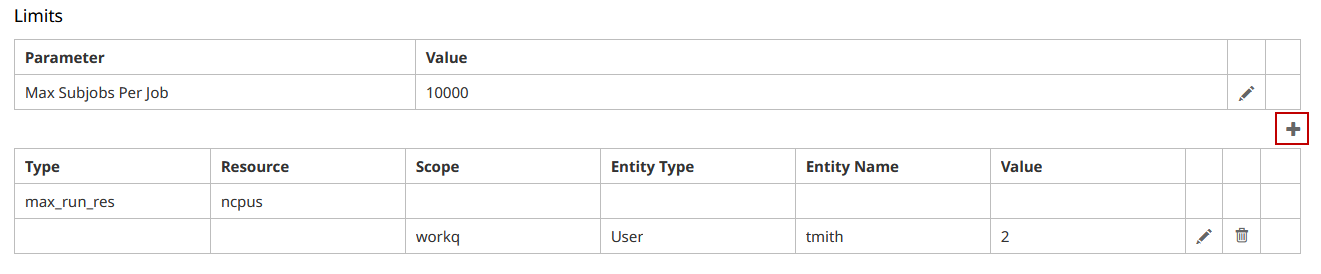
Figure 2. Resource Usage Limits - For Type, choose an option to set the type of resource usage limit.
- Click Resource to place a limit on a specific resource and choose the resource for which you want to specify the limit.
-
Click Scope and choose one of the following options to
specify the scope of the limit.
- To specify that the limit should be set at the server level, select Server.
- To specify that the limit should be set at the queue level, select the name of the queue.
- Click Entity Type and choose to place the limit on a user, group, project or an overall limit.
-
For Entity Name, enter the entity name based on the
following options:
- If the limit is placed at an overall level, then enter PBS_ALL.
- If the limit is placed at a user level, then enter the user's username - Ex. tsmith.
- If the limit is placed at a generic user level, then enter PBS_GENERIC.
- If the limit is placed at a group level, then enter the name of the group - Ex. CFD.
- If the limit is placed at a generic group level, then enter PBS_GENERIC.
- If the limit is placed at a project level, the enter the name of the project - Ex. WeatherApp.
- If the limits is placed at a generic project level, then enter PBS_GENERIC.
-
For Value, enter the value of the limit.
Example: If the limit is being placed on the number of CPUs that can be allocated to running jobs for the user tsmith, enter the maximum number of CPUs that can be allocated to that user’s running jobs.
-
Click
 to add the resource usage limit.
to add the resource usage limit.