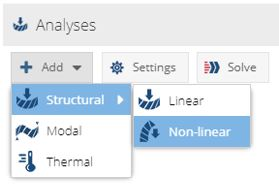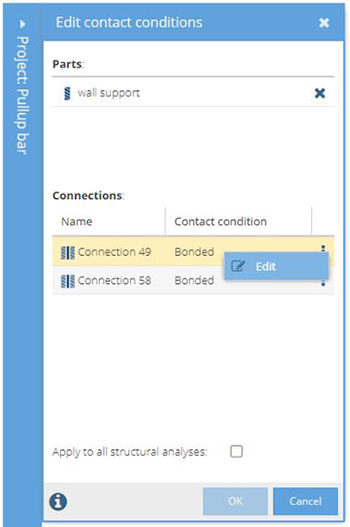Activate Separating Contact
Setup non-linear separating contact.
For a video tutorial on modeling separating contact, click here.
For more information about separating contact, including validation benchmarks, click here.
-
Add a non-linear separating contact analysis branch.
-
In the new Analysis branch, next to the name of the analysis, click .
Figure 2. 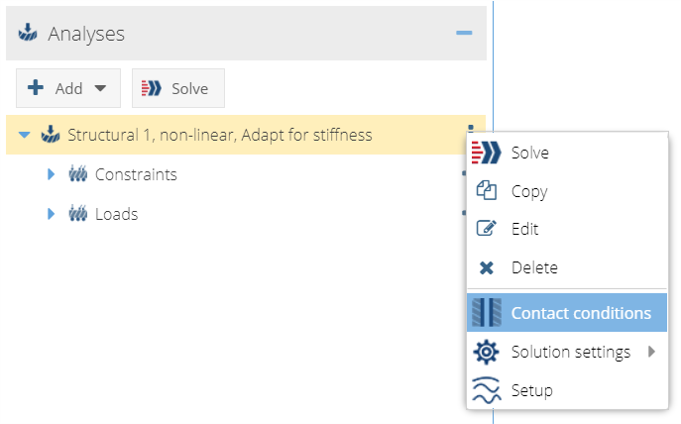
-
Identify which contact conditions are allowed to separate.