Create Volume Probes from Rake
Use the Probes tool to create probes from a rake.
-
Use the Volume Probes tool to draw polylines.
-
From the ultraFluidX
ribbon, Setup group,
click the Output
tool.

Figure 1. -
From the secondary tool set, click the volume probes of the
Probes tool.
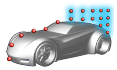
Figure 2. - From the guide bar, select Rake.
- Click in the modeling window to create rakes.
- From the guide bar, complete one of the following:
- Select
 to confirm your rake and continue creating
rakes.
to confirm your rake and continue creating
rakes. - Select
 to
confirm your rake and exit the tool.
to
confirm your rake and exit the tool.
-
From the ultraFluidX
ribbon, Setup group,
click the Output
tool.
- Optional:
Define rake settings in the microdialog.
- Define the output frequency.
- Define output start iteration.
- Set the number of probes along the rake.
- Align the probes along a global axis.
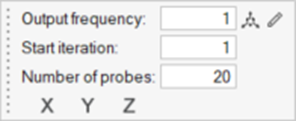
Figure 3. -
Move rake points in the modeling window.
-
In the microdialog, select
 .
.
- Select an existing point and use the graphical manipulators to move the rake points.
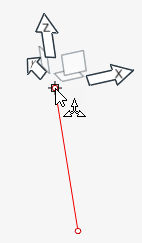
Figure 4. -
In the microdialog, select
-
Move rakes in the modeling window.
- Click the center of the rake to place the graphical manipulator.
- Drag the line while left-clicking the center point of the graphical manipulator.
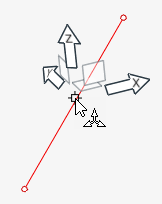
Figure 5. - Optional:
Import and export probes.
- From the legend in the top-left of the modeling window, right-click the active probe set and select Probes table from the context menu.
-
In the dialog, select
 to import volume probes.
to import volume probes.
-
In the dialog, select
 to export volume probes.
to export volume probes.
For more information, see Import, Export, and Edit Output Controls.