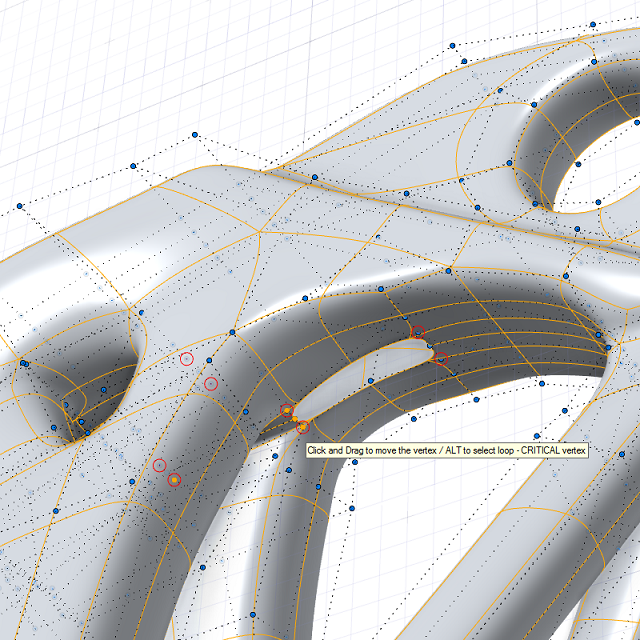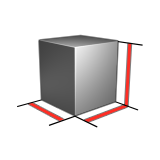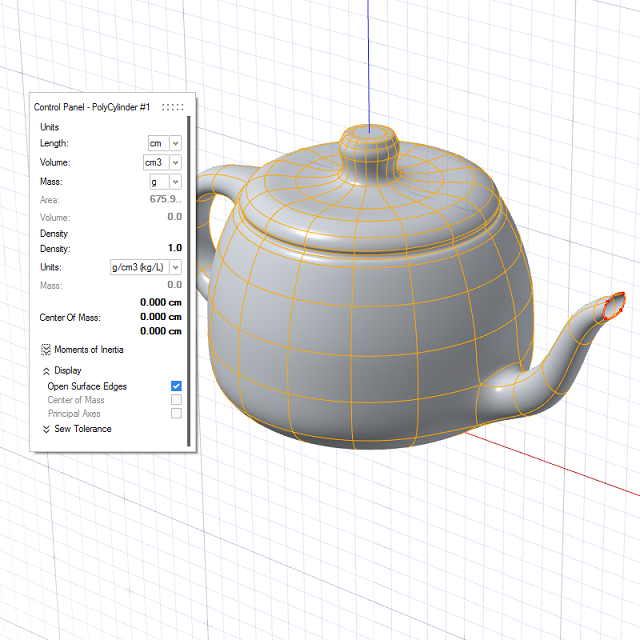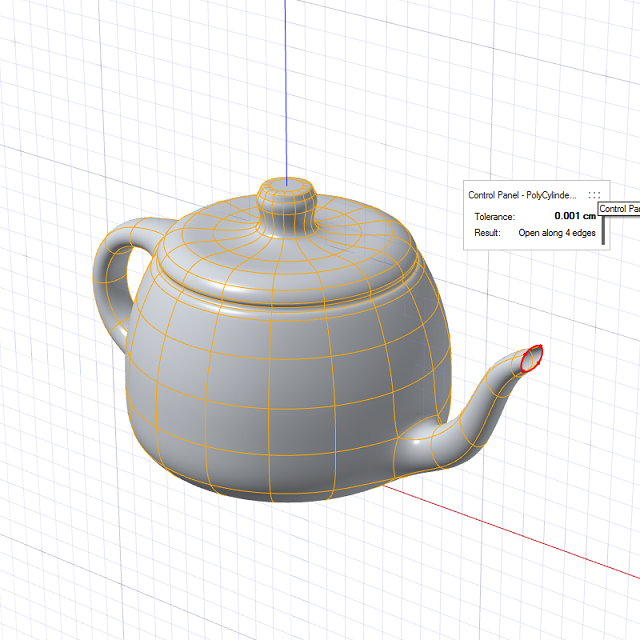Fix Geometry
Identify geometry issues, clean up invalid geometry, collapse tiny edges and tiny faces, and remove spikes.
Collapse Tiny Edges and Faces
Identify and collapse tiny edges and faces.
Identify Geometry Issues
Identify geometry issues, especially when working with imported polygonal models.
Remove Spikes
Remove spikes, which occur when there are duplicate vertices or a gap between vertices.
Display Open Edges in Red
If an object is not a closed solid, you can use one of these tools to display open edges in red.