Tolerance Check
Check if an object is a closed solid.
- On the ribbon, click the Analysis tab.
-
Click the Tolerance Check icon.
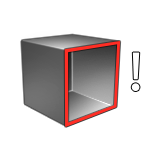
- Select objects. Right-click to confirm.
-
The following information is displayed:
Parameter Description Tolerance If the distance between two adjacent edges is smaller than the tolerance value, the object is considered closed. Positional Check - Closed solid: There are no gaps.
- Open along [n] edges: There are gaps. The open edges are displayed in yellow.
Note: If any edges are displayed in green, this means that it isn't possible to determine if the edges are inside or outside the tolerance. Due to some approximation used in the check, some edges may lie in a gray zone. -
Right-click and mouse through the check mark to exit, or double-right-click.
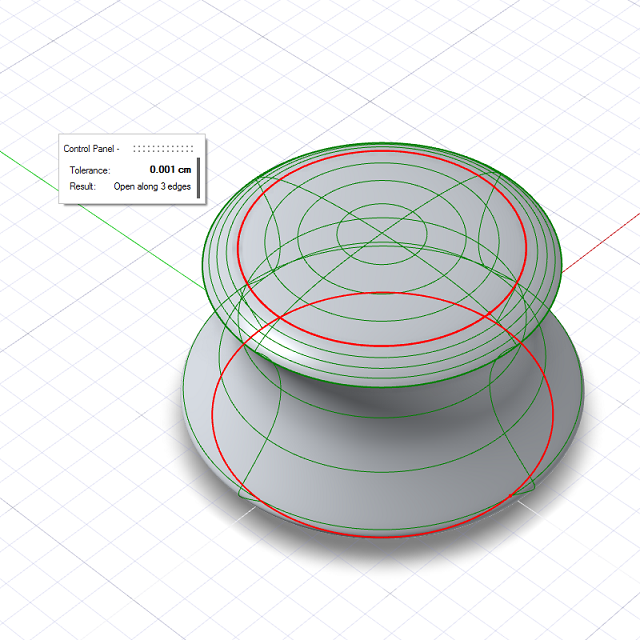 Note: To adjust the geometry of an object with construction history in order to fit a specified tolerance, select File > Preferences > Inspire Studio > Tolerances and modify the Modeling tolerance.
Note: To adjust the geometry of an object with construction history in order to fit a specified tolerance, select File > Preferences > Inspire Studio > Tolerances and modify the Modeling tolerance.