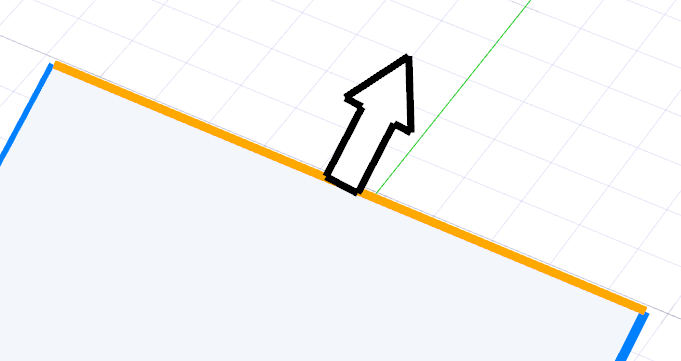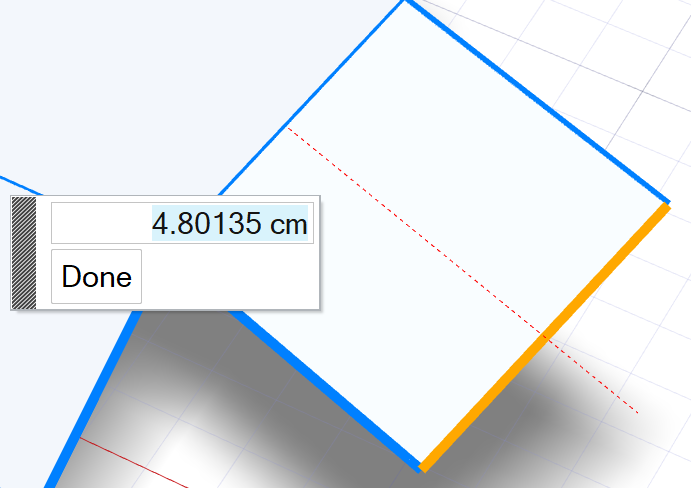Create
Create a PolyNURBS face, create a PolyNURBS surface from a polyline, or extract a polyline from an existing NURBS or PolyNURBS object.
Create Face
Create a new PolyNURBS object from scratch, add new faces to an existing PolyNURBS object, or close a hole in an existing PolyNURBS object.
Create Polyline
Create a surface by drawing a polyline and extruding it. This tool is useful for tracing a sketch to quickly create a PolyNURBS model from scratch.
Extract Polyline
In order to start creating a PolyNURBS object from a NURBS object, extract a polyline from an existing NURBS object .


 .
.