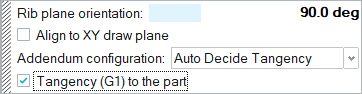Troubleshooting
Can't Offset the Part
Condition
I can't create a matching offset for the part. In the Model Browser, the part is displayed in red and when I hover over it, an error message is displayed saying that the "Part failed to offset."
Cause
The imported part cannot be offset and needs to be modified.
- In the guide bar of the Matching Die tool, change the Offset multiplier.
- Go back to the Part tool and adjust the Thickness.
Cause 2
When you selected Apply Smoothing, some ribs were automatically moved to smoothen the addendum wall where it intersects the binder. When the ribs were moved, they became overlapped or too close.
Remedy 2A: Fix Overlapping Ribs
Overlapping ribs is the most common issue, so we suggest starting off by fixing them manually.
Remedy 2B: Delete Excess Ribs
Check for ribs that are too close together or lie on the same plane, and then manually delete excess ribs.
- Adjust the view as necessary to locate ribs that are too close together or lie on the same plane.
-
Delete ribs as necessary to smoothen the flow.
Can't Offset the Addendum
Condition
The part offset worked, but I can't create a matching offset for the addendum. In the Model Browser, the part is displayed in red and when I hover over it, an error message is displayed saying that the "Addendum failed to offset."
Cause
The Addendum configuration at some rib locations was set to Auto Decide Tangency or Break Addendum Start Line. As a result, gaps occur at these locations, preventing further trimming and the creation of the addendum offset.
Remedy
Fillets Missing from the Die
Condition
A matching die was created, but there are missing fillets.