Assign
Select a part and define the thickness and position.
- On the ribbon, click the Die Design tab.
-
Click the Part icon.

-
Click the Assign icon.

-
Select a part.
Important:
- The part must be a surface, not a solid. From the solid, you can create a surface using the Surface Extract tool.
- You can select only one part. If you try selecting more parts, only the last selection is used. Use the Combine tool to combine multiple disconnected parts into one connected part.
To reselect a part, in the guide bar, select Clear Selection , and then select a different part.The draw direction is calculated automatically and displayed as a blue arrow. Red dots indicate discontinuity vertices (locations where edge discontinuity occurs) or corners. Ribs will be automatically added here when you create the addendum.
, and then select a different part.The draw direction is calculated automatically and displayed as a blue arrow. Red dots indicate discontinuity vertices (locations where edge discontinuity occurs) or corners. Ribs will be automatically added here when you create the addendum.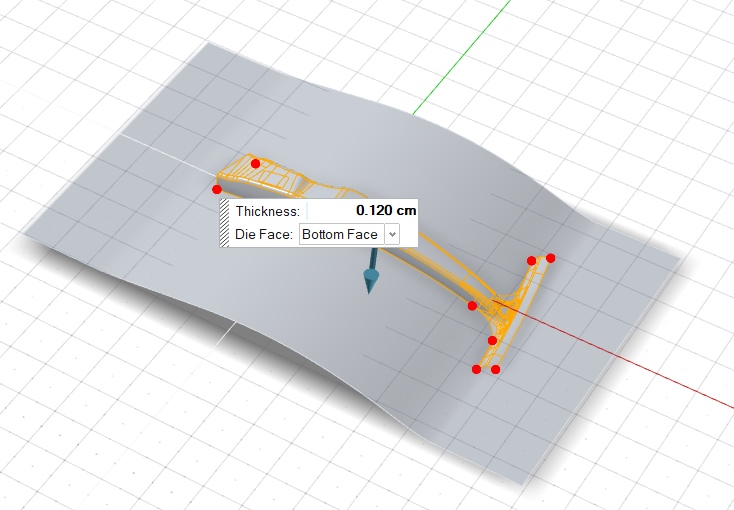
- Define the Thickness.
- Designate the part as the Bottom Face or Top Face of the thin solid.
- Right-click and mouse through the check mark to exit, or double-right-click.