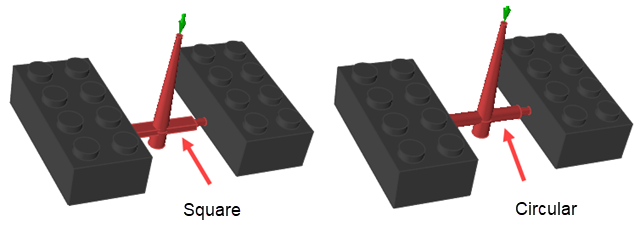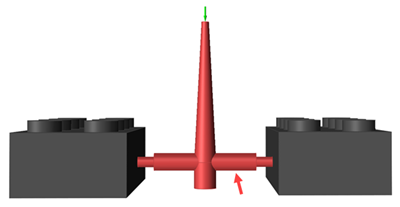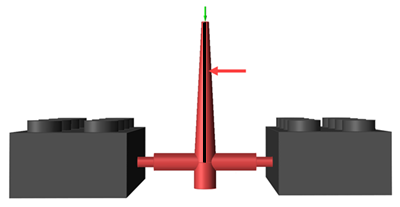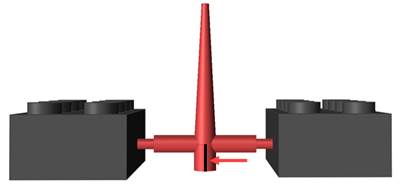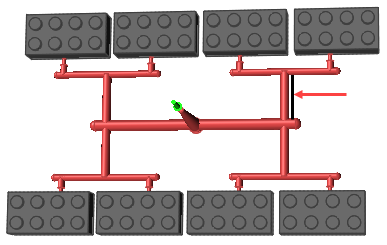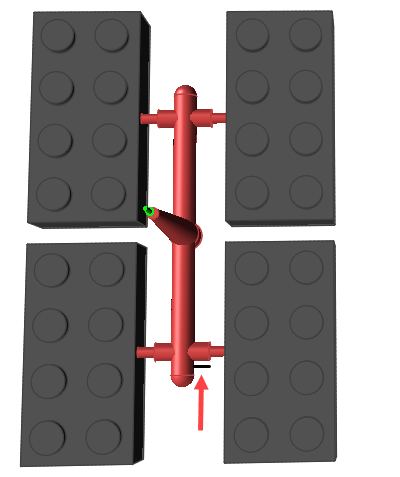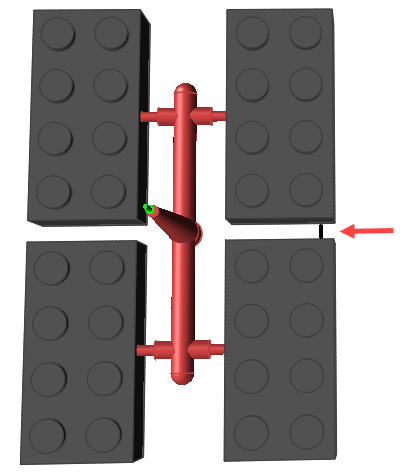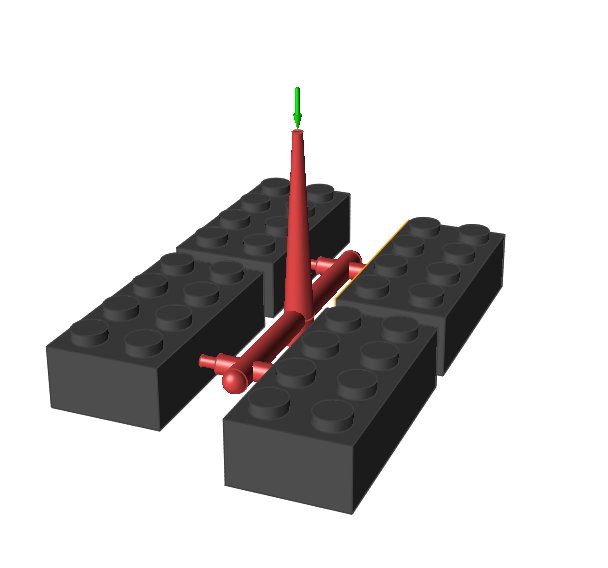Runner
The runner is the material distributor, taking the material from the sprue to the gates.
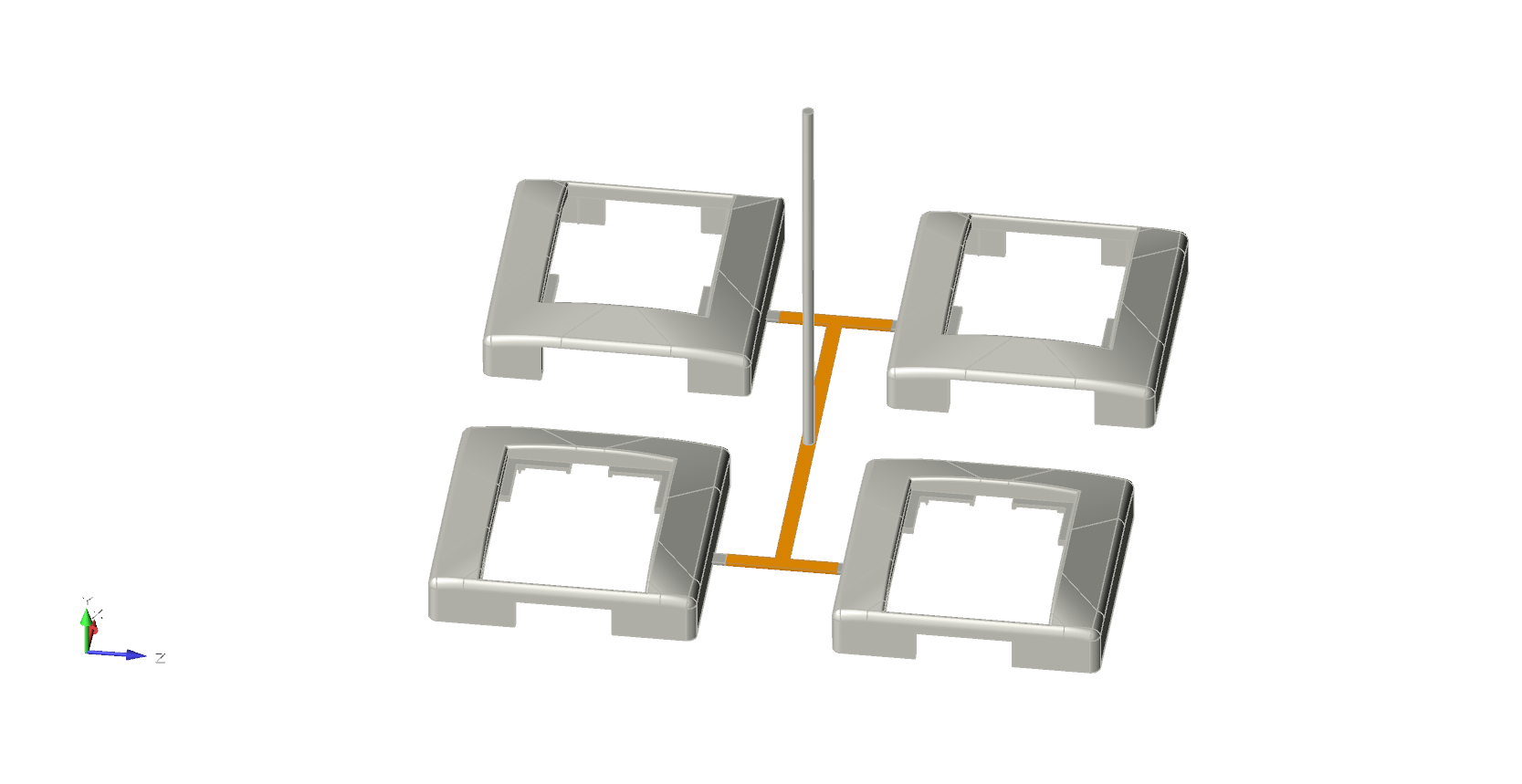
Location: Molding tab, Runner System icon
Automatically Create Runner System
If your model geometry does not include a runner system, you can create a virtual runner system automatically with the Runner tool.
Location: Molding tab, Runner System icon secondary ribbon, Runner icon
After you define the required number of part cavities for your model, the Runner tool generates the entire runner system for the model including the gate, runner, sprue and injection point.
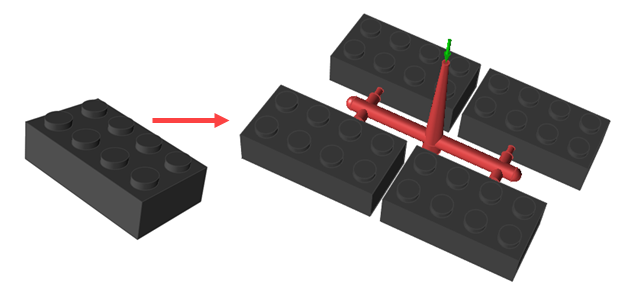
Designate Runner
Identify any runners that are included in your model geometry.
Define Hot Runner
Identify existing runners as hot runners and define the hot runner system.
Create or designate a runner system before defining it as a hot runner system.
-
Click the Hot Runner icon.

-
Use the options in the microdialog to define the Hot Runner system for your
model:
- Select the Hot Runner check box to indicate that you want to define the runner system in your model as a hot runner.
- Choose a type of hot runner system and define the associated parameters:
Hot Runner System Description Insulated The runner parts are insulated to maintain the material temperature. Heat controls are not applied in this type of runner. Temperature A constant heat source is applied to the runner system to maintain the temperature of the material. Set the temperature of the heat source. - Double right-click to confirm the hot runners.