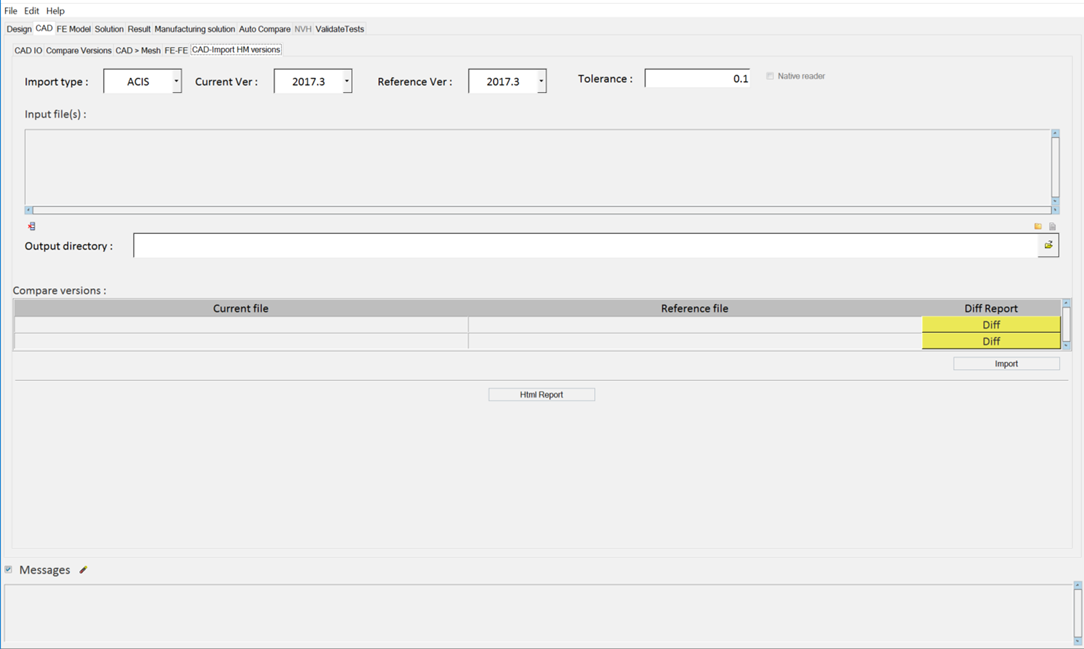Compare CAD Import Versions
For all CAD files supported in HyperMesh, data read into HyperMesh can be compared across HyperMesh versions.
- Points, lines, surface, solids, assemblies, components, surface area comparison, surface metadata, edge/line length comparison (red, green, yellow, blue).