To dictate the Element Quality View, use the following right-click context sensitive menus:
To access the Multiple Criteria context menu, right-click on the Multiple Criteria legend.
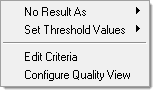
The table below describes the behavior of each option in the Multiple Criteria context sensitive menu.
Option
|
Description
|
No Result As
|
Change how elements that fail all of the 2D element criteria appear in the graphics area. By default, these elements are shaded in gray. To make these elements invisible, click transparent.
|
Set Threshold Values
|
Set the threshold values to one of the following levels: worst, fail (default), warn, good, and ideal.
| Note: | When you select a different level to set the threshold values to, the values will reset to the values that are read from the current criteria file settings. |
|
Edit Criteria
|
Opens the Criteria File Editor, from which you can edit the current 2D element criteria in the criteria file.
| Note: | As long as the Criteria File Editor is open, you cannot modify the legends in the Element Quality View. |
|
Configure Quality View
|
Opens the Element Quality Review Configuration dialog, from which you can:
| • | Change the color assigned to each criteria. |
| • | Select which element criteria you would like to display in the Multiple Criteria legend. |
| • | Rearrange the order of the element criteria in the Multiple Criteria legend |
|
|
To access the Single Criteria context menu, right-click on a single criteria legend.
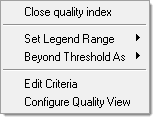
The table below describes the behavior of each option in the Single Criteria context sensitive menu.
Option
|
Description
|
Close XXX Legend
|
Closes the single criteria legend that is currently open, and activates the Multiple Criteria legend.
|
Set Legend Range
|
Set the legend range of the threshold values by selecting one of the following options: good to worst, warn to worst, fail to worst, and min to max. This option is not enabled when the Quality Index legend is open.
|
Beyond Threshold As
|
Changes how the elements that have no results or have higher/lower values are displayed in the graphics area. The following display options are available: Transparent, Feature Lines, and Off (default).
|
Edit Criteria
|
Opens the Criteria File Editor, from which you can edit the current 2D element criteria in the criteria file.
| Note: | As long as the Criteria File Editor is open, you cannot modify the legends in the Element Quality View. |
|
Configure Quality View
|
Opens the Element Quality Review Configuration dialog, where you can:
| • | Change the color assigned to each criteria. |
| • | Select which element criteria you would to display in the Multiple Criteria legend. |
| • | Rearrange the order of the element criteria in the Multiple Criteria legend |
|
|
See Also:
Element Quality Review
Element Quality Review Configuration Dialog







