Define Parameters
There are three types of parameters that can be defined: window, value, and text modifying.
You can select properties across different objects and applications if the property names are exact. For example, a parameter can be shared by a property named “Text” on the contour legend header and note in HyperView. Similarly, a parameter named “Color” can be shared by the plot legend and a note in HyperGraph.
Window Parameters
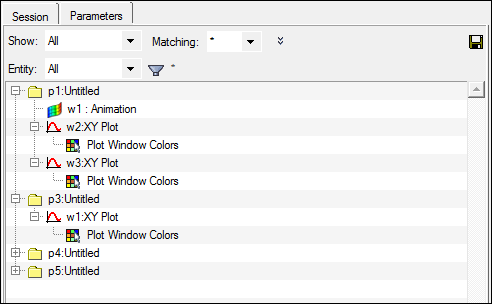
Figure 1. Parameters Browser with the HyperGraph window parameters
- Background Color
- Frame Color
- GridLine Color
- ZeroLine Color
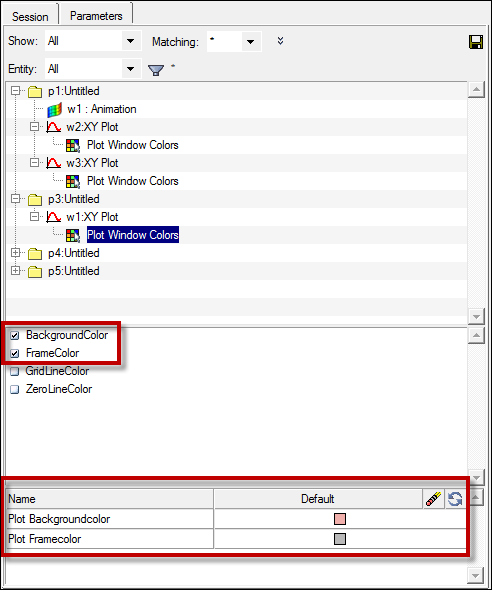
Figure 2. Parameters Browser after selecting a curve attribute to create an automation script parameter
Value Parameters
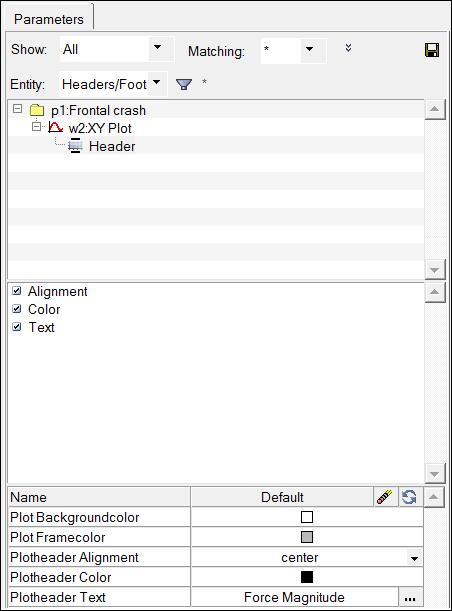
Figure 3. Parameters Browser with Headers/Footers attributes selected
Text Modifying Parameters
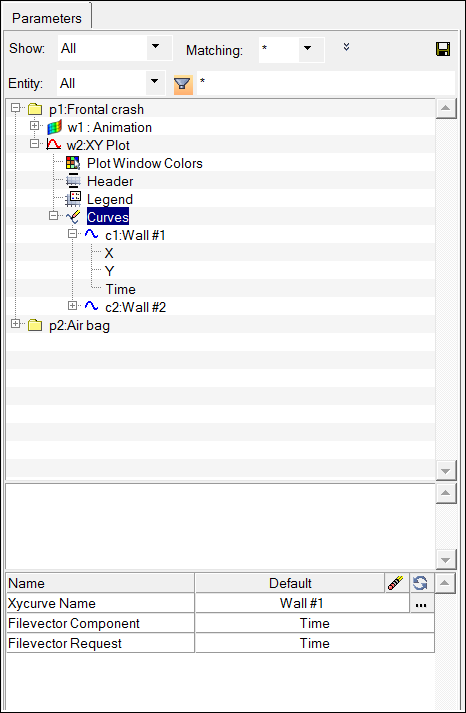
Figure 4. Parameters Browser with the curve name, component and request attributes selected.